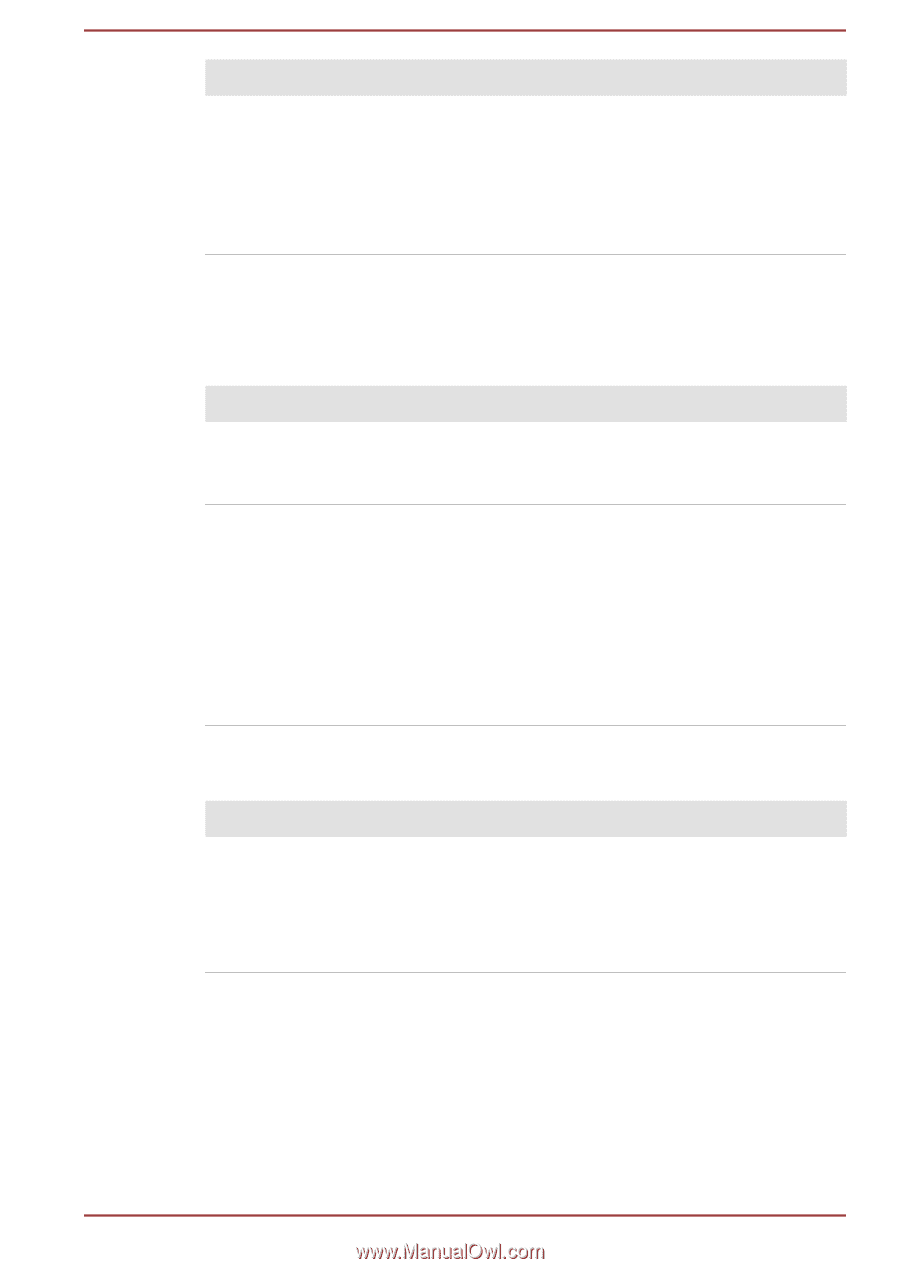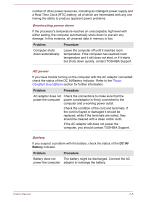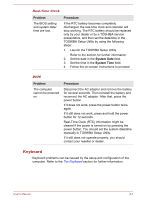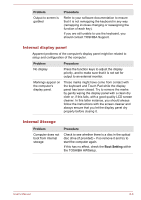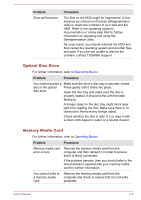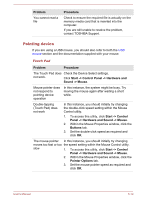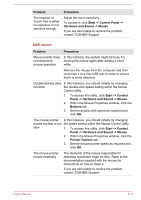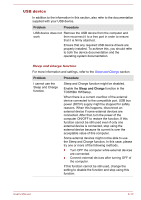Toshiba Portege R30-C PT365C-00G00G Users Manual Canada; English - Page 140
Internal display panel, Internal Storage, Problem, Procedure, Boot Setting
 |
View all Toshiba Portege R30-C PT365C-00G00G manuals
Add to My Manuals
Save this manual to your list of manuals |
Page 140 highlights
Problem Output to screen is garbled Procedure Refer to your software documentation to ensure that it is not remapping the keyboard in any way (remapping involves changing or reassigning the function of each key). If you are still unable to use the keyboard, you should contact TOSHIBA Support. Internal display panel Apparent problems of the computer's display panel might be related to setup and configuration of the computer. Problem Procedure No display Press the function keys to adjust the display priority, and to make sure that it is not set for output to an external monitor. Markings appear on the computer's display panel. These marks might have come from contact with the keyboard and Touch Pad while the display panel has been closed. Try to remove the marks by gently wiping the display panel with a clean dry cloth or, if this fails, with a good quality LCD screen cleaner. In this latter instance, you should always follow the instructions with the screen cleaner and always ensure that you let the display panel dry properly before closing it. Internal Storage Problem Computer does not boot from internal storage Procedure Check to see whether there is a disc in the optical disc drive (if provided) - if so remove it and try to start the computer again. If this has no effect, check the Boot Setting within the TOSHIBA HWSetup. User's Manual 6-8