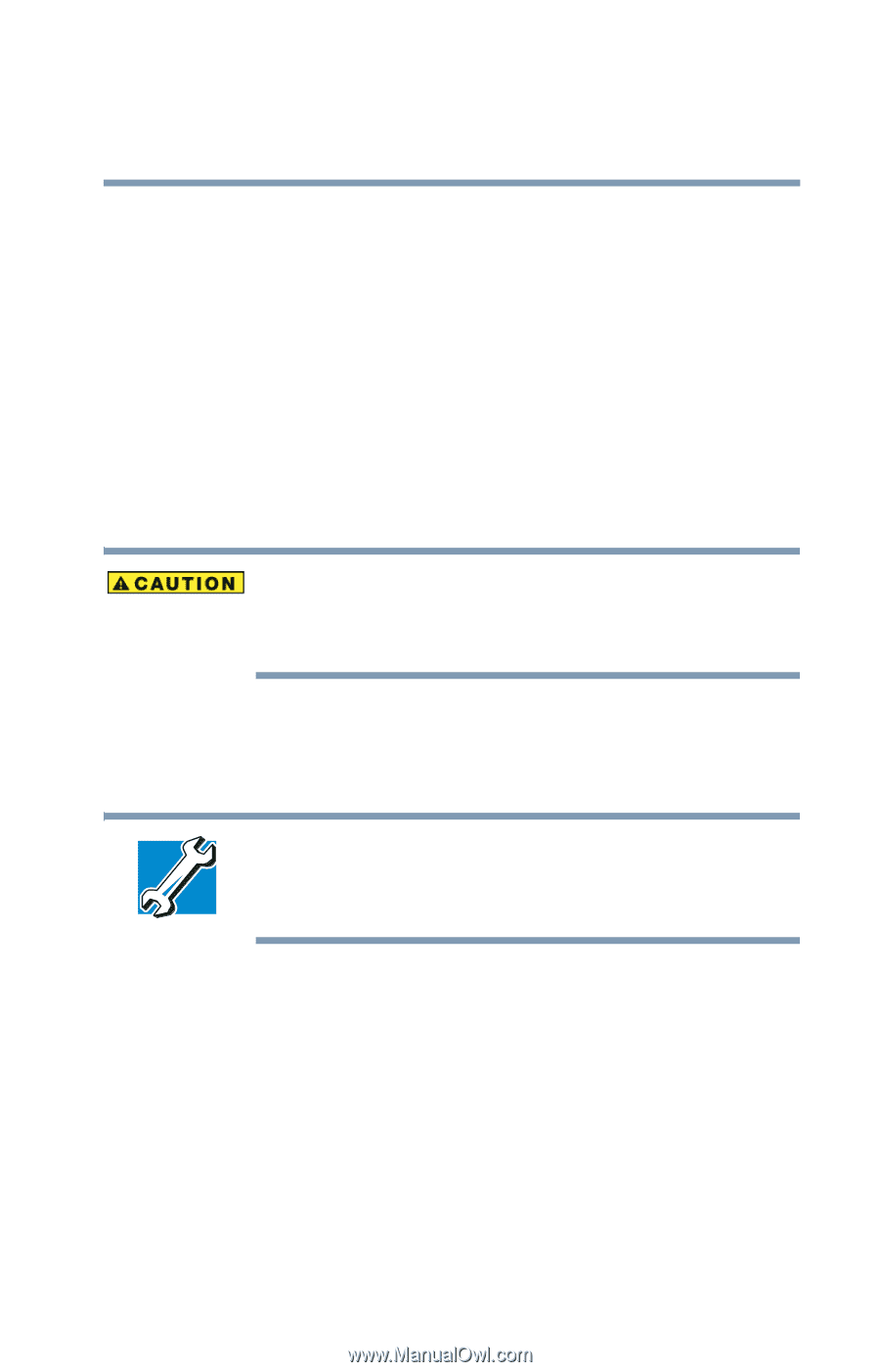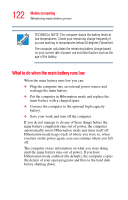Toshiba Portege S100 User Guide - Page 125
Changing the main battery, Removing the battery from the computer
 |
View all Toshiba Portege S100 manuals
Add to My Manuals
Save this manual to your list of manuals |
Page 125 highlights
125 Mobile Computing Changing the main battery Using a hot key to select the power usage mode 1 Press Fn and F2 simultaneously to display the power usage pop-up window. 2 While continuing to press Fn, press F2 until you select the desired power usage mode. 3 Release the Fn key. The computer is now in the selected mode. Changing the main battery When handling battery packs, do not drop or knock them. Also, be careful not to damage the casing or short-circuit the terminals. When your main battery has run out of power, you have two options: plug in the AC Adapter or install a fresh main battery. TECHNICAL NOTE: To avoid losing any data, save your files and then either completely shut down your computer, or put it into Hibernation mode before changing the main battery. Removing the battery from the computer 1 Save your work. 2 Power off the computer or place it in Hibernation mode according to the instructions in "Using Hibernation" on page 108. 3 Remove all cables connected to the computer. 4 Close the display panel and turn the computer upside down with the front of the computer facing you.