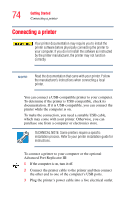Toshiba Portege S100 User Guide - Page 74
Connecting a printer
 |
View all Toshiba Portege S100 manuals
Add to My Manuals
Save this manual to your list of manuals |
Page 74 highlights
74 Getting Started Connecting a printer Connecting a printer Your printer documentation may require you to install the printer software before physically connecting the printer to your computer. If you do not install the software as instructed by the printer manufacturer, the printer may not function correctly. NOTE Read the documentation that came with your printer. Follow the manufacturer's instructions when connecting a local printer. You can connect a USB-compatible printer to your computer. To determine if the printer is USB-compatible, check its documentation. If it is USB-compatible, you can connect the printer while the computer is on. To make the connection, you need a suitable USB cable, which may come with your printer. Otherwise, you can purchase one from a computer or electronics store. TECHNICAL NOTE: Some printers require a specific installation process. Refer to your printer installation guide for instructions. To connect a printer to your computer or the optional Advanced Port Replicator III: 1 If the computer is on, turn it off. 2 Connect the printer cable to the printer and then connect the other end to one of the computer's USB ports. 3 Plug the printer's power cable into a live electrical outlet.