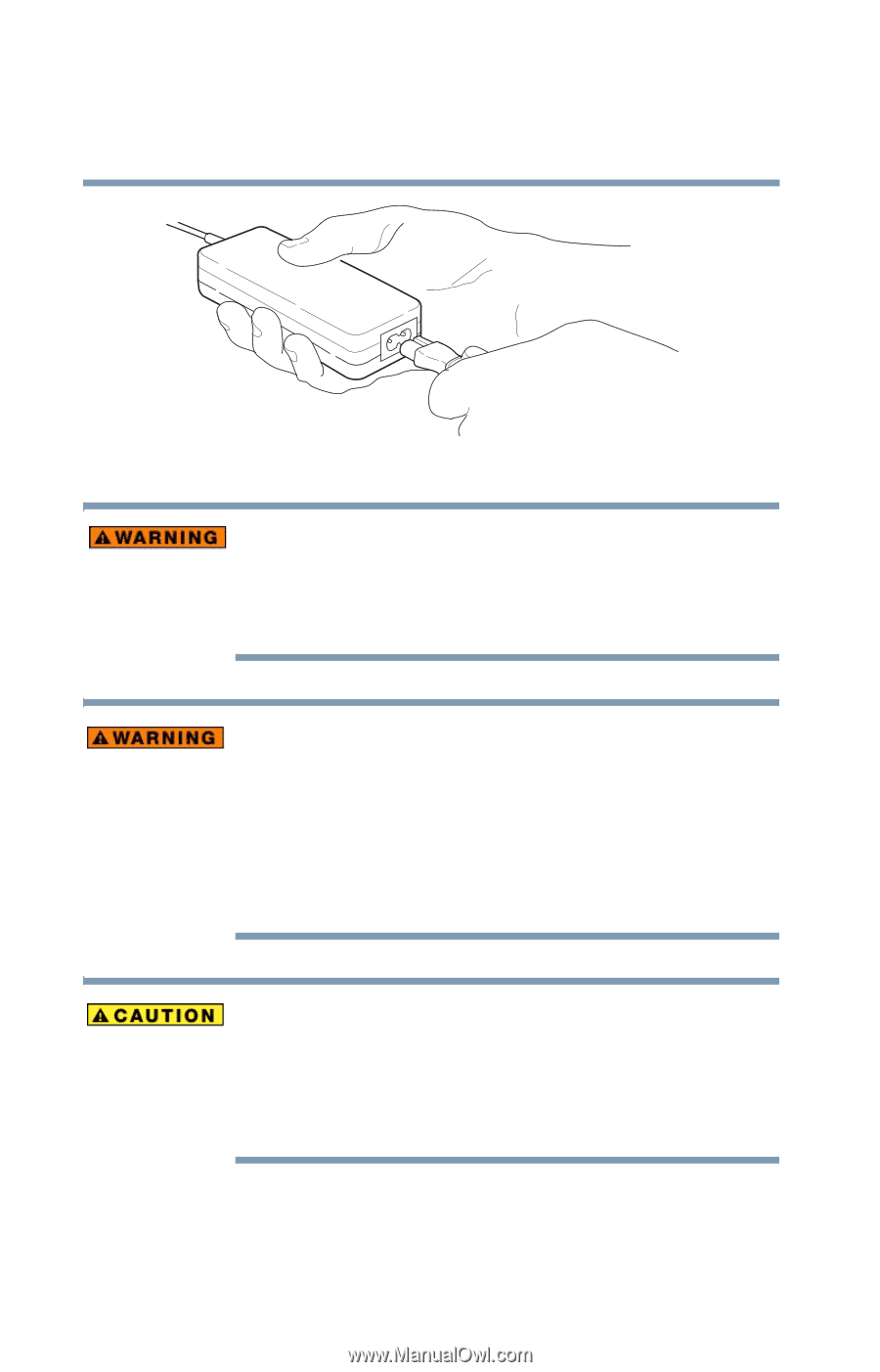Toshiba Portege S100 User Guide - Page 52
Connecting the AC adapter, Sample power cord/cable and AC adapter
 |
View all Toshiba Portege S100 manuals
Add to My Manuals
Save this manual to your list of manuals |
Page 52 highlights
52 Getting Started Connecting the AC adapter Sample power cord/cable and AC adapter Hold the power cord/cable by its plug when you connect/ disconnect it. Do NOT pull the cable itself. Doing so may damage the power cord/cable and result in a short circuit or electric shock. When you connect the AC adapter to the computer, always follow the steps in the exact order as described in the User's Guide. Connecting the power cord/cable to a live electrical outlet should be the last step; otherwise, the adapter DC output plug could hold an electrical charge and cause an electrical shock or minor bodily injury when touched. As a general safety precaution, avoid touching any metal parts. Use only the AC adapter supplied with your computer or an equivalent adapter that is compatible. Use of any incompatible adapter could damage your computer. Toshiba assumes no liability for any damage caused by use of an incompatible adapter. 2 Plug the AC adapter into the DC-IN on the rear of the computer.