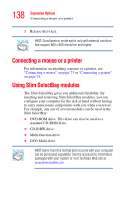Toshiba Portege S100 User Guide - Page 141
Inserting a PC Card, Services software for your PC Card. Even if your PC Card
 |
View all Toshiba Portege S100 manuals
Add to My Manuals
Save this manual to your list of manuals |
Page 141 highlights
141 Expansion Options Using PC Cards Inserting a PC Card Before inserting a PC Card, read the documentation that came with the card to see if it has any special requirements. HINT: The operating system provides the Card and Socket Services software for your PC Card. Even if your PC Card comes with its own version of Card and Socket Services, you should use the files included in the operating system. To install a PC Card: 1 Locate the PC Card slot on your computer. Inserting a PC Card into the slot 2 Insert the PC Card in the slot. 3 When the card is almost all the way into the slot, push firmly, but gently, to ensure a good connection with the computer. do not force the card into position. Hot swapping precautions Although you can insert a PC Card at any time, remember not to remove a card while it is in use. Otherwise, you could lose valuable information. For example: ❖ Never remove a hard disk card or CD-ROM drive card while the system is accessing the card.