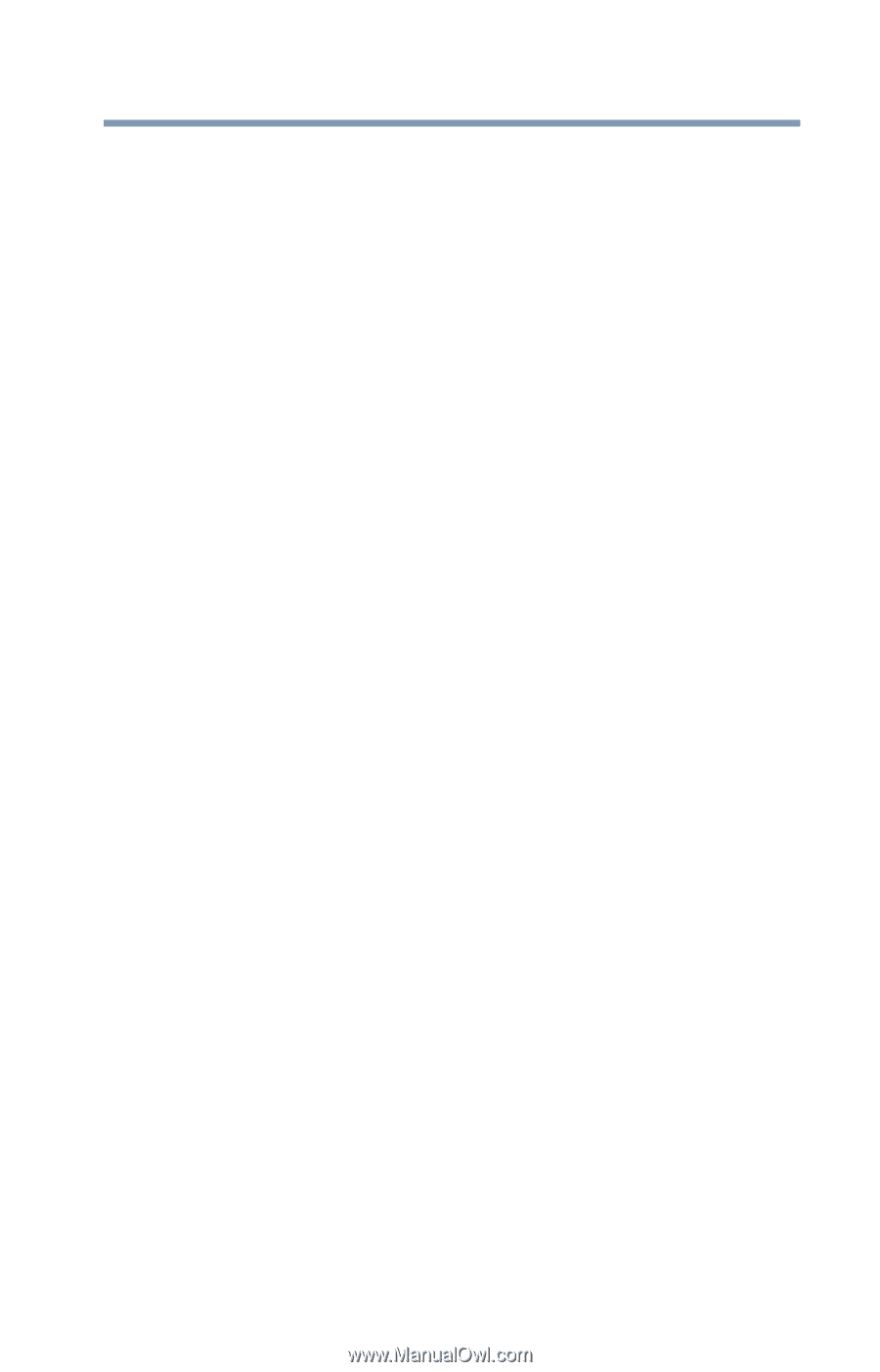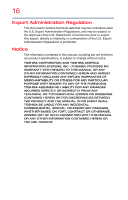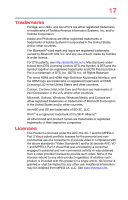Toshiba Portege Z20T-C2111 Portege Z20t-C Series Windows 10 Users Guide - Page 21
Learning the Basics, Mobile Computing, Special Windows keys
 |
View all Toshiba Portege Z20T-C2111 manuals
Add to My Manuals
Save this manual to your list of manuals |
Page 21 highlights
Contents 21 Connecting an HDMI-compatible television or display device 69 Connecting an external monitor or projector 69 Directing the display output when your device is attached to the keyboard dock 69 Adjusting the quality of the external display 70 Customizing your device's settings 71 Caring for your device 71 Cleaning the device 71 Moving the device 71 Using a Security lock 72 Chapter 2: Learning the Basics 74 Computing tips 74 Attaching and detaching the keyboard dock....... 76 Attaching the tablet and keyboard dock 76 Detaching the tablet and keyboard dock....... 77 Using the keyboard 78 Function keys 78 Special Windows keys 78 Overlay keys 79 Backlit keyboard dock 80 Touch screen 80 Touch screen navigation 80 Mouse properties 81 Starting an app 82 Saving your work 83 Backing up your work 83 Toshiba's online resources 83 Chapter 3: Mobile Computing 84 Toshiba's energy-saver design 84 Running the device on battery power 84 Battery Notice 85 Power management 86 Charging the main battery 86 Monitoring battery power 87