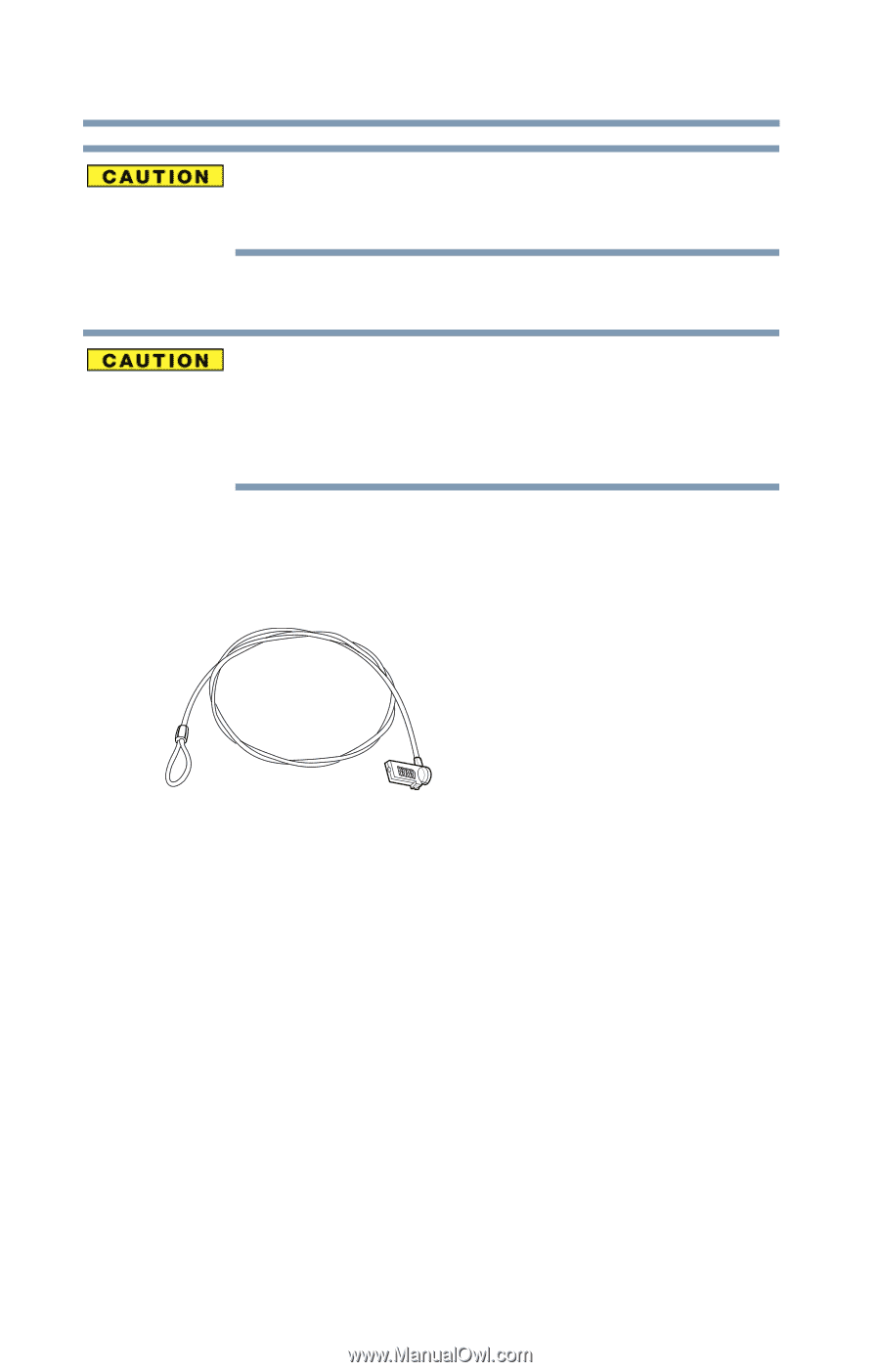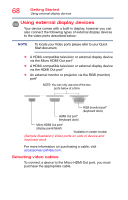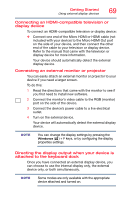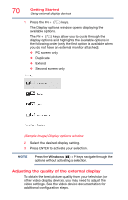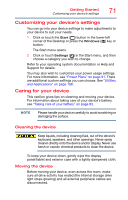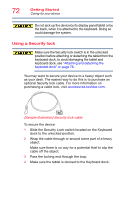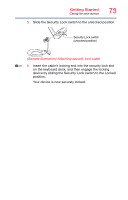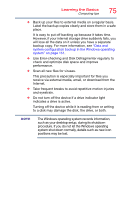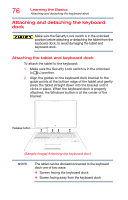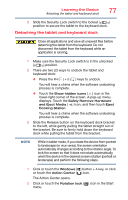Toshiba Portege Z20T-C2111 Portege Z20t-C Series Windows 10 Users Guide - Page 72
Using a Security lock, Sample Illustration Security lock cable
 |
View all Toshiba Portege Z20T-C2111 manuals
Add to My Manuals
Save this manual to your list of manuals |
Page 72 highlights
72 Getting Started Caring for your device Do not pick up the device by its display panel/tablet or by the back, when it is attached to the keyboard. Doing so could damage the system. Using a Security lock Make sure the Security lock switch is in the unlocked position before attaching or detaching the tablet from the keyboard dock, to avoid damaging the tablet and keyboard dock, see "Attaching and detaching the keyboard dock" on page 76. You may want to secure your device to a heavy object such as your desk. The easiest way to do this is to purchase an optional Security lock cable. For more information on purchasing a cable lock, visit accessories.toshiba.com. (Sample Illustration) Security lock cable To secure the device: 1 Slide the Security Lock switch located on the Keyboard dock to the unlocked position. 2 Wrap the cable through or around some part of a heavy object. Make sure there is no way for a potential thief to slip the cable off the object. 3 Pass the locking end through the loop. 4 Make sure the tablet is docked to the Keyboard dock.