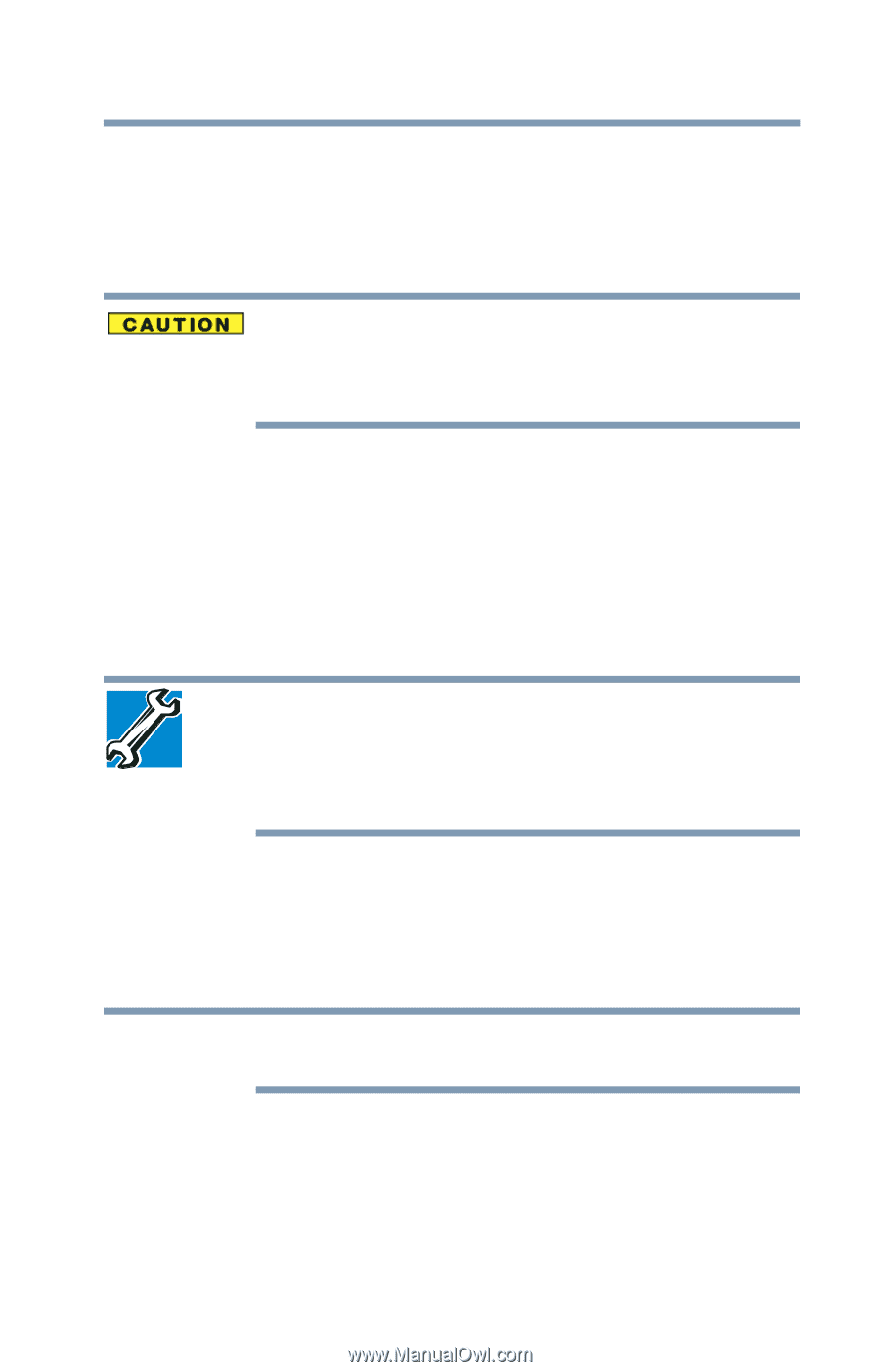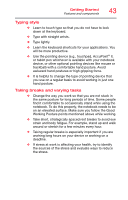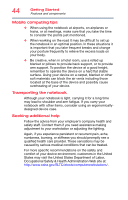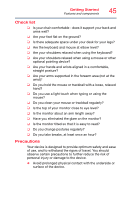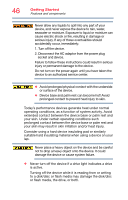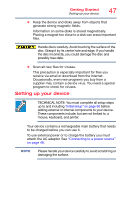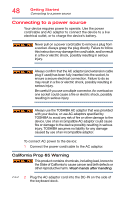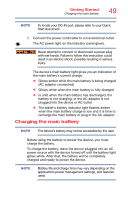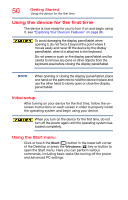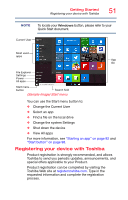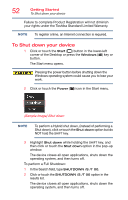Toshiba Portege Z20T-C2111 Portege Z20t-C Series Windows 10 Users Guide - Page 47
Setting up your device, adding external or internal components to your device.
 |
View all Toshiba Portege Z20T-C2111 manuals
Add to My Manuals
Save this manual to your list of manuals |
Page 47 highlights
Getting Started Setting up your device 47 ❖ Keep the device and disks away from objects that generate strong magnetic fields. Information on some disks is stored magnetically. Placing a magnet too close to a disk can erase important files. Handle discs carefully. Avoid touching the surface of the disc. Grasp it by its center hole and edge. If you handle the disc incorrectly, you could damage the disc and possibly lose data. ❖ Scan all new files for viruses. This precaution is especially important for files you receive via email or download from the Internet. Occasionally, even new programs you buy from a supplier may contain a device virus. You need a special program to check for viruses. Setting up your device TECHNICAL NOTE: You must complete all setup steps up to and including "Initial setup" on page 50 before adding external or internal components to your device. These components include, but are not limited to, a mouse, keyboard, and printer. Your device contains a rechargeable main battery that needs to be charged before you can use it. To use external power or to charge the battery you must attach the AC adaptor. See "Connecting to a power source" on page 48. NOTE Please handle your device carefully to avoid scratching or damaging the surface.