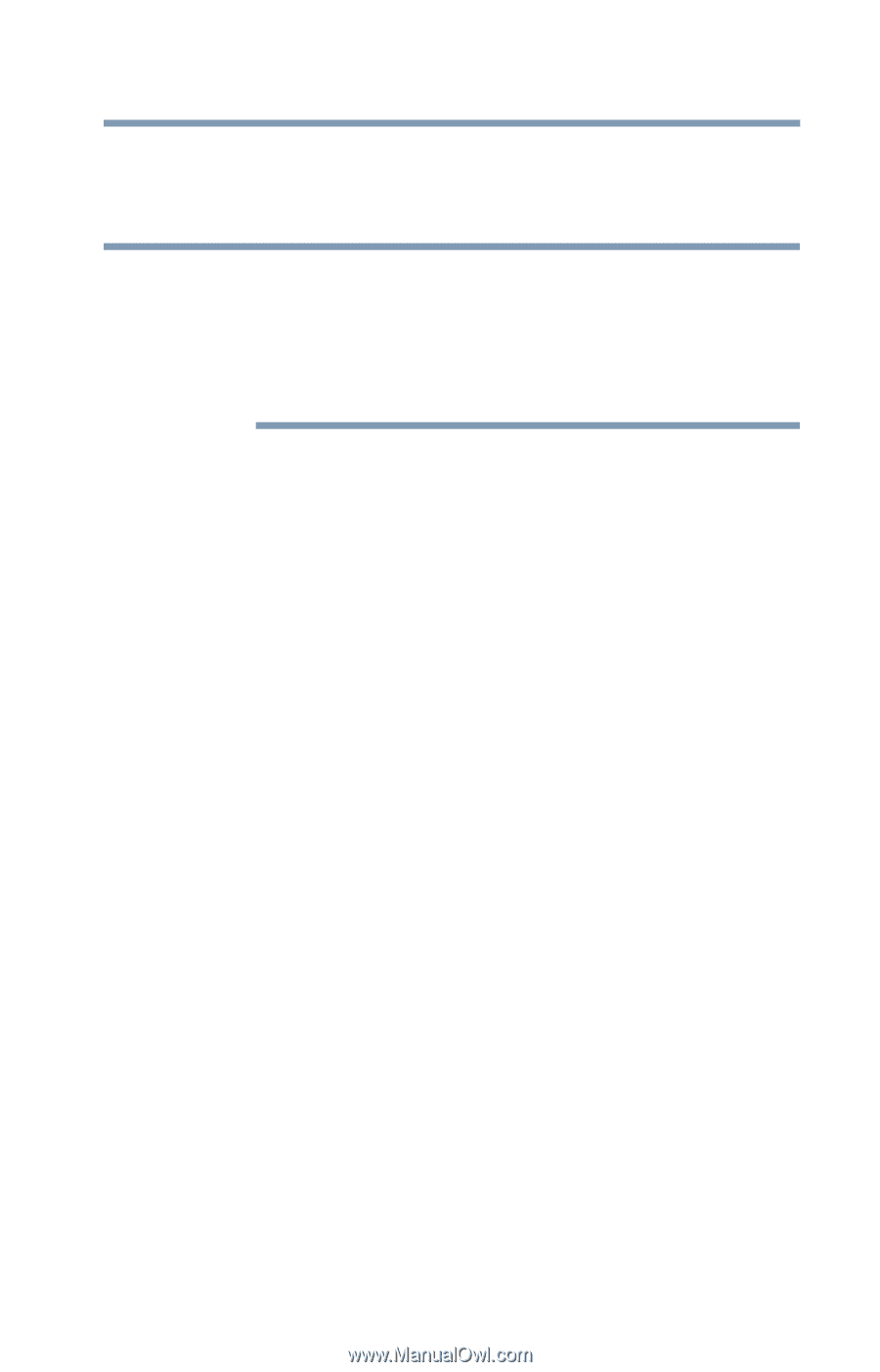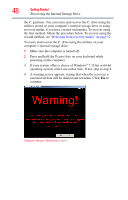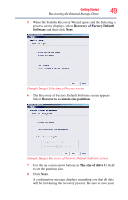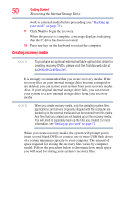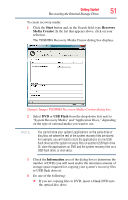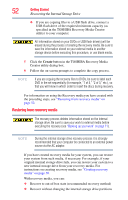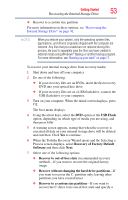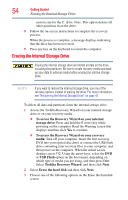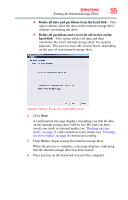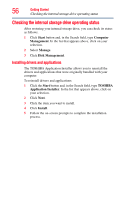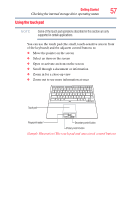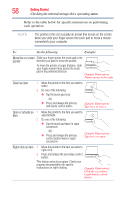Toshiba Portege Z930-S9312 User Guide - Page 53
Recovery of Factory Default, Recover to out-of-box state
 |
View all Toshiba Portege Z930-S9312 manuals
Add to My Manuals
Save this manual to your list of manuals |
Page 53 highlights
Getting Started 53 Recovering the Internal Storage Drive ❖ Recover to a custom size partition For more information on these options, see "Recovering the Internal Storage Drive" on page 41. NOTE When you restore your system, only the operating system files, applications, and drivers originally shipped with the computer are restored. Any files that you created are not restored during this process. Be sure to separately save the files you have created to external media using Windows® Backup or another backup program. For more information, see "Backing up your work" on page 71. To recover your internal storage drive from recovery media: 1 Shut down and turn off your computer. 2 Do one of the following: ❖ If your recovery files are on DVDs, insert the first recovery DVD into your optical disc drive. ❖ If your recovery files are on a USB flash drive, connect the USB flash drive to your computer. 3 Turn on your computer. When the initial screen displays, press F12. The boot menu displays. 4 Using the arrow keys, select the DVD option or the USB Flash option, depending on which type of media you are using, and then press Enter. 5 A warning screen appears, stating that when the recovery is executed all data on your internal storage drive will be deleted and rewritten. Click Yes to continue. 6 When the Toshiba Recovery Wizard opens and the Selecting a Process screen displays, select Recovery of Factory Default Software and then click Next. 7 Select one of the following options: ❖ Recover to out-of-box state (recommended recovery method)-If you want to recover the original factory image ❖ Recover without changing the hard drive partitions-If you want to recover the C: partition only, leaving other partitions you have created intact ❖ Recover to a custom size partition-If you want to recover the C: drive to its out-of-box state and specify a