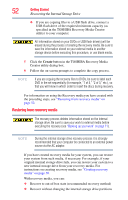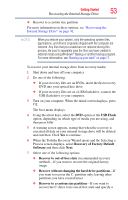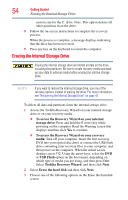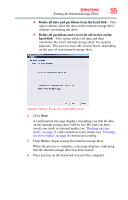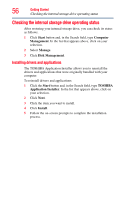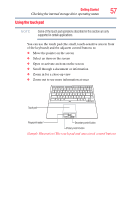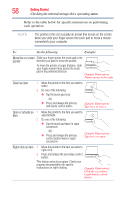Toshiba Portege Z930-S9312 User Guide - Page 57
Using the touch pad, Some of the touch pad operations described in this are only
 |
View all Toshiba Portege Z930-S9312 manuals
Add to My Manuals
Save this manual to your list of manuals |
Page 57 highlights
Getting Started 57 Checking the internal storage drive operating status Using the touch pad NOTE Some of the touch pad operations described in this section are only supported in certain applications. You can use the touch pad (the small, touch-sensitive area in front of the keyboard) and the adjacent control buttons to: ❖ Move the pointer on the screen ❖ Select an item on the screen ❖ Open or activate an item on the screen ❖ Scroll through a document or information ❖ Zoom in for a close-up view ❖ Zoom out to see more information at once Touch pad Fingerprint reader* Secondary control button Primary control button (Sample Illustration) The touch pad and associated control buttons
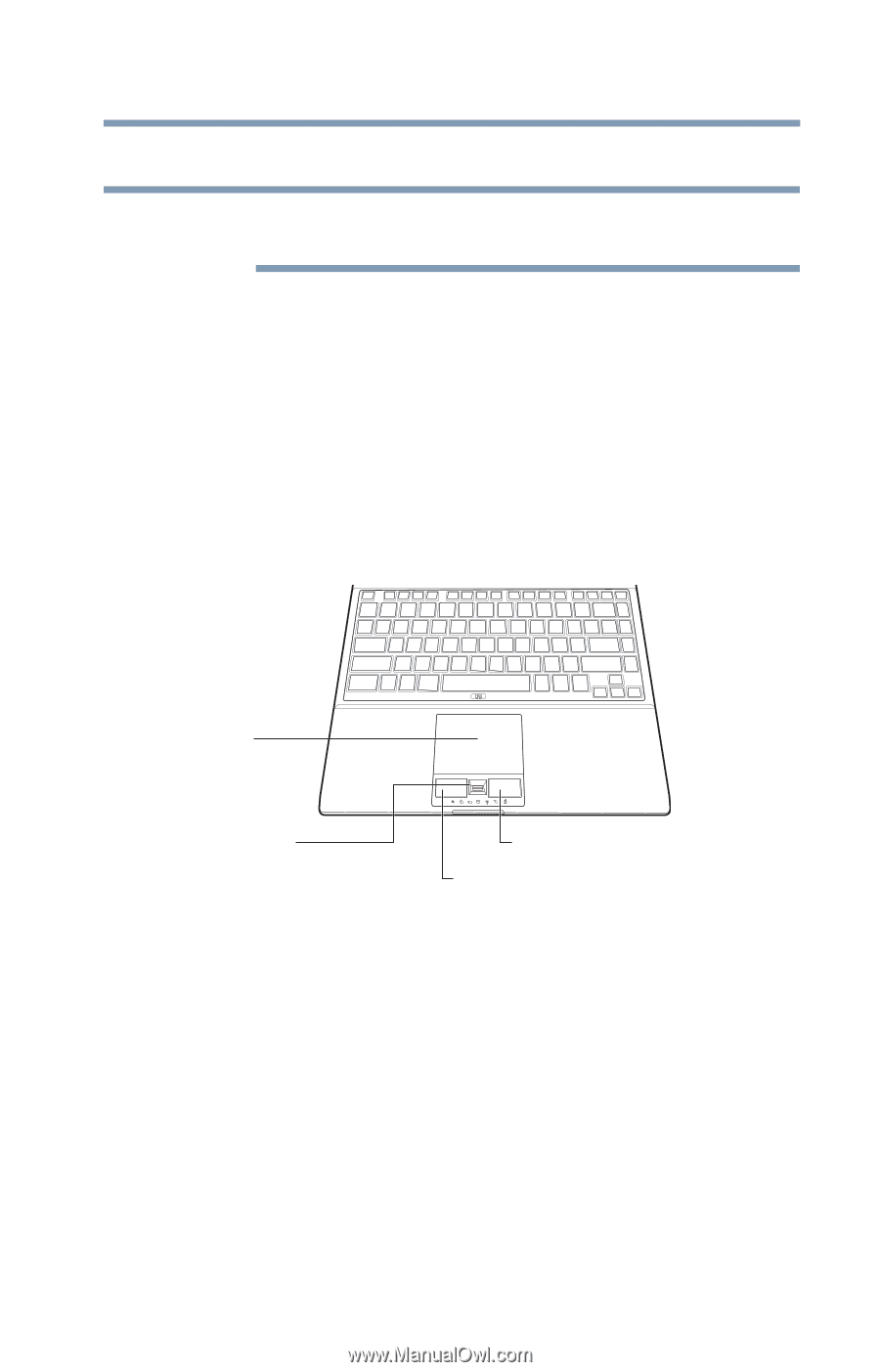
57
Getting Started
Checking the internal storage drive operating status
Using the touch pad
Some of the touch pad operations described in this section are only
supported in certain applications.
You can use the touch pad (the small, touch-sensitive area in front
of the keyboard) and the adjacent control buttons to:
❖
Move the pointer on the screen
❖
Select an item on the screen
❖
Open or activate an item on the screen
❖
Scroll through a document or information
❖
Zoom in for a close-up view
❖
Zoom out to see more information at once
(Sample Illustration) The touch pad and associated control buttons
NOTE
Touch pad
Primary control button
Fingerprint reader*
Secondary control button