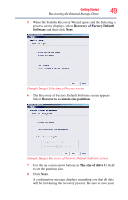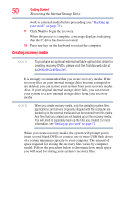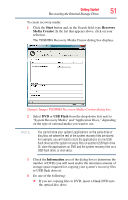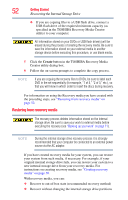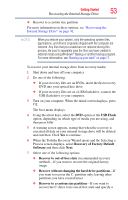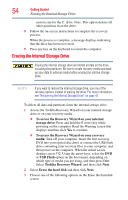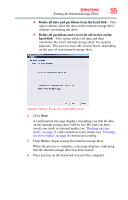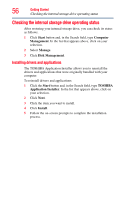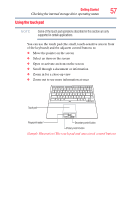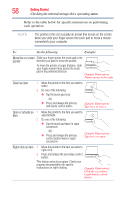Toshiba Portege Z930-S9312 User Guide - Page 54
Erasing the Internal Storage Drive, Toshiba Recovery Wizard
 |
View all Toshiba Portege Z930-S9312 manuals
Add to My Manuals
Save this manual to your list of manuals |
Page 54 highlights
54 Getting Started Erasing the Internal Storage Drive custom size for the C: drive. Note: This option deletes all other partitions from the drive. 8 Follow the on-screen instructions to complete the recovery process. When the process is complete, a message displays indicating that the drive has been recovered. 9 Press any key on the keyboard to restart the computer. Erasing the Internal Storage Drive Erasing the internal storage drive will delete all data on the drive, including the partitions. Be sure to create recovery media and back up your data to external media before erasing the internal storage drive. NOTE If you want to restore the internal storage drive, use one of the recovery options instead of erasing the drive. For more information, see "Recovering the Internal Storage Drive" on page 41. To delete all data and partitions from the internal storage drive: 1 Access the Toshiba Recovery Wizard on your internal storage drive or on your recovery media. ❖ To access the Recovery Wizard on your internal storage drive: Press and hold the 0 (zero) key while powering on the computer. Read the Warning screen that displays and then click Yes to continue. ❖ To access the Recovery Wizard on your recovery media: Turn off your computer. Insert the first recovery DVD into your optical disc drive or connect the USB flash drive containing your recovery files to your computer, and then power on the computer. When the initial screen displays, press F12. Using the arrow keys, select the DVD or USB Flash option on the boot menu, depending on which type of media you are using, and then press Enter. Select Toshiba Recovery Wizard, and then click Next. 2 Select Erase the hard disk and then click Next. 3 Choose one of the following options on the Erase the hard disk screen: