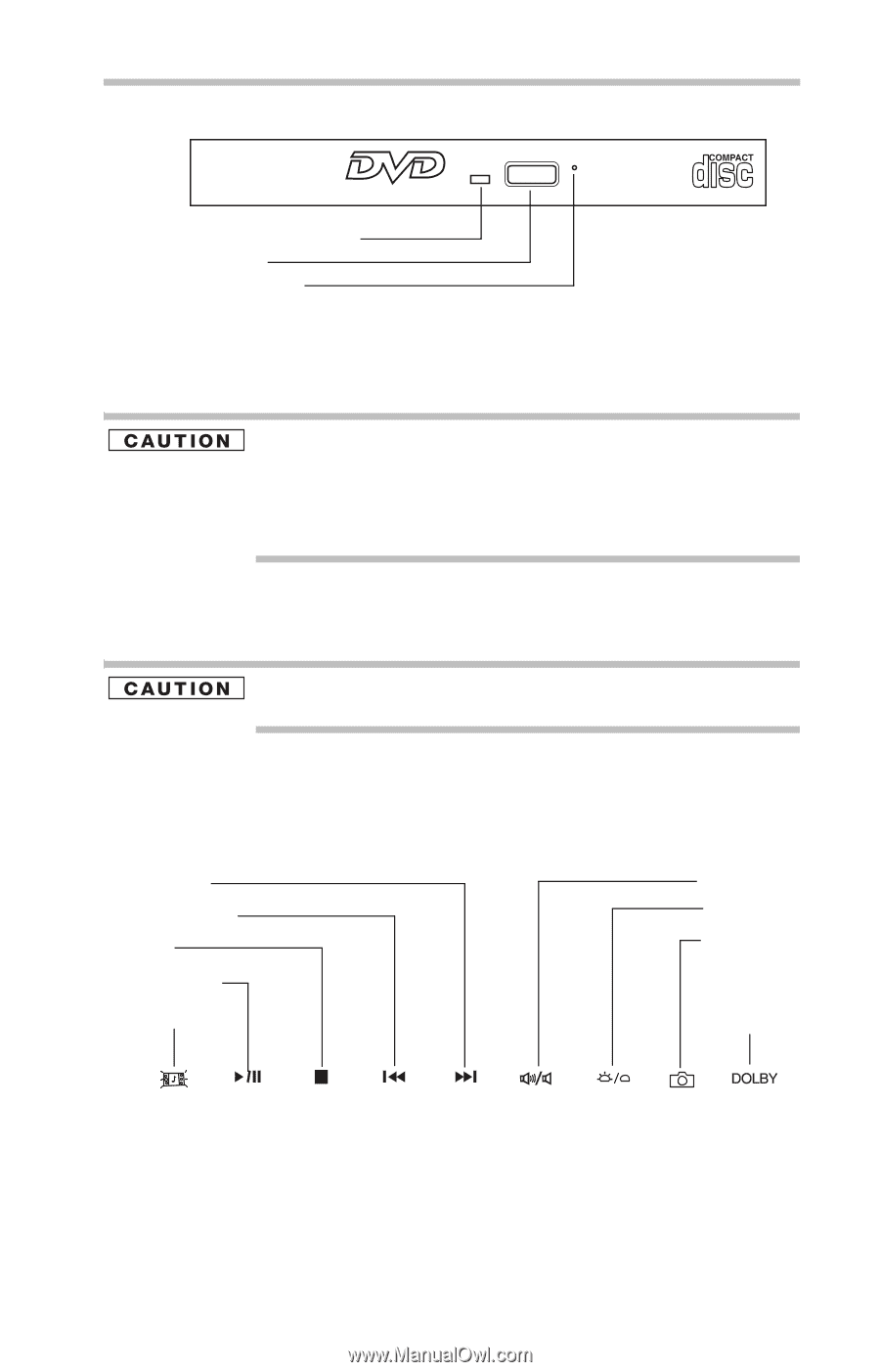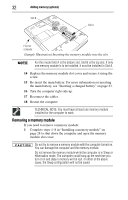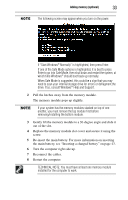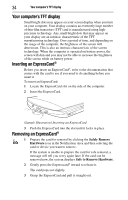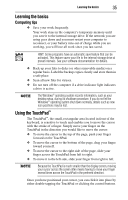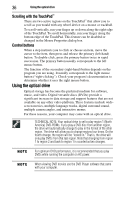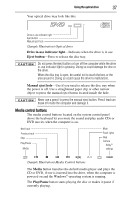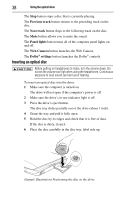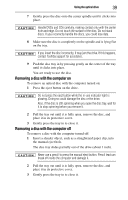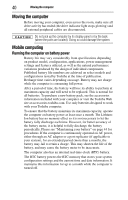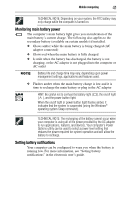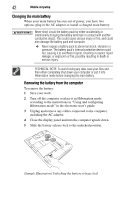Toshiba Qosmio X305 User Guide - Page 37
Media control buttons, Drive in-use indicator light, Eject button, Manual eject hole, Media
 |
View all Toshiba Qosmio X305 manuals
Add to My Manuals
Save this manual to your list of manuals |
Page 37 highlights
Using the optical drive 37 Your optical drive may look like this: Drive in-use indicator light Eject button Manual eject hole (Sample Illustration) Optical drive Drive in-use indicator light-Indicates when the drive is in use. Eject button-Press to release the disc tray. Do not press the eject button or turn off the computer while the drive in-use indicator light is glowing. Doing so could damage the disc or the drive. When the disc tray is open, be careful not to touch the lens or the area around it. Doing so could cause the drive to malfunction. Manual eject hole-Use if you need to release the disc tray when the power is off. Use a straightened paper clip or other narrow object to press the manual eject button located inside the hole. Never use a pencil to press the manual eject button. Pencil lead can break off inside the computer and damage it. Media control buttons The media control buttons located on the system control panel above the keyboard let you mute the sound and play audio CDs or DVD movies when the computer is on. Next track Previous track Stop Play/Pause Media Mute Panel lights Web Camera Dolby® settings (Sample Illustration) Media Control buttons The Media button launches the default media player and plays the CD or DVD, if one is inserted into the drive, when the computer is powered on and the Windows® operating system is running. The Play/Pause button starts playing the disc or makes it pause if currently playing.