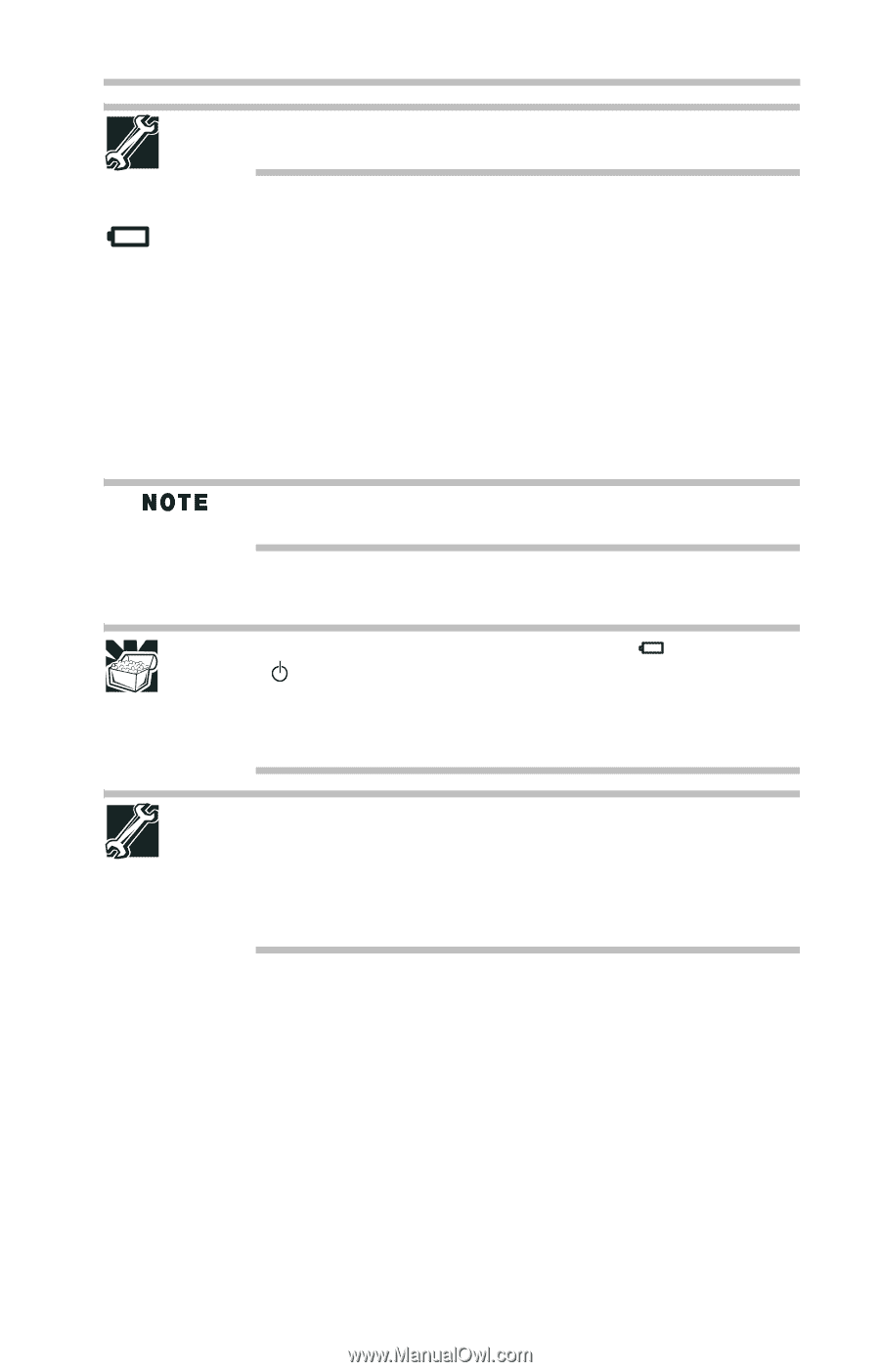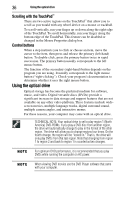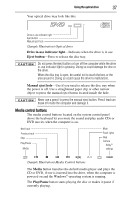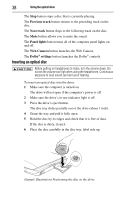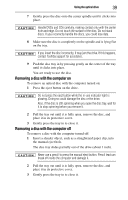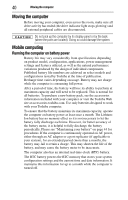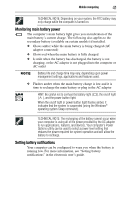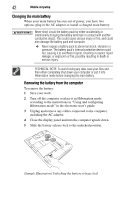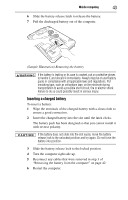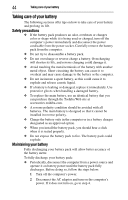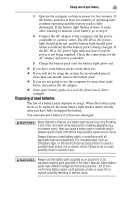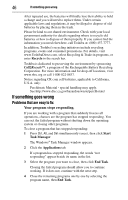Toshiba Qosmio X305 User Guide - Page 41
Monitoring main battery power, Setting battery notifications - plugged in not charging
 |
View all Toshiba Qosmio X305 manuals
Add to My Manuals
Save this manual to your list of manuals |
Page 41 highlights
Mobile computing 41 TECHNICAL NOTE: Depending on your system, the RTC battery may only charge while the computer is turned on. Monitoring main battery power The computer's main battery light gives you an indication of the main battery's current charge. The following also applies to the secondary battery (available on certain models) if installed. ❖ Glows amber while the main battery is being charged (AC adaptor connected) ❖ Glows red when the main battery is fully charged ❖ Is unlit when the battery has discharged, the battery is not charging, or the AC adaptor is not plugged into the computer or AC outlet Battery life and charge time may vary, depending upon power management settings, applications and features used. ❖ Flashes amber when the main battery charge is low and it is time to recharge the main battery or plug in the AC adaptor HINT: Be careful not to confuse the battery light ( ), the on/off light ( ), and the power button light. When the on/off light or power button light flashes amber, it indicates that the system is suspended (using the Windows® operating system Sleep command). TECHNICAL NOTE: The recharging of the battery cannot occur when your computer is using all of the power provided by the AC adaptor to run applications, features, and devices. Your computer's Power Options utility can be used to select a power level setting that reduces the power required for system operation and will allow the battery to recharge. Setting battery notifications Your computer can be configured to warn you when the battery is running low. For more information, see "Setting battery notifications" in the electronic user's guide.