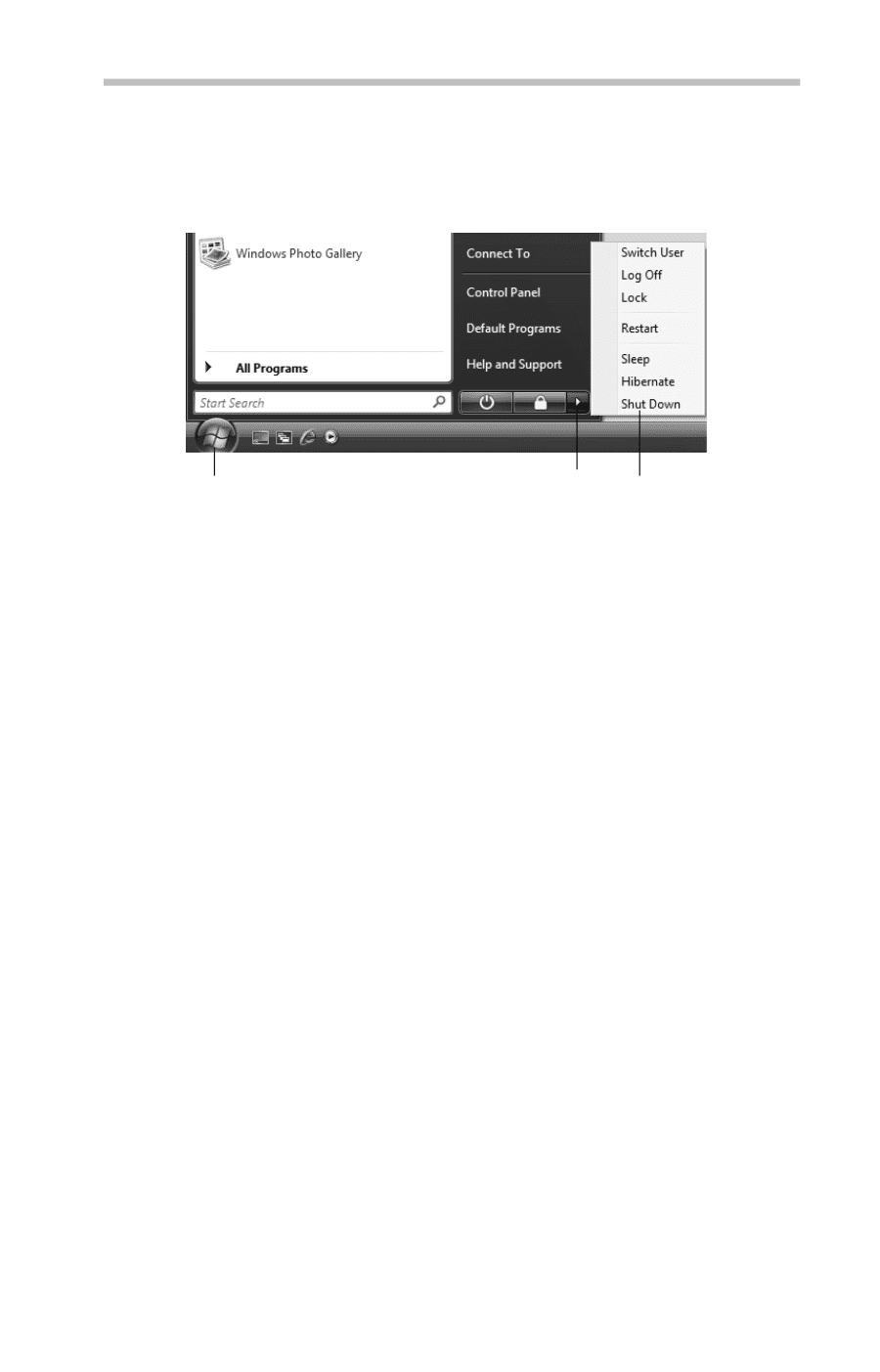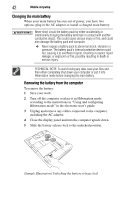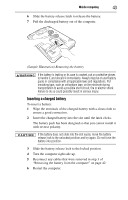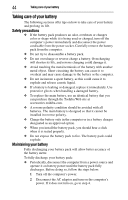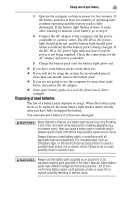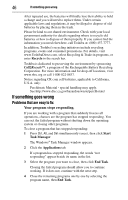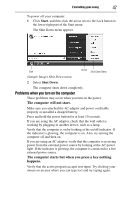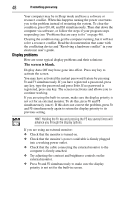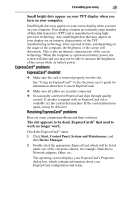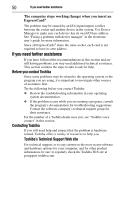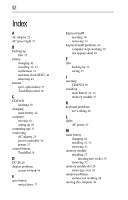Toshiba Qosmio X305 User Guide - Page 47
Problems when you turn on the computer, The computer will not start.
 |
View all Toshiba Qosmio X305 manuals
Add to My Manuals
Save this manual to your list of manuals |
Page 47 highlights
If something goes wrong 47 To power off your computer: 1 Click Start, and then click the arrow next to the Lock button in the lower-right part of the Start menu. The Shut Down menu appears. Start Arrow Shut Down Menu (Sample Image) Shut Down menu 2 Select Shut Down. The computer shuts down completely. Problems when you turn on the computer These problems may occur when you turn on the power. The computer will not start. Make sure you attached the AC adaptor and power cord/cable properly or installed a charged battery. Press and hold the power button for at least 10 seconds. If you are using the AC adaptor, check that the wall outlet is working by plugging in another device, such as a lamp. Verify that the computer is on by looking at the on/off indicator. If the indicator is glowing, the computer is on. Also, try turning the computer off and then on. If you are using an AC adaptor, verify that the computer is receiving power from the external power source by looking at the AC power light. If the indicator is glowing, the computer is connected to a live external power source. The computer starts but when you press a key nothing happens. Verify that the active program accepts text input. Try clicking your mouse on an area where you can type text and try typing again.