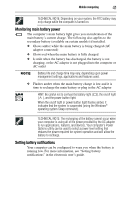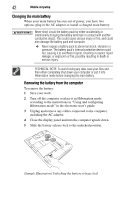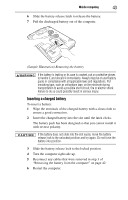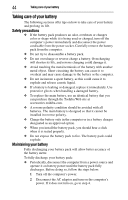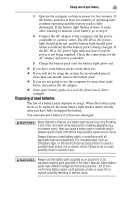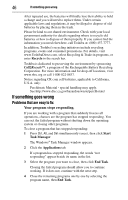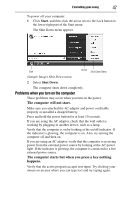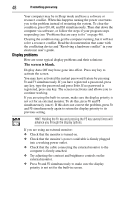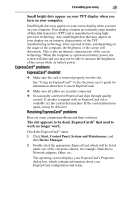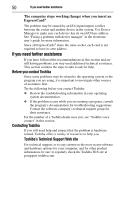Toshiba Qosmio X305 User Guide - Page 46
If something goes wrong, Problems that are easy to fix
 |
View all Toshiba Qosmio X305 manuals
Add to My Manuals
Save this manual to your list of manuals |
Page 46 highlights
46 If something goes wrong After repeated use, the batteries will finally lose their ability to hold a charge and you will need to replace them. Under certain applicable laws and regulations, it may be illegal to dispose of old batteries by placing them in the trash. Please be kind to our shared environment. Check with your local government authority for details regarding where to recycle old batteries or how to dispose of them properly. If you cannot find the information you need elsewhere, call Toshiba at: (800) 457-7777. In addition, Toshiba's recycling initiatives include recycling programs, events and consumer promotions. For details, visit www.ToshibaDirect.com, select Recycling & Trade-in programs, or enter Recycle in the search bar. Toshiba is dedicated to preserving the environment by sponsoring Call2Recycle™, a program of the Rechargeable Battery Recycling Corporation. For more information and for drop-off locations, visit www.rbrc.org or call 1-800-822-8837. Notice regarding CR coin cell batteries, applicable to California, U.S.A. only: Perchlorate Material - special handling may apply. See http://www.dtsc.ca.gov/hazardouswaste/perchlorate/ If something goes wrong Problems that are easy to fix Your program stops responding. If you are working with a program that suddenly freezes all operations, chances are the program has stopped responding. You can exit the failed program without shutting down the operating system or closing other programs. To close a program that has stopped responding: 1 Press Ctrl, Alt, and Del simultaneously (once), then click Start Task Manager. The Windows® Task Manager window appears. 2 Click the Applications tab. If a program has stopped responding, the words "not responding" appear beside its name in the list. 3 Select the program you want to close, then click End Task. Closing the failed program should allow you to continue working. If it does not, continue with the next step. 4 Close the remaining programs one by one by selecting the program name, then End Task.