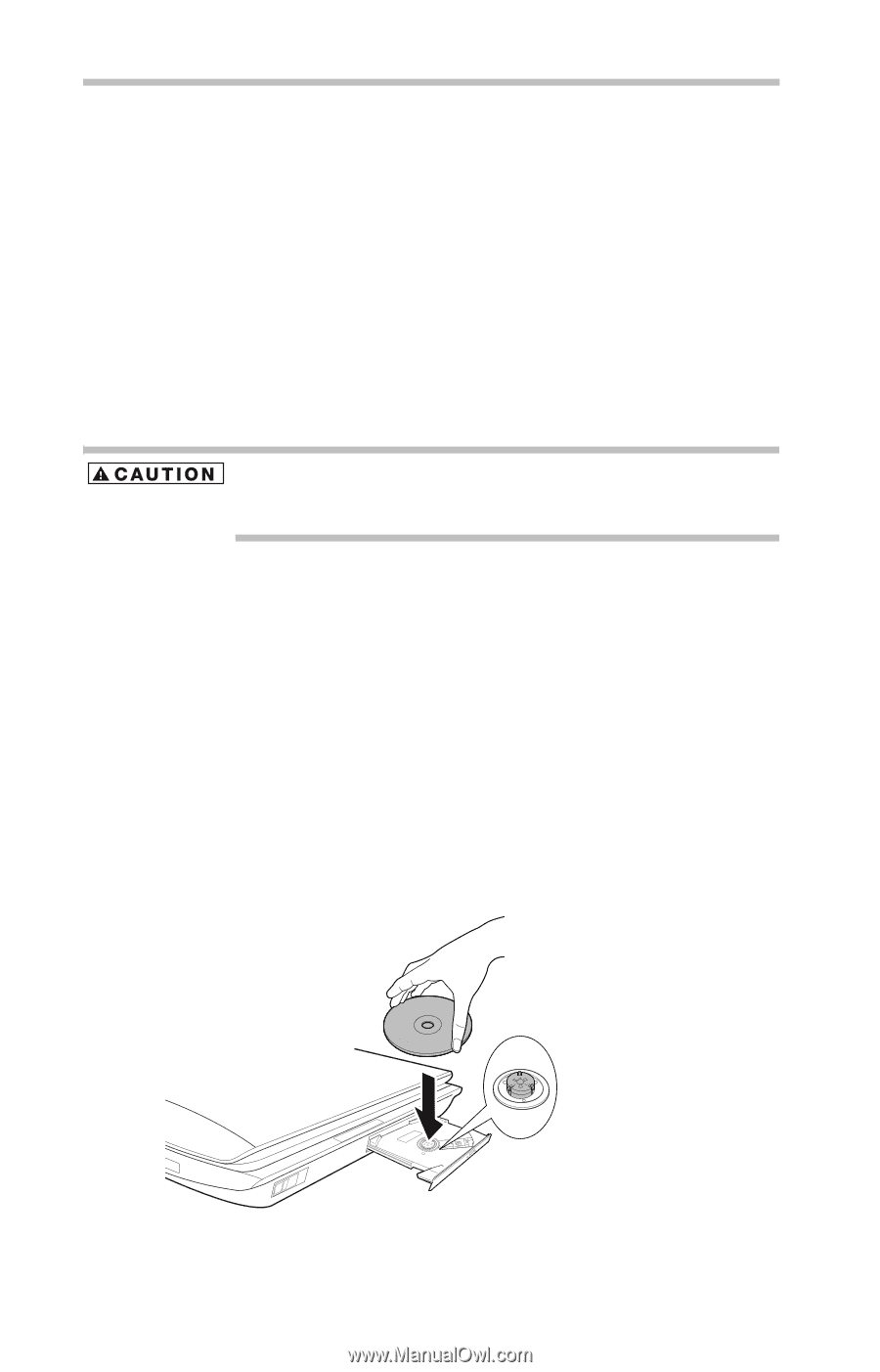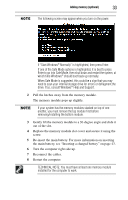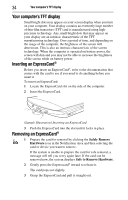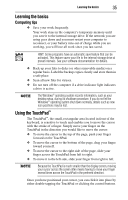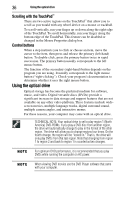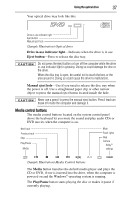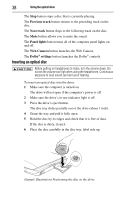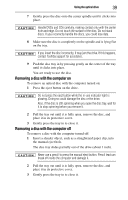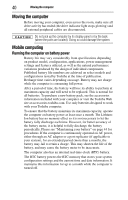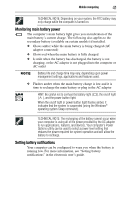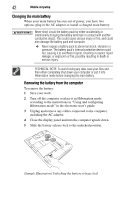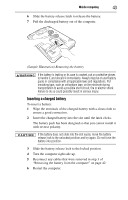Toshiba Qosmio X305 User Guide - Page 38
Inserting an optical disc, Previous track, Next track, Panel lights, Web Camera, Dolby, settings
 |
View all Toshiba Qosmio X305 manuals
Add to My Manuals
Save this manual to your list of manuals |
Page 38 highlights
38 Using the optical drive The Stop button stops a disc that is currently playing. The Previous track button returns to the preceding track on the disc. The Next track button skips to the following track on the disc. The Mute button allows you to mute the sound. The Panel lights button turns all of the computer panel lights on and off. The Web Camera button launches the Web Camera. The Dolby® settings button launches the Dolby® controls. Inserting an optical disc Before putting on headphones to listen, turn the volume down. Do not set the volume too high when using the headphones. Continuous exposure to loud sound can harm your hearing. To insert an optical disc into the drive: 1 Make sure the computer is turned on. The drive will not open if the computer's power is off. 2 Make sure the drive's in-use indicator light is off. 3 Press the drive's eject button. The disc tray slides partially out of the drive (about 1 inch). 4 Grasp the tray and pull it fully open. 5 Hold the disc by its edges and check that it is free of dust. If the disc is dusty, clean it. 6 Place the disc carefully in the disc tray, label side up. (Sample Illustration) Positioning the disc in the drive