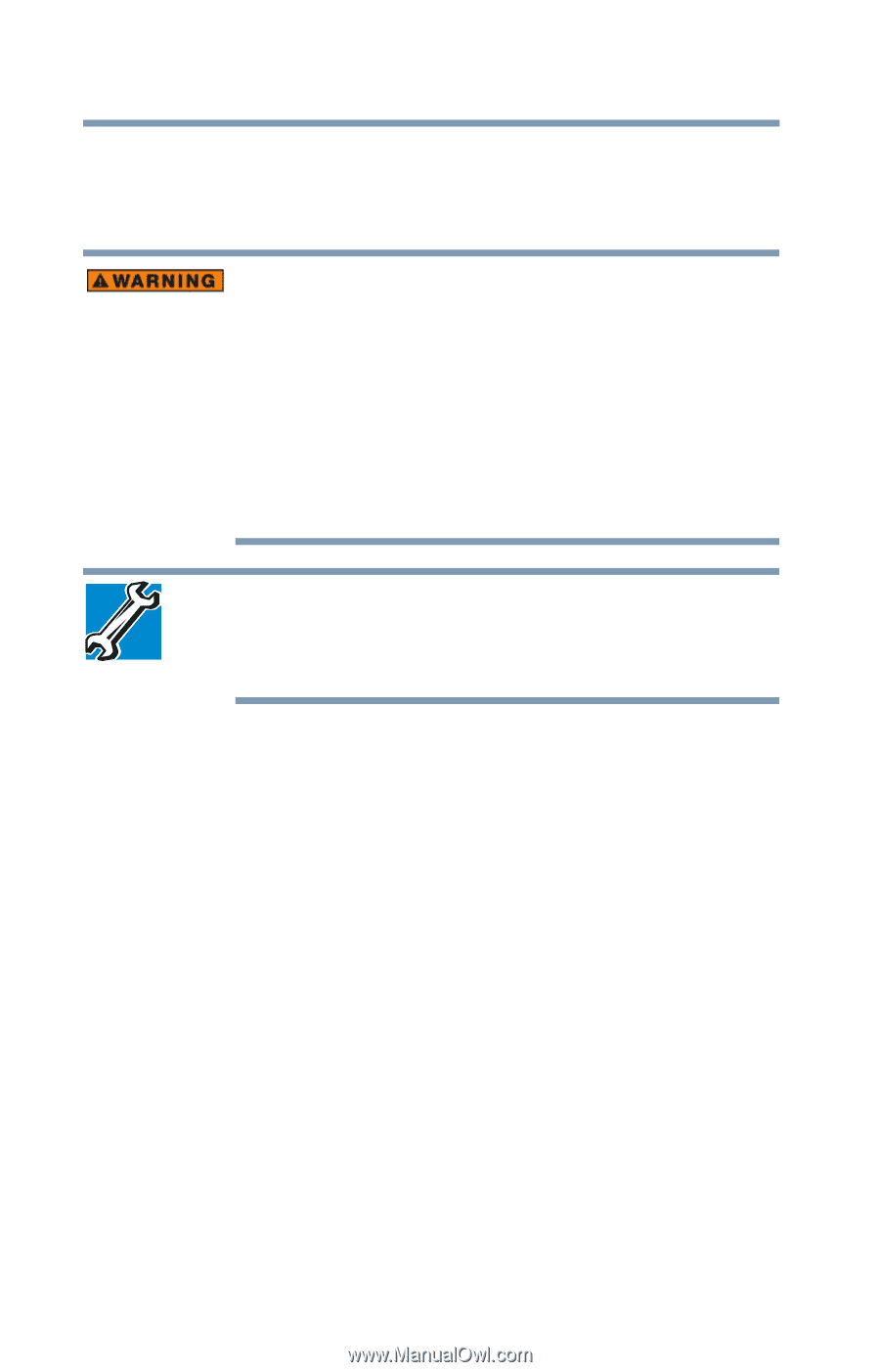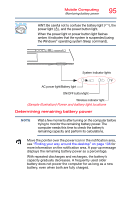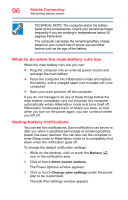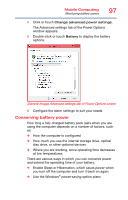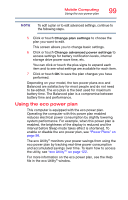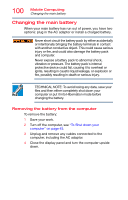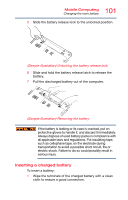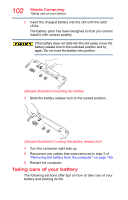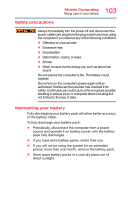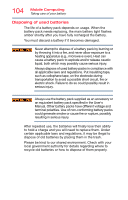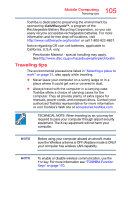Toshiba Qosmio X70-AST3GX1 User Guide - Page 100
Changing the main battery, Removing the battery from the computer
 |
View all Toshiba Qosmio X70-AST3GX1 manuals
Add to My Manuals
Save this manual to your list of manuals |
Page 100 highlights
100 Mobile Computing Changing the main battery Changing the main battery When your main battery has run out of power, you have two options: plug in the AC adaptor or install a charged battery. Never short circuit the battery pack by either accidentally or intentionally bringing the battery terminals in contact with another conductive object. This could cause serious injury or fire, and could also damage the battery pack and computer. Never expose a battery pack to abnormal shock, vibration or pressure. The battery pack's internal protective device could fail, causing it to overheat or ignite, resulting in caustic liquid leakage, or explosion or fire, possibly resulting in death or serious injury. TECHNICAL NOTE: To avoid losing any data, save your files and then either completely shut down your computer or put it into Hibernation mode before changing the battery. Removing the battery from the computer To remove the battery: 1 Save your work. 2 Turn off the computer, see "To Shut down your computer" on page 45. 3 Unplug and remove any cables connected to the computer, including the AC adaptor. 4 Close the display panel and turn the computer upside down.