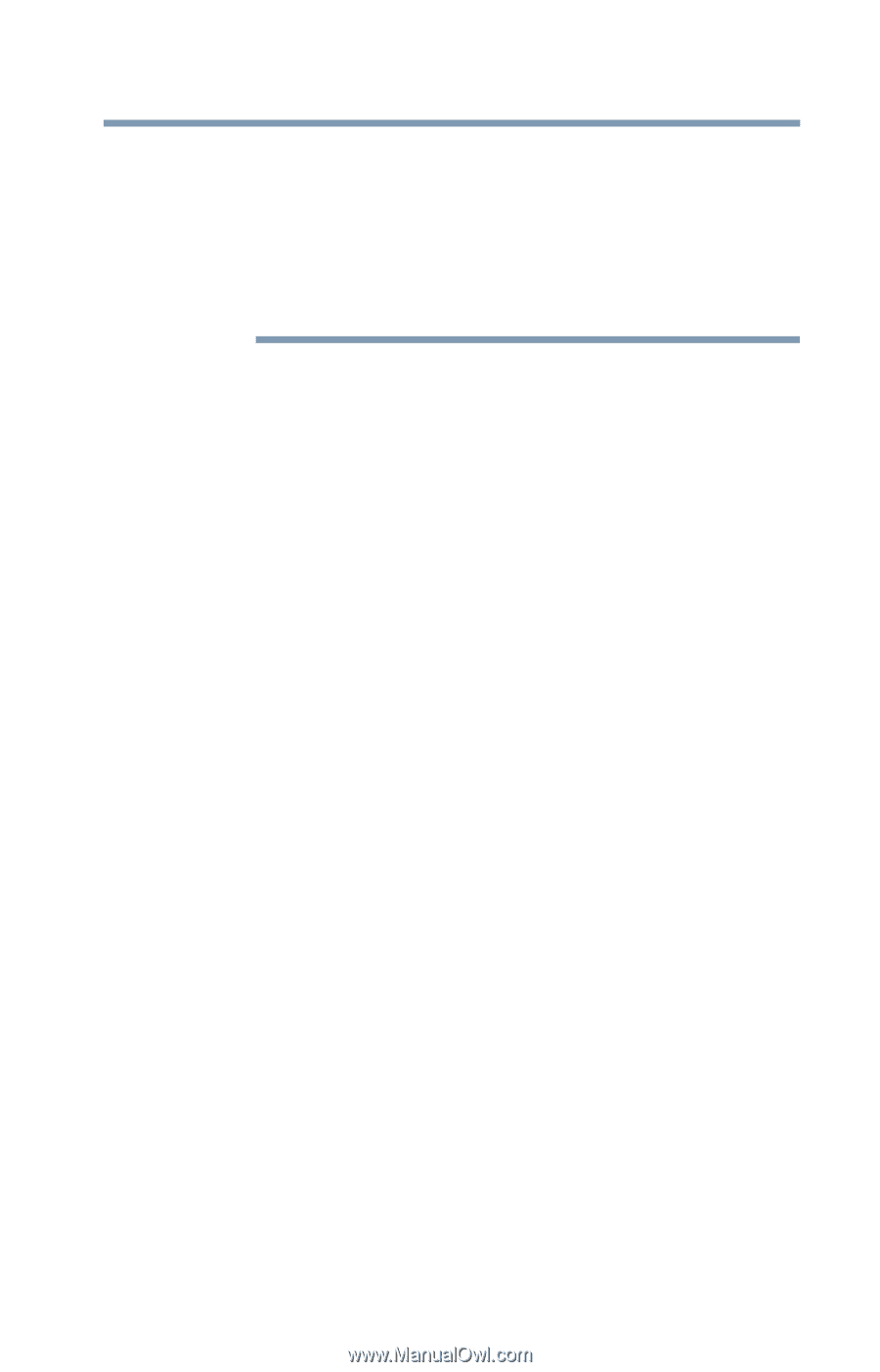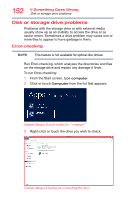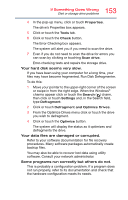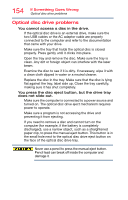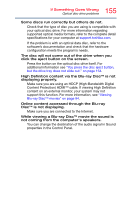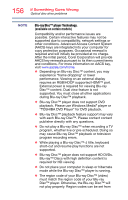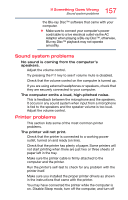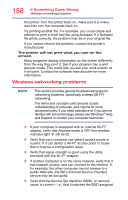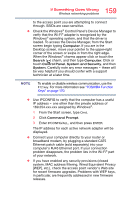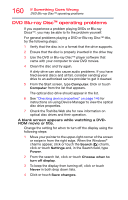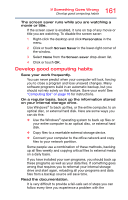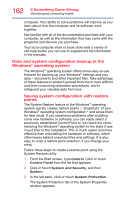Toshiba Qosmio X70-AST3GX1 User Guide - Page 157
Sound system problems, Printer problems, not start printing when there are just two or three sheets
 |
View all Toshiba Qosmio X70-AST3GX1 manuals
Add to My Manuals
Save this manual to your list of manuals |
Page 157 highlights
157 If Something Goes Wrong Sound system problems the Blu-ray Disc™ software that came with your computer. ❖ Make sure to connect your computer's power cord/cable to a live electrical outlet via the AC Adaptor when playing a Blu-ray Disc™, otherwise, Blu-ray Disc™ playback may not operate smoothly. Sound system problems No sound is coming from the computer's speakers. Adjust the volume control. Try pressing the F11 key to see if volume mute is disabled. Check that the volume control on the computer is turned up. If you are using external headphones or speakers, check that they are securely connected to your computer. The computer emits a loud, high-pitched noise. This is feedback between the microphone and the speakers. It occurs in any sound system when input from a microphone is fed to the speakers and the speaker volume is too loud. Adjust the volume control. Printer problems This section lists some of the most common printer problems. The printer will not print. Check that the printer is connected to a working power outlet, turned on and ready (on line). Check that the printer has plenty of paper. Some printers will not start printing when there are just two or three sheets of paper left in the tray. Make sure the printer cable is firmly attached to the computer and the printer. Run the printer's self-test to check for any problem with the printer itself. Make sure you installed the proper printer drivers as shown in the instructions that came with the printer. You may have connected the printer while the computer is on. Disable Sleep mode, turn off the computer, and turn off