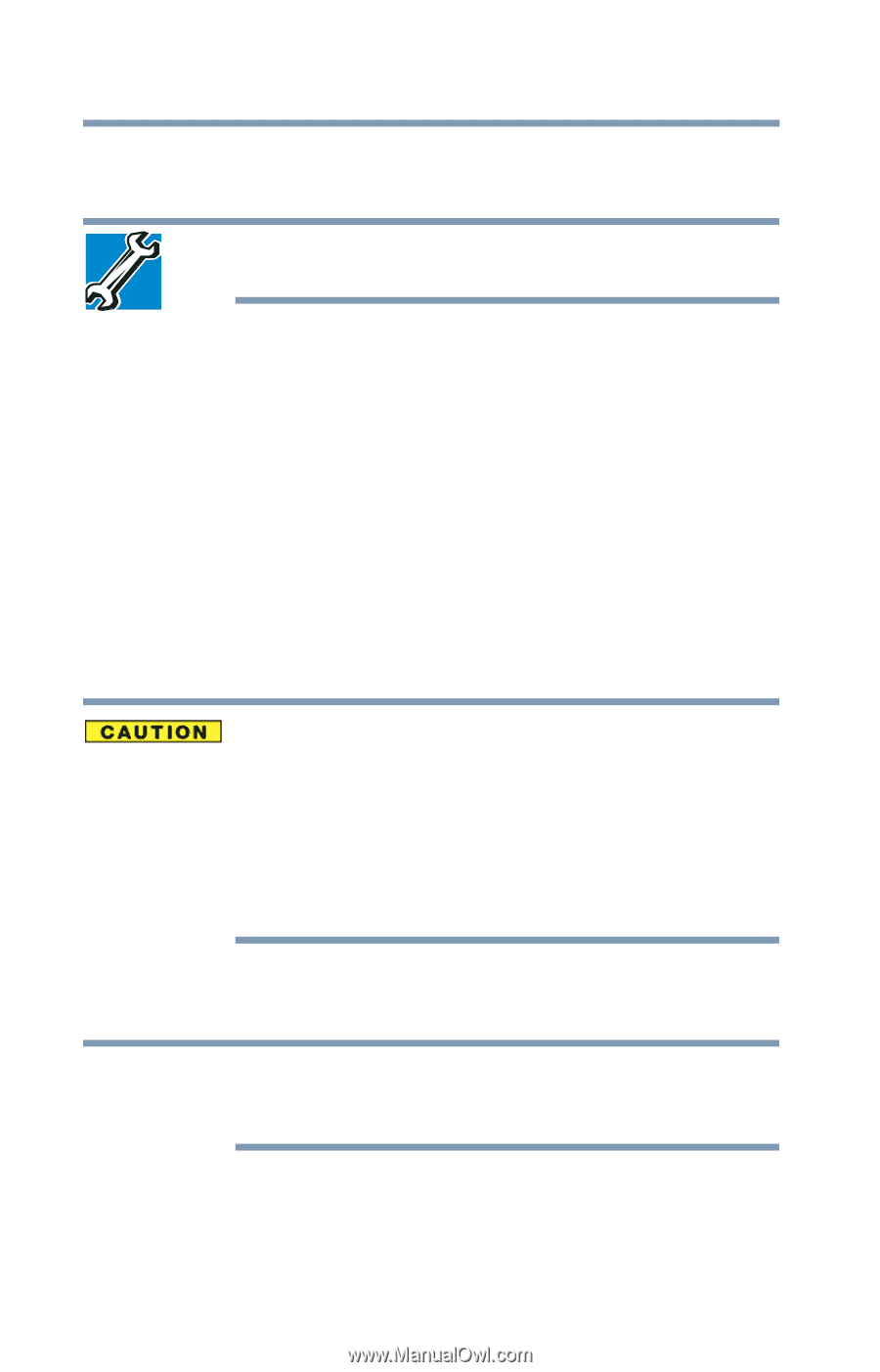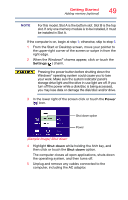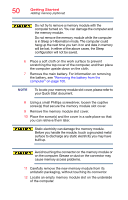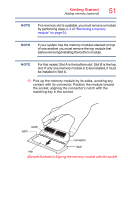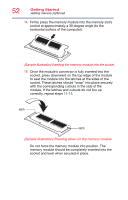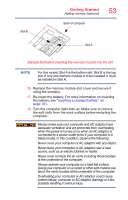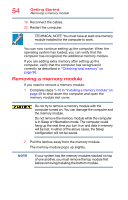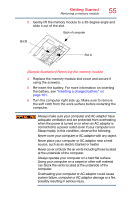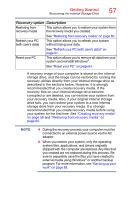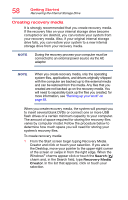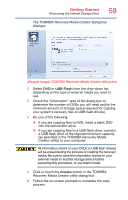Toshiba Qosmio X70-AST3GX1 User Guide - Page 54
Removing a memory module, Do not remove the memory module while the computer
 |
View all Toshiba Qosmio X70-AST3GX1 manuals
Add to My Manuals
Save this manual to your list of manuals |
Page 54 highlights
54 Getting Started Removing a memory module 19 Reconnect the cables. 20 Restart the computer. TECHNICAL NOTE: You must have at least one memory module installed for the computer to work. You can now continue setting up the computer. When the operating system has loaded, you can verify that the computer has recognized the additional memory module. If you are adding extra memory after setting up the computer, verify that the computer has recognized it correctly as described in "Checking total memory" on page 56. Removing a memory module If you need to remove a memory module: 1 Complete steps 1-10 in "Installing a memory module" on page 48 to shut down the computer and open the memory module slot cover. Do not try to remove a memory module with the computer turned on. You can damage the computer and the memory module. Do not remove the memory module while the computer is in Sleep or Hibernation mode. The computer could hang up the next time you turn it on and data in memory will be lost. In either of the above cases, the Sleep configuration will not be saved. 2 Pull the latches away from the memory module. The memory module pops up slightly. NOTE If your system has the memory modules stacked on top of one another, you must remove the top module first before removing/installing the bottom module.