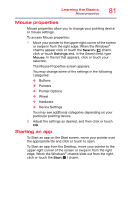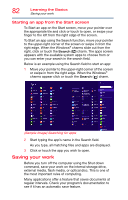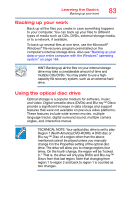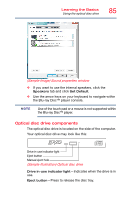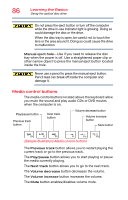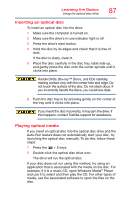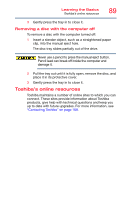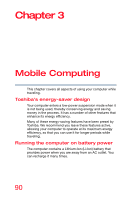Toshiba Qosmio X70-AST3GX1 User Guide - Page 85
Optical disc drive components
 |
View all Toshiba Qosmio X70-AST3GX1 manuals
Add to My Manuals
Save this manual to your list of manuals |
Page 85 highlights
Learning the Basics Using the optical disc drive 85 (Sample Image) Sound properties window ❖ If you want to use the internal speakers, click the Speakers tab and click Set Default. ❖ Use the arrow keys on your keyboard to navigate within the Blu-ray Disc™ player console. NOTE Use of the touch pad or a mouse is not supported within the Blu-ray Disc™ player. Optical disc drive components The optical disc drive is located on the side of the computer. Your optical disc drive may look like this: Drive in-use indicator light Eject button Manual eject hole (Sample Illustration) Optical disc drive Drive in-use indicator light-Indicates when the drive is in use. Eject button-Press to release the disc tray.
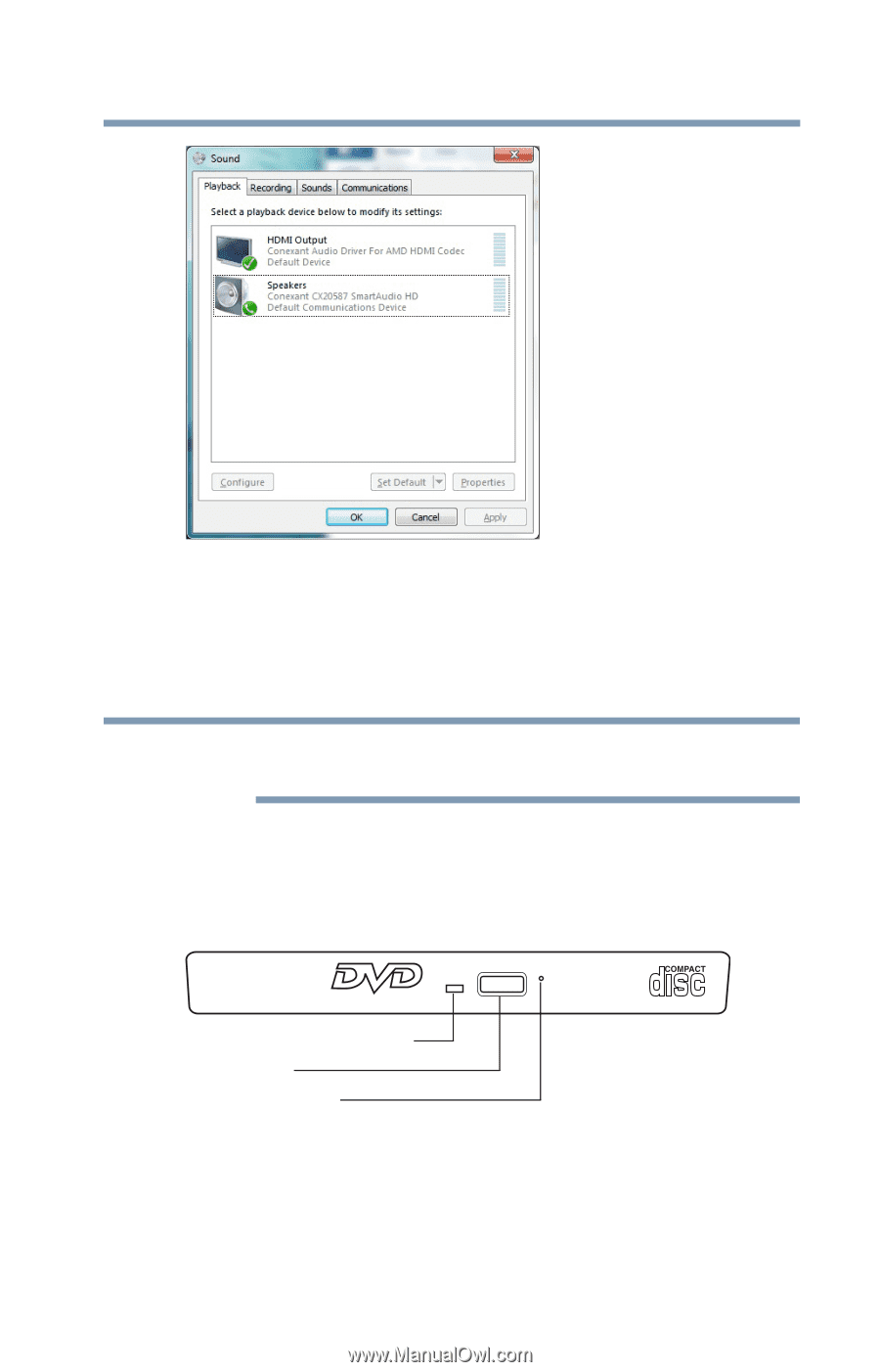
85
Learning the Basics
Using the optical disc drive
(Sample Image) Sound properties window
❖
If you want to use the internal speakers, click the
Speakers
tab and click
Set Default
.
❖
Use the arrow keys on your keyboard to navigate within
the Blu-ray Disc™ player console.
Use of the touch pad or a mouse is not supported within
the Blu-ray Disc™ player.
Optical disc drive components
The optical disc drive is located on the side of the computer.
Your optical disc drive may look like this:
(Sample Illustration) Optical disc drive
Drive in-use indicator light
—Indicates when the drive is in
use.
Eject button
—Press to release the disc tray.
NOTE
Drive in-use indicator light
Eject button
Manual eject hole