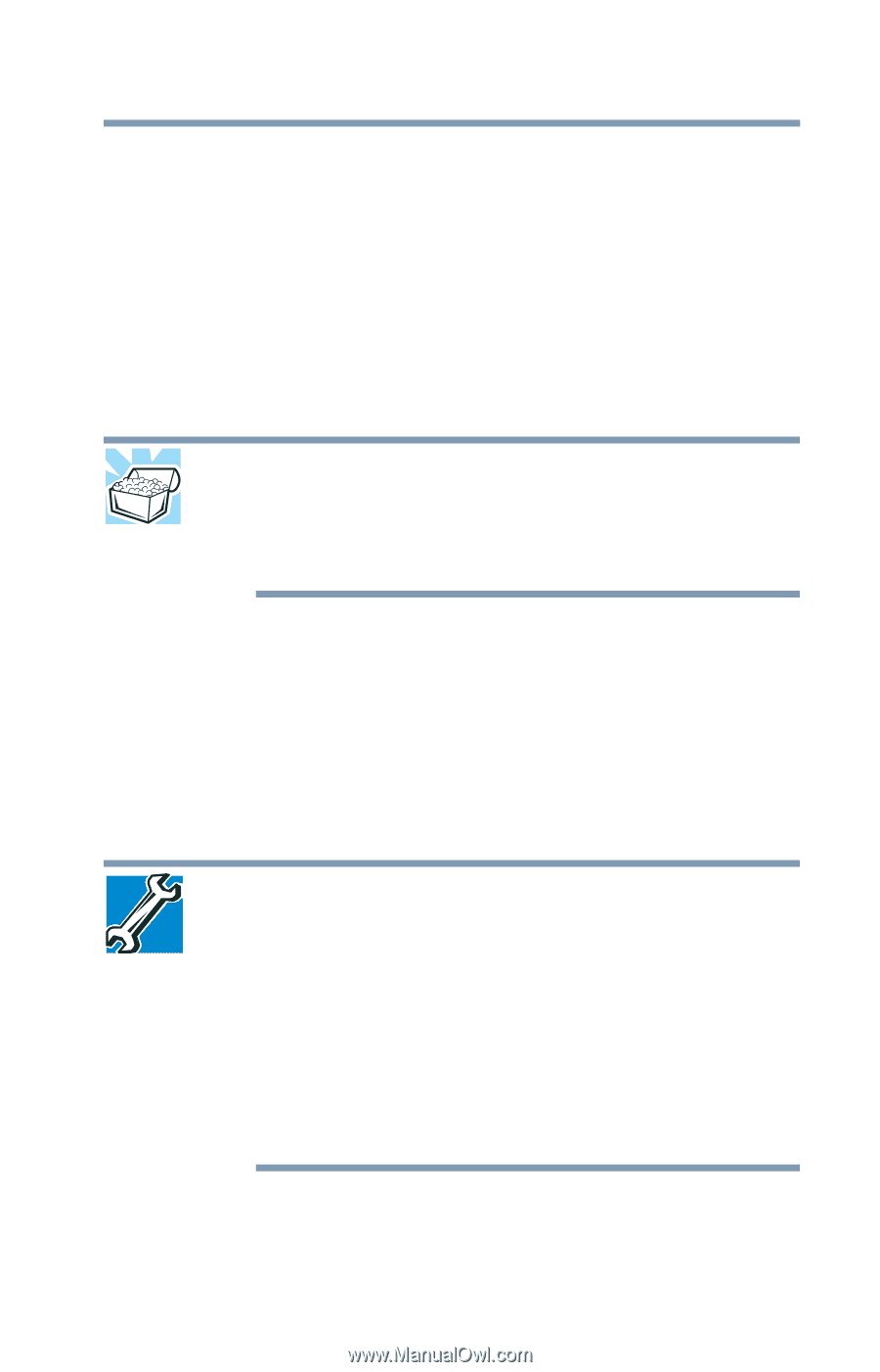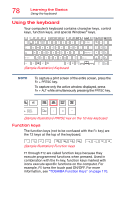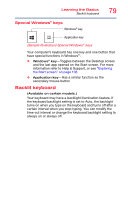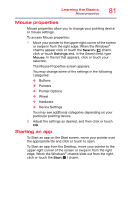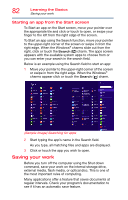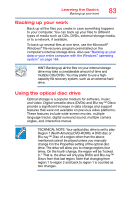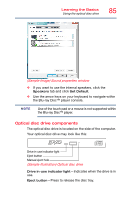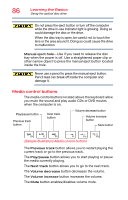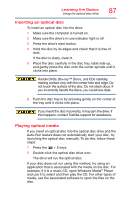Toshiba Qosmio X70-AST3GX1 User Guide - Page 83
Backing up your work, Using the optical disc drive, Region 1 North America DVD-ROMS. A DVD disc or
 |
View all Toshiba Qosmio X70-AST3GX1 manuals
Add to My Manuals
Save this manual to your list of manuals |
Page 83 highlights
Learning the Basics Backing up your work 83 Backing up your work Back up all the files you create in case something happens to your computer. You can back up your files to different types of media such as CDs, DVDs, external storage media, or to a network, if available. To back up several files at one time, use the Microsoft® Windows® file recovery program preinstalled on the computer's internal storage drive. Also see "Backing up your data or your entire computer with the Windows® operating system" on page 164. HINT: Backing up all the files on your internal storage drive may take a considerable amount of time and multiple CDs/DVDs. You may prefer to use a highcapacity file recovery system, such as an external hard drive. Using the optical disc drive Optical storage is a popular medium for software, music, and video. Digital versatile discs (DVDs) and Blu-ray™ Discs provide a significant increase in data storage and support features that were not available on previous video platforms. These features include wide-screen movies, multiple language tracks, digital surround sound, multiple camera angles, and interactive menus. TECHNICAL NOTE: Your optical disc drive is set to play Region 1 (North America) DVD-ROMS. A DVD disc or Blu-ray™ Disc of a region other than the above mentioned cannot be played unless you manually change it in the Properties setting of the optical disc drive. The drive will allow you to change regions four times. On the fourth change, the region will be "locked in." That is, the drive will only play DVDs and Blu-ray™ Discs from that last region. Note that changing from region 1 to region 2 and back to region 1 is counted as two changes.