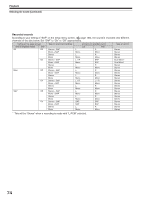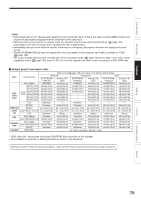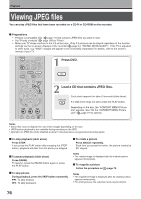Toshiba RD-XS32SU Owners Manual - Page 71
Selecting Subtitles
 |
View all Toshiba RD-XS32SU manuals
Add to My Manuals
Save this manual to your list of manuals |
Page 71 highlights
Introduction Recording Playback HDD DVD-RAM DVD-RW DVD-R DVD-VIDEO VCD Selecting Subtitles You can display subtitles on the TV screen and select a subtitle language from those included on the disc. OPEN/CLOSE DVD TOP MENU MENU RETURN ANGLE SUBTITLE AUDIO CHANNEL HDD TIMESLIP DVD EASY NAVI INSTANT REPLAY INSTANT SKIP REC MENU EDIT MENU LIBRARY CONTENT MENU OW SK SL SEARCH ENTER /ADJUST PAUSE STOP PICTURE PLAY REC QUICK MENU 1 Press SUBTITLE during playback. The current subtitle setting appears. SUBTITLE e.g. Subtitle 1 - - Status Off Setting number and language The language code appears instead of the language name. Refer to the list of languages and their abbreviations. ( page 171) 2 Press to select "Status," then press ADJUST to select "On." Skip to step 3 if "On" is already displayed. ENTER IP FRAME Playback Editing Library FRAME Function setup Others REMAIN DISPLAY TIME BAR CHP DIVIDE DIMMER FL SELECT ZOOM P in P TV PROGRESSIVE TV/VIDEO CHANNEL VOLUME INPUT SELECT /ADJUST 3 Press to select "Subtitle," then press ADJUST to select a language. The subtitles of recorded languages appear. ENTER FRAME Good evening! Bonsoir! /ADJUST The display turns off after about 3 seconds if you do not make a selection. Notes • Some DVD video discs are set to display subtitles automatically. • Depending on the scene, subtitles may not appear immediately after you set the subtitle function to on. • Some DVD video discs will allow you to change subtitle languages and turn subtitles on or off only via the disc menu. To turn the subtitles on or off At step 2, select "Off" by pressing the ADJUST button. 71