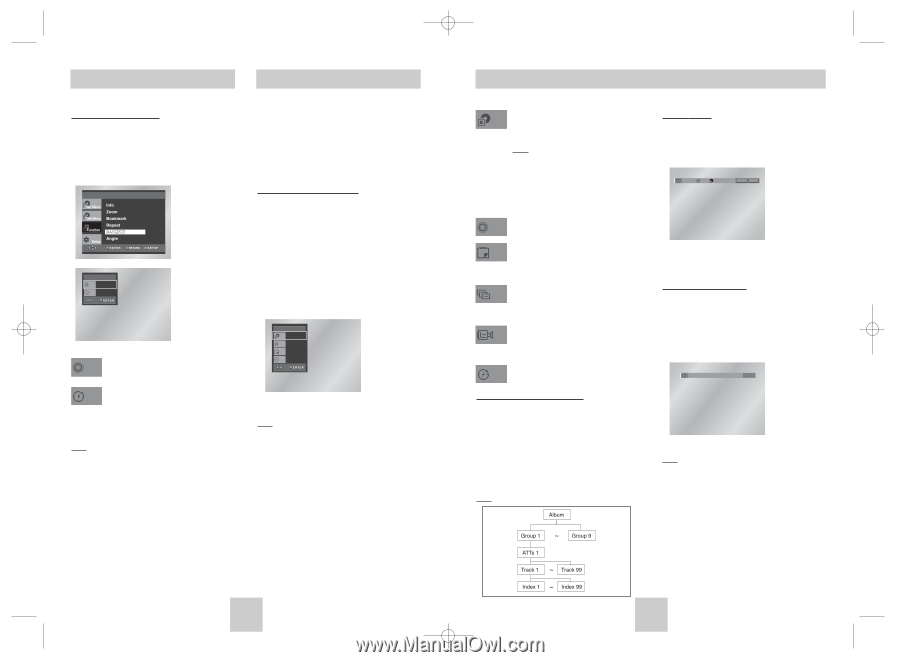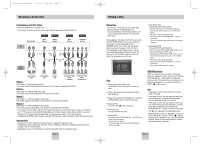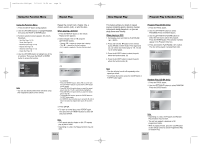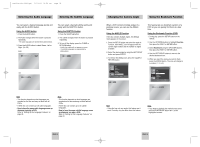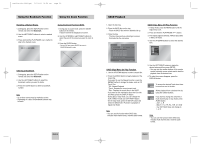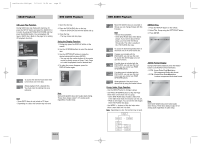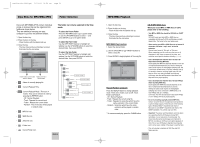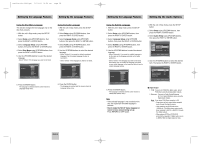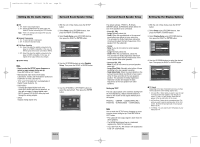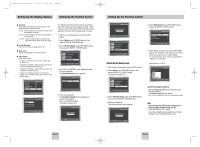Toshiba SD-4960 User Manual - Page 12
Group, Index, Function, REPEA, T Play, AUDIO Format Display, CD Layer Play Function, Using
 |
View all Toshiba SD-4960 manuals
Add to My Manuals
Save this manual to your list of manuals |
Page 12 highlights
Toshiba-SD-4960(gb) 5/19/04 10:50 AM Page 22 SACD Playback DVD AUDIO Playback CD Layer Play Function During SACD disc stop mode with clip menu off, press the SETUP button and select the SACD/CD in Function by using LEFT/RIGHT/UP/DOWN and then press the ENTER button. You can playback CD layer in SACD disc. (Refer to the page 14 for setting CD playback Function). CD Track 01 Time 0 : 0 0 : 1 3 To access the desired Track when there Track is more than one in the disc. Allows playback from a desired time. Time You must enter the starting time as a reference. Note • Some SACD discs do not include a CD layer. • Depending on a disc, this function may not work. 1. Open the disc tray. 2. Place the DVD AUDIO disc on the tray. - Place the DVD AUDIO disc with the labeled side up. 3. Close the tray. - The tray closes and disc plays. Using the Display Function 1. During play, press the DISPLAY button on the remote. 2. Use the UP/DOWN buttons to select the desired item. 3. Use the LEFT/RIGHT buttons to make the desired setup and then press ENTER. • You may use the number buttons of the remote control to directly access a Group, Track, Page or to start the playback from the desired time. 4. To make the screen disappear, press the DISPLAY button again. DVD AUDIO Group 01 Track 01 Page 0 1 Time 0 : 0 0 : 1 3 Note Some DVD-AUDIO discs don't audio down-mixing. These discs always output 5.1ch analog audio regardless of audio setup. DVD AUDIO Playback Most DVD AUDIO discs are recorded in Group Group, you can change Groups with this Function. Note * Bonus Group playback. • Some DVD AUDIO discs have Bonus groups. If you want to play a Bonus group, you must enter the Bonus Group code. The code is usually on the DVD AUDIO disc case. To access the desired Track when there is Track more than one on the DVD AUDIO disc. If pages are included with the Page DVD-AUDIO, you can see this icon. To access the desired page, you can use this Function. If a slide show is included with the Slide DVD-AUDIO, you can see this icon. In this case you cannot use PAGE UP/DOWN buttons. V-zone If a video zone is included with the DVD-AUDIO, you can see this icon. In this case you cannot use PAGE UP/DOWN buttons. Allows playback of the music from a Time desired time by using the number buttons. Group, Index, Page Function - Use the GROUP button to change a group. - Use PAGE UP/DOWN buttons to Skip the Page when there is more than one in a group. • Some DVD-AUDIO discs include a slide show. In the slide show mode, this function can not use. • PAGE is still images. You can see the still images when DVD-AUDIO disc plays. - Use INDEX +/- buttons to Skip the Index when there is more than one in a track. Note Depending on a disc, this function may not work. REPEAT Play 1. Press the REPEAT button on the remote. 2. Select Title, Group using the LEFT/RIGHT button. 3. Press ENTER. Off T 01 G 01 REPEAT ENTER AUDIO Format Display During DVD AUDIO playback, press the AUDIO button to see AUDIO Format information. • LPCM : Linear Pulse Code Modulation. Not compressed Audio data format. • PPCM : Packet Pulse Code Modulation. Lossless compressed Audio data format. PPCM 5.1CH Note Some DVD-AUDIO discs don't allow audio down-mixing. These discs always output 5.1ch analog audio regardless of audio setup. ENG-22 ENG-23