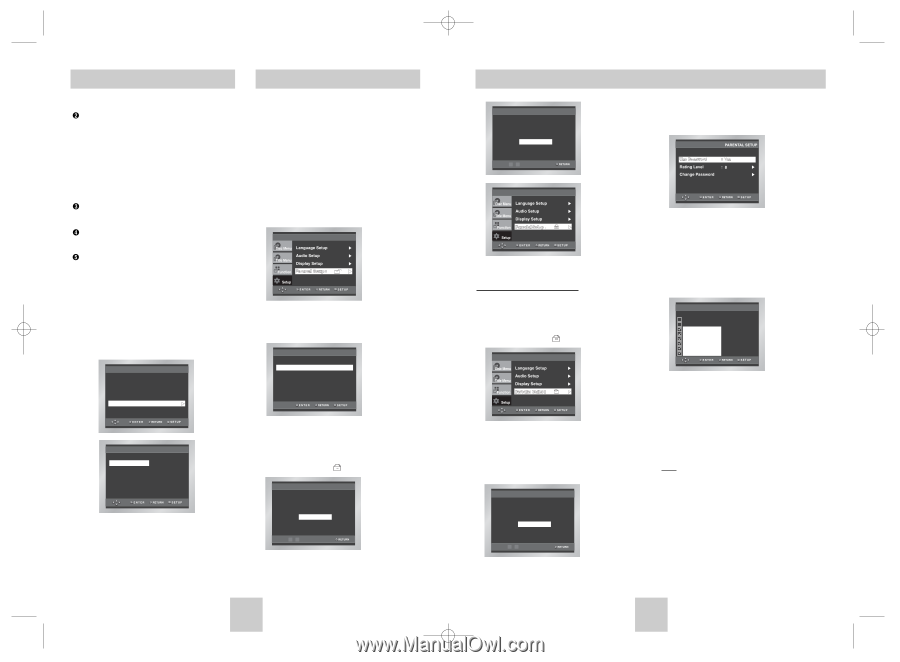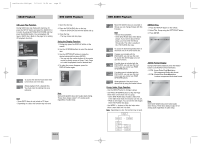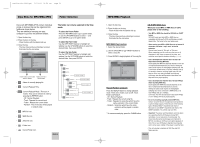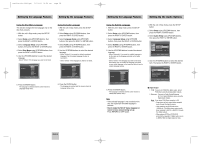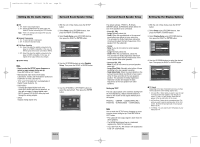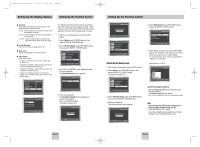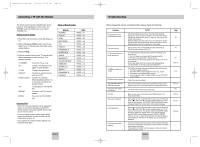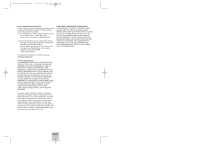Toshiba SD-4960 User Manual - Page 17
Setting Up the Rating Level
 |
View all Toshiba SD-4960 manuals
Add to My Manuals
Save this manual to your list of manuals |
Page 17 highlights
Toshiba-SD-4960(gb) 5/19/04 10:50 AM Page 32 Setting Up the Display Options Setting Up the Parental Control Still Mode These options will help prevent picture shake in still mode and display small text clearer. 1. Auto : When selecting Auto, Field/Frame mode will be automatically converted. 2. Field : Select this feature when the screen shakes in the Auto mode. 3. Frame : Select this feature when you want to see small letters more clearly in the Auto mode. Screen Messages Use to turn on-screen messages On or Off. Black Level Adjusts the brightness of the screen.(On/Off) Video Output Select Video Output. 1. S-Video : Select when you want to use Video and S-Video Out. 2. Component (I-SCAN) : Select when you want to use Video and Component (Interlace) Out 3. Component (P-SCAN) : Select when you want to use Component (Progressive) Out. * If there is no Yes/No selection for 10 seconds at Display in the sub Menu, Video system returns to the previous menu. TV Aspect Still Mode Screen Messages Black Level Video Output DISPLAY SETUP : Wide : Auto : On : On : S-Video DISPLAY SETUP S-Video Component (I-SCAN) Component (P-SCAN) The Parental Control function works in conjunction with DVDs that have been assigned a rating - which helps you control the types of DVDs that your family watches. There are up to 8 rating levels on a disc. 1. With the unit in Stop mode, press the SETUP button. 2. Select Setup using UP/DOWN buttons, then press the RIGHT or ENTER button. 3. Select Parental Setup using UP/DOWN buttons, then press the RIGHT or ENTER button. 4. Use RIGHT or ENTER to select Yes if you want to use a password. The Enter Password screen appears. Use Password PARENTAL SETUP : No 5. Enter your password. The Re-enter Password screen appears to confirm the password. Enter your password again. The player is locked ( ). CREATE PASSWORD Enter Password - - - - 0~9 ENG-32 Setting Up the Parental Control CREATE PASSWORD Re-enter Password - - - - 0~9 5. Select Rating Level using UP/DOWN buttons, and press ENTER or RIGHT button. Setting Up the Rating Level 1. With the unit in Stop mode, press the SETUP button. 2. Select Setup using UP/DOWN buttons, then press the RIGHT or ENTER button. The player is locked ( ). 6. Select Rating Level you want using UP/DOWN buttons. For example, if you select up to Level 6, discs that contain Level 7, 8 will not play. - To cancel the Rating Level, select No using RIGHT or ENTER in Use Password. e.g) Setting up in LEVEL6. Level 8 Adult Level 7 Level 6 Level 5 Level 4 Level 3 Level 2 Level 1 Kids Safe RATING LEVEL 3. Select Parental Setup using UP/DOWN buttons, then press the RIGHT or ENTER button. 4. Enter your password. The Parental Setup screen appears. PASSWORD CHECK Enter Password - - - - 0~9 About the Change Password; - Highlight Change Password using UP/DOWN buttons. - Press ENTER button. The Change Password screen appears. - Enter your new password. Enter the new password again. Note • How to make the SETUP menu disappear or return to menu screen during set up; Press RETURN or LEFT button. • If you have forgotten your password, see Forgot Password in the Troubleshooting Guide. ENG-33