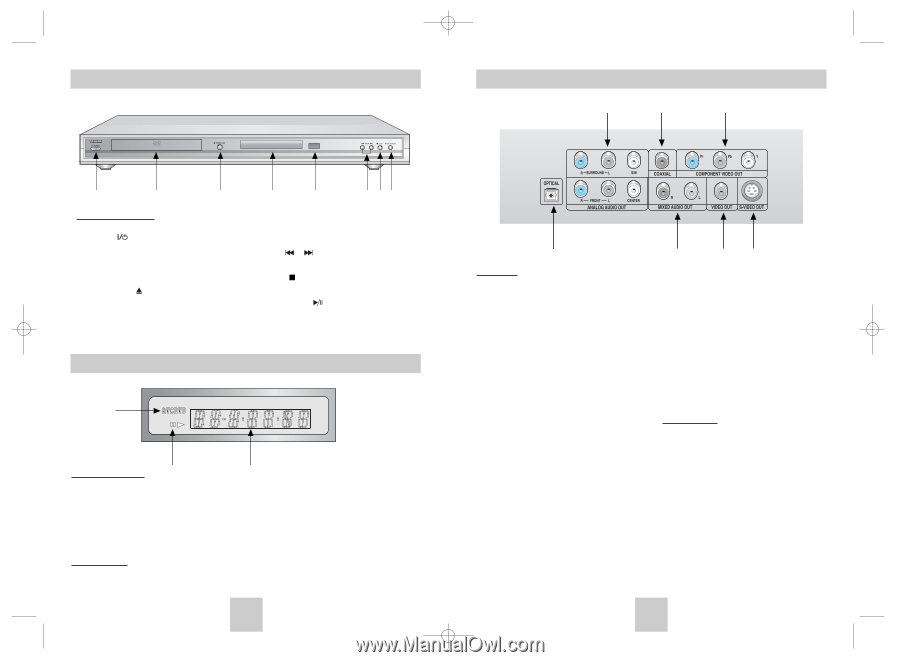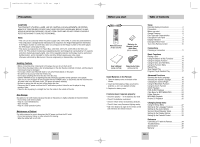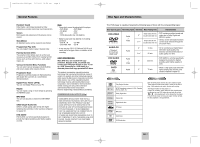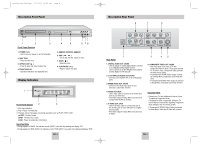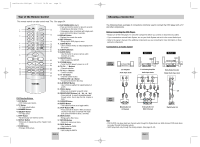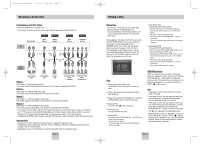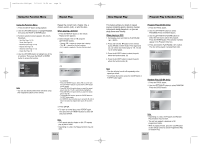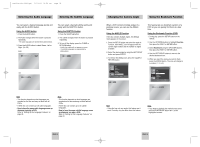Toshiba SD-4960 User Manual - Page 5
Description-Rear Panel, Description-Front Panel, Display Indicators - remote
 |
View all Toshiba SD-4960 manuals
Add to My Manuals
Save this manual to your list of manuals |
Page 5 highlights
Toshiba-SD-4960(gb) 5/19/04 10:50 AM Page 8 Description-Front Panel Description-Rear Panel 2 1 6 1 2 3 Front Panel Controls 1. POWER ( ) • Use to turn your player on and off (standby). 2. DISC TRAY • Place the disc here. 3. OPEN/CLOSE ( ) • Press to open and close the disc tray. 4. FRONT DISPLAY • Operation indicators are displayed here. 4 5 6 78 5. REMOTE CONTROL SENSOR 6. SKIP ( / ) • Use to skip the title, capter or track. 7. STOP ( ) • Stops disc play. 8. PLAY/PAUSE ( ) • Begin or pause disc play. Display Indicators 1 Front Panel Display 2 3 1. Disc type indicators 2. Play / Pause / Forward play 3. Displays various messages concerning operations such as PLAY, STOP, LOAD ... no DISC : No disc loaded. OPEN : The disc tray is open. LOAD : Player is loading disc information. Important Note • During playback of SACD, the indicator scrolls "SACD" once after first loading and display "CD". • During playback of DVD-AUDIO, the indicator scrolls "DVD-AUDIO" once after first loading and display "DVD". ENG-8 1 Rear Panel 1. DIGITAL AUDIO OUT JACKS • Use an optical or coaxial digital cable to connect to a compatible Dolby Digital receiver. Use to connect to an A/V Amplifier that contains a Dolby Digital or DTS decoder. 2. 5.1CH ANALOG AUDIO OUT JACKS • Connect to an amplifier with 5.1ch analog input jacks. 3. MIXED AUDIO OUT JACKS • Connect to the Audio input jacks of your television, audio/video receiver. 4. VIDEO OUT JACK • Use a video cable to connect to the Video input jack on your television. • The Video Output in Setup Menu must be set to Component(I-SCAN) or S-Video. 5. S-VIDEO OUT JACK • Use the S-Video cable to connect this jack to the S-Video jack on your television for a higher picture quality. • The Video Output in Setup Menu must be set to S-Video. 3 45 6. COMPONENT VIDEO OUT JACKS • Use these jacks if you have a TV with Component Video in jacks. These jacks provide Pr, Pb and Y video. Component Video provides the best picture quality. • If Component(P-SCAN) Video Output is selected in Setup Menu, progressive scan mode will work. • If Component(I-SCAN) Video Output is selected in Setup Menu, interlaced scan mode will work. Important Note • Consult your TV User's Manual to find out if your TV supports Progressive Scan. If Progressive Scan is supported, follow the TV User's Manual's instructions regarding Progressive Scan settings in the TV's menu system. • If Component(P-SCAN) Video Output is selected in Setup Menu, Video and S-Video will not work. ENG-9