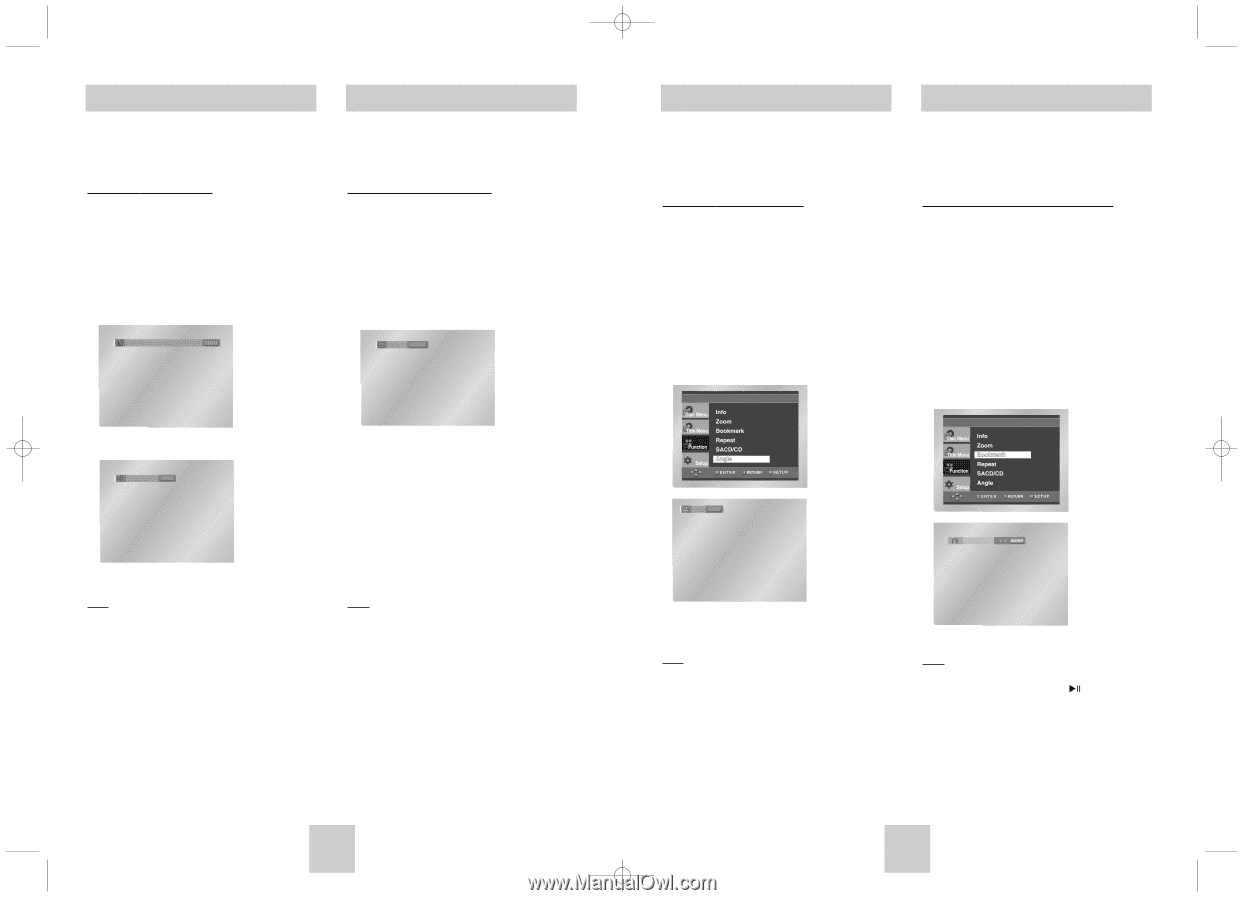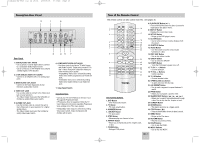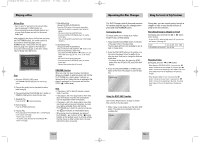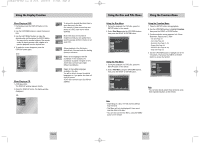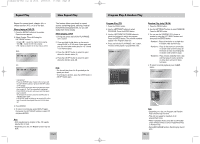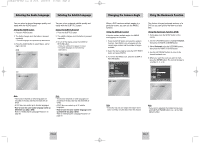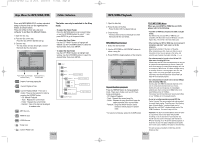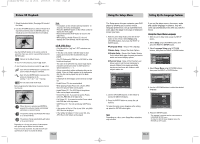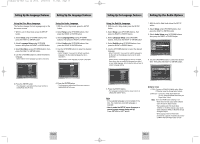Toshiba SD-6915 Instruction Manual - Page 11
Selecting the Audio Language, Selecting the Subtitle Language, Changing the Camera Angle, Using
 |
View all Toshiba SD-6915 manuals
Add to My Manuals
Save this manual to your list of manuals |
Page 11 highlights
Toshiba-SD-6915 fix ok rev01 2004/6/04 07:30am Page 20 Selecting the Audio Language Selecting the Subtitle Language You can select a desired language quickly and easily with the AUDIO button. Using the AUDIO button 1. Press the AUDIO button. 2. The Audio changes when the button is pressed repeatedly. - The audio languages are represented by abbreviations. 3. Press the AUDIO button to select Stereo, Left or Right. (On CD) DVD ENG DOLBY DIGITAL 5.1CH AUDIO You can select a desired subtitle quickly and easily with the SUBTITLE button. Using the SUBTITLE button 1. Press the SUBTITLE button. 2. The subtitle changes when the button is pressed repeatedly. 3. To turn off the display, press the CLEAR or RETURN button. - Initially, the subtitle will not appear on screen. - The subtitle languages are represented by abbreviations. ENG SUBTITLE CD Stereo AUDIO Note • This function depends on what languages are encoded on the disc and may not work with all DVDs. • A DVD disc can contain up to 8 audio languages. • How to have the same audio language come up whenever you play a DVD; Refer to "Setting Up the Language Features" on page 30. Note • This function depends on what languages are encoded on the disc and may not work with all DVDs. • A DVD disc can contain up to 32 subtitle languages. • How to have the same subtitle language come up whenever you play a DVD; Refer to "Setting Up the Language Features" on page 31. Changing the Camera Angle Using the Bookmark Function When a DVD contains multiple angles of a particular scene, you can use the ANGLE function. Using the ANGLE Function If the disc contains multiple angles, the ANGLE mark appears on the screen. 1. Press the SETUP button and select the angle in Function, then ANGLE icon will appear with the current angle number and the number of angles available. 2. Select the desire angle by using the LEFT/RIGHT button and press ENTER. 3. To remove the ANGLE icon, press the CLEAR or RETURN button. This feature lets you bookmark sections of a DVD so you can quickly find them at a later time. Using the Bookmark Function (DVD) 1. During play, press the SETUP button on the remote. 2. Use the UP/DOWN buttons to highlight Function, then press the RIGHT or ENTER button. 3. Select Bookmark using the UP/DOWN buttons, then press the RIGHT or ENTER button. 4. Use the LEFT/RIGHT buttons to move to the desired bookmark icon. 5. When you reach the scene you want to mark, press the ENTER button. The icon will change to a number (1, 2, or 3). 4/6 ANGLE Note • If the disc has only one angle, this feature won't work. Currently, very few discs have this feature. Note • If you want to playback the marked scene press and hold PLAY/PAUSE button ( ) at the Highlighted number. ENG-20 ENG-21