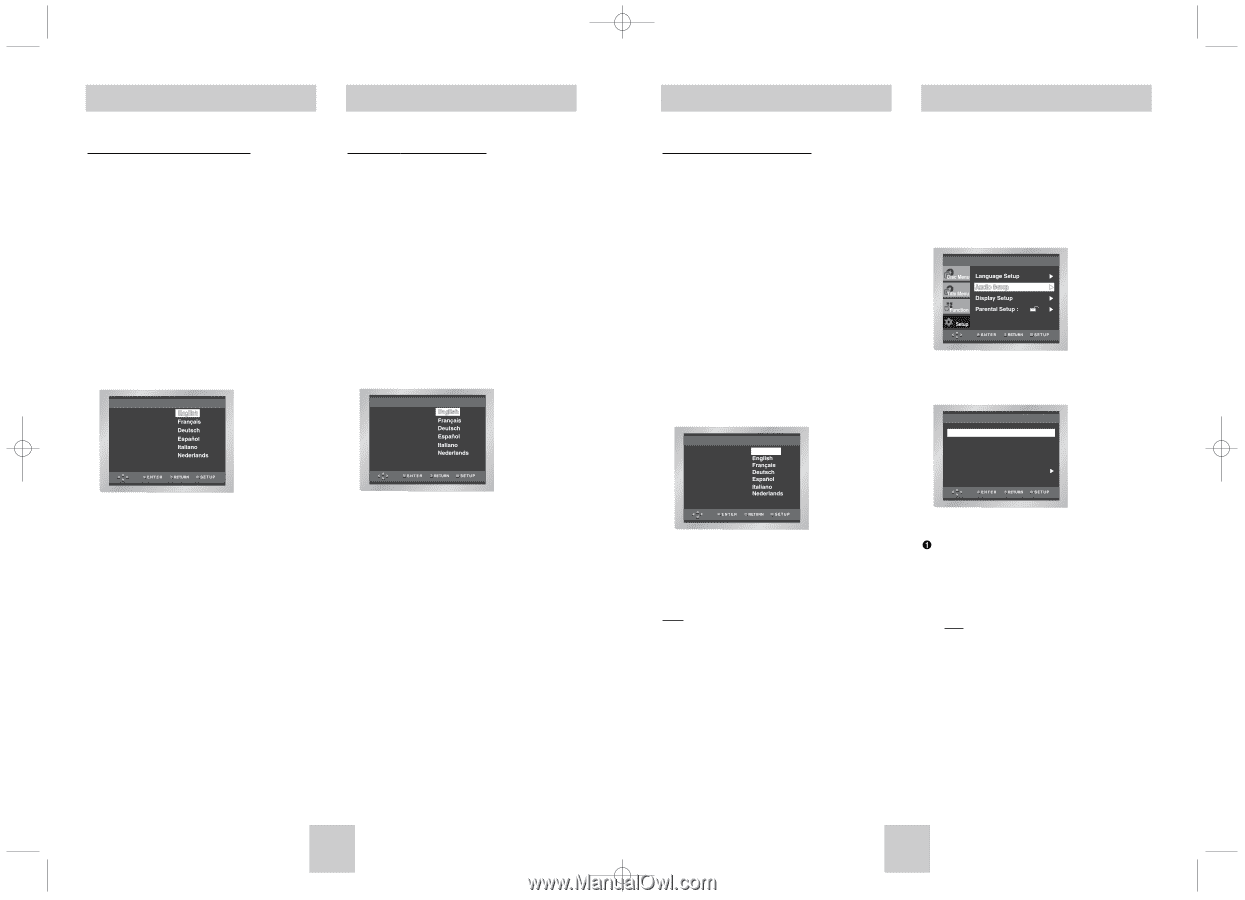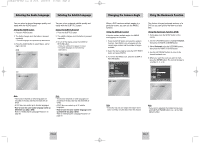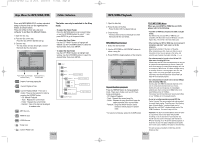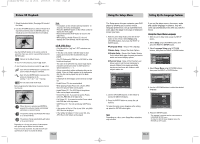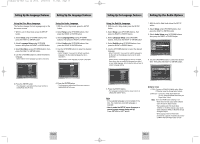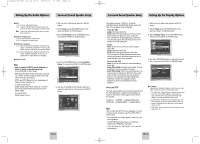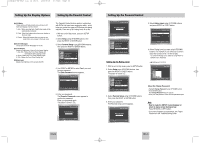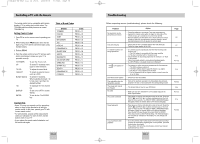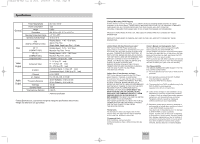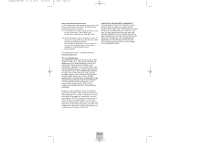Toshiba SD-6915 Instruction Manual - Page 16
Setting Up the Language Features, Setting Up the Audio Options
 |
View all Toshiba SD-6915 manuals
Add to My Manuals
Save this manual to your list of manuals |
Page 16 highlights
Toshiba-SD-6915 fix ok rev01 2004/6/04 07:30am Page 30 Setting Up the Language Features Setting Up the Language Features Using the Disc Menu Language This function changes the text language only on the disc menu screens. 1. With the unit in Stop mode, press the SETUP button. 2. Select Setup using UP/DOWN buttons, then press the RIGHT or ENTER button. 3. Select Language Setup using UP/DOWN buttons, then press the RIGHT or ENTER button. 4. Select Disc Menu using UP/DOWN buttons, then press the RIGHT or ENTER button. 5. Use the UP/DOWN buttons to select the desired language. - Select "Others" if the language you want is not listed. Disc Menu DISC MENU LANGUAGE Others Using the Audio Language 1. With the unit in Stop mode, press the SETUP button. 2. Select Setup using UP/DOWN buttons, then press the RIGHT or ENTER button. 3. Select Language Setup using UP/DOWN buttons, then press the RIGHT or ENTER button. 4. Select Audio using UP/DOWN buttons, then press the RIGHT or ENTER button. 5. Use the UP/DOWN buttons to select the desired language. - Select "Original" if you want the default soundtrack language to be the original language the disc is recorded in. - Select "Others" if the language you want is not listed. Audio AUDIO LANGUAGE Original Others 6. Press the ENTER button. - The language is selected and the screen returns to LANGUAGE SETUP menu. 6. Press the ENTER button. - The language is selected and the screen returns to LANGUAGE SETUP menu. Setting Up the Language Features Setting Up the Audio Options Using the Subtitle Language 1. With the unit in Stop mode, press the SETUP button. 2. Select Setup using UP/DOWN buttons, then press the RIGHT or ENTER button. 3. Select Language Setup using UP/DOWN buttons, then press the RIGHT or ENTER button. 4. Select Subtitle using UP/DOWN buttons, then press the RIGHT or ENTER button. 5. Use the UP/DOWN buttons to select the desired language. - Select "Automatic" if you want the subtitle language to be the same as the language selected as the audio preference. - Select "Others" if the language you want is not listed. Some discs may not contain the language you select as your initial language; in that case the disc will use its original language setting. Subtitle SUBTITLE LANGUAGE Automatic Others 1. With the unit in Stop mode, press the SETUP button. 2. Select Setup using UP/DOWN buttons, then press the RIGHT or ENTER button. 3. Select Audio Setup using UP/DOWN buttons, then press the RIGHT or ENTER button. 4. Use the UP/DOWN buttons to select the desired item. Then press the RIGHT or ENTER button. Digital Output DTS Dynamic Compression PCM Down Sampling Speaker Setup AUDIO SETUP : PCM : Off : On : On 6. Press the ENTER button. - The language is selected and the screen returns to LANGUAGE SETUP menu. Note • If the selected language is not recorded on the disc, the original pre-recorded language is selected. • How to make the SETUP menu disappear or return to menu screen during set up; Press RETURN or LEFT button. Digital Output 1. PCM : Converts to PCM(2CH) 48kHz audio. Select PCM when using the Analog Audio Outputs. 2. Bitstream : Converts to Dolby Digital Bitstream (5.1CH). Select Bitstream when using the Digital Audio Output. Note Even when PCM Down sampling is Off • Some discs will only output down sampled audio through the digital outputs. • High sampling rate DVD-Audio discs (192KHz or 176.4KHz) always output audio down sampled to 96KHz or 88.2KHz through the digital outputs. • When playing LPCM or PPCM DVD protected by copyright. If digital audio source is 48KHz/16bit the Digital output is mute. ENG-30 ENG-31