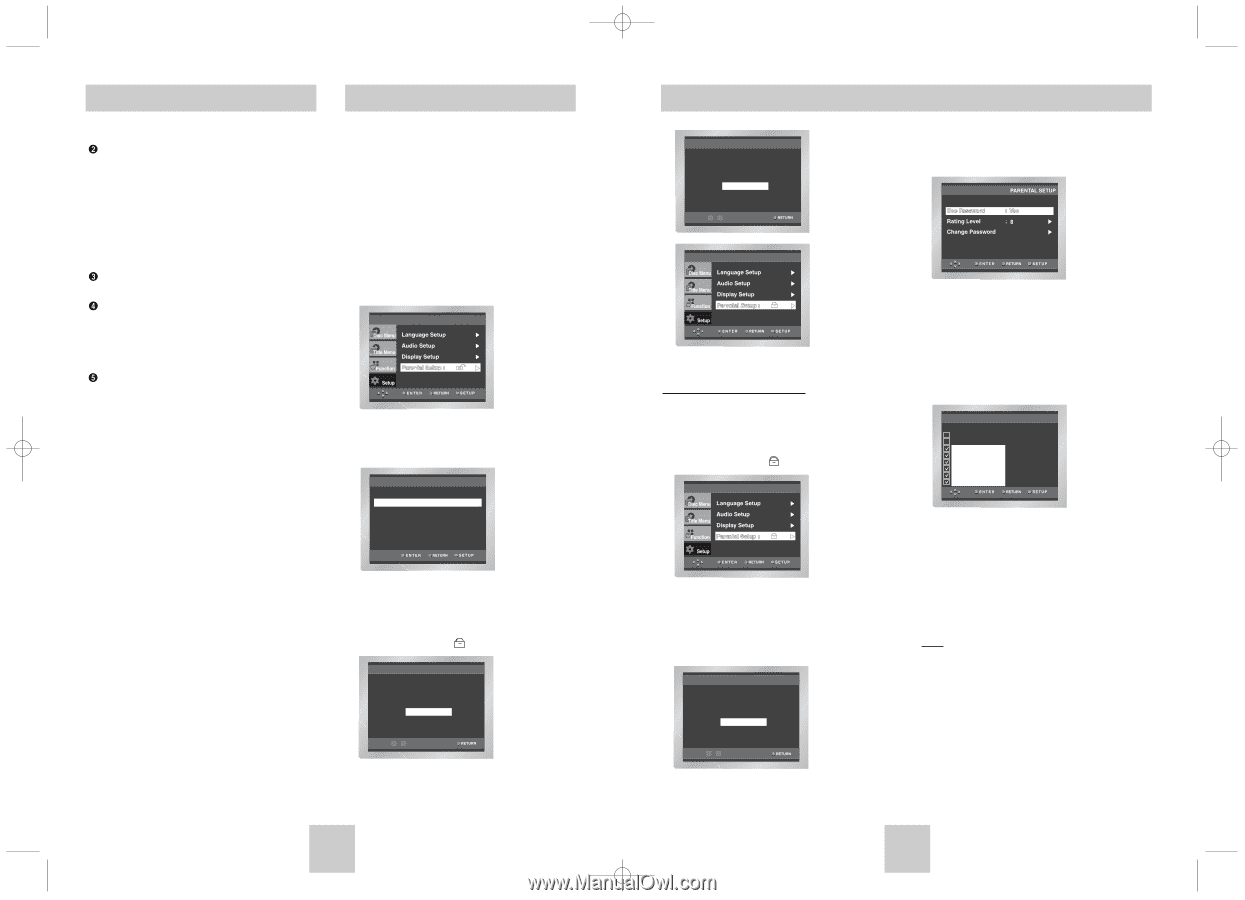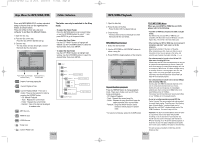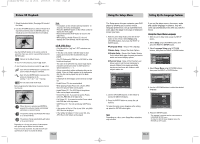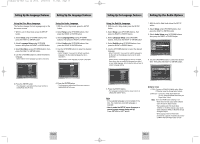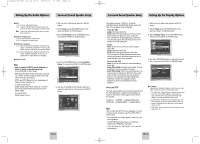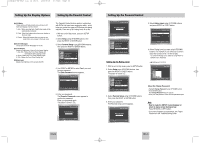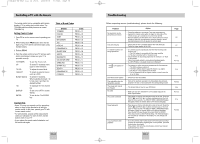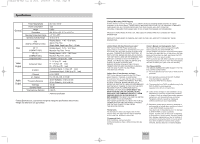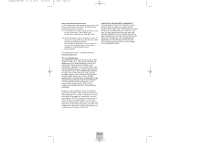Toshiba SD-6915 Instruction Manual - Page 18
Setting Up the Parental Control, Setting Up the Display Options
 |
View all Toshiba SD-6915 manuals
Add to My Manuals
Save this manual to your list of manuals |
Page 18 highlights
Toshiba-SD-6915 fix ok rev01 2004/6/04 07:30am Page 34 Setting Up the Display Options Setting Up the Parental Control Still Mode These options will help prevent picture shake in still mode and display small text clearer. 1. Auto : When selecting Auto, Field/Frame mode will be automatically converted. 2. Field : Select this feature when the screen shakes in the Auto mode. 3. Frame : Select this feature when you want to see small letters more clearly in the Auto mode. Screen Messages Use to turn on-screen messages On or Off. Front Display Adjust the brightness of the unit's front panel display. 1. Auto Dim : Makes the Front Panel Display dim automatically when playing a DVD. 2. Bright : Makes the Front Panel Display bright. 3. Dim : Makes the Front Panel Display dim. Black Level Adjusts the brightness of the screen.(On/Off) The Parental Control function works in conjunction with DVDs that have been assigned a rating - which helps you control the types of DVDs that your family watches. There are up to 8 rating levels on a disc. 1. With the unit in Stop mode, press the SETUP button. 2. Select Setup using UP/DOWN buttons, then press the RIGHT or ENTER button. 3. Select Parental Setup using UP/DOWN buttons, then press the RIGHT or ENTER button. 4. Use RIGHT or ENTER to select Yes if you want to use a password. The Enter Password screen appears. Use Password PARENTAL SETUP : No 5. Enter your password. The Re-enter Password screen appears to confirm the password. Enter your password again. The player is locked ( ). CREATE PASSWORD Enter Password - - - - 0~9 ENG-34 Setting Up the Parental Control CREATE PASSWORD Re-enter Password - - - - 0~9 5. Select Rating Level using UP/DOWN buttons, and press ENTER or RIGHT button. Setting Up the Rating Level 1. With the unit in Stop mode, press the SETUP button. 2. Select Setup using UP/DOWN buttons, then press the RIGHT or ENTER button. The player is locked ( ). 6. Select Rating Level you want using UP/DOWN buttons. For example, if you select up to Level 6, discs that contain Level 7, 8 will not play. - To cancel the Rating Level, select No using RIGHT or ENTER in Use Password. e.g) Setting up in LEVEL6. Level 8 Adult Level 7 Level 6 Level 5 Level 4 Level 3 Level 2 Level 1 Kids Safe RATING LEVEL 3. Select Parental Setup using UP/DOWN buttons, then press the RIGHT or ENTER button. 4. Enter your password. The Parental Setup screen appears. PASSWORD CHECK Enter Password - - - - 0~9 About the Change Password; - Highlight Change Password using UP/DOWN buttons. - Press ENTER button. The Change Password screen appears. - Enter your new password. Enter the new password again. Note • How to make the SETUP menu disappear or return to menu screen during set up; Press RETURN or LEFT button. • If you have forgotten your password, see Forgot Password in the Troubleshooting Guide. ENG-35