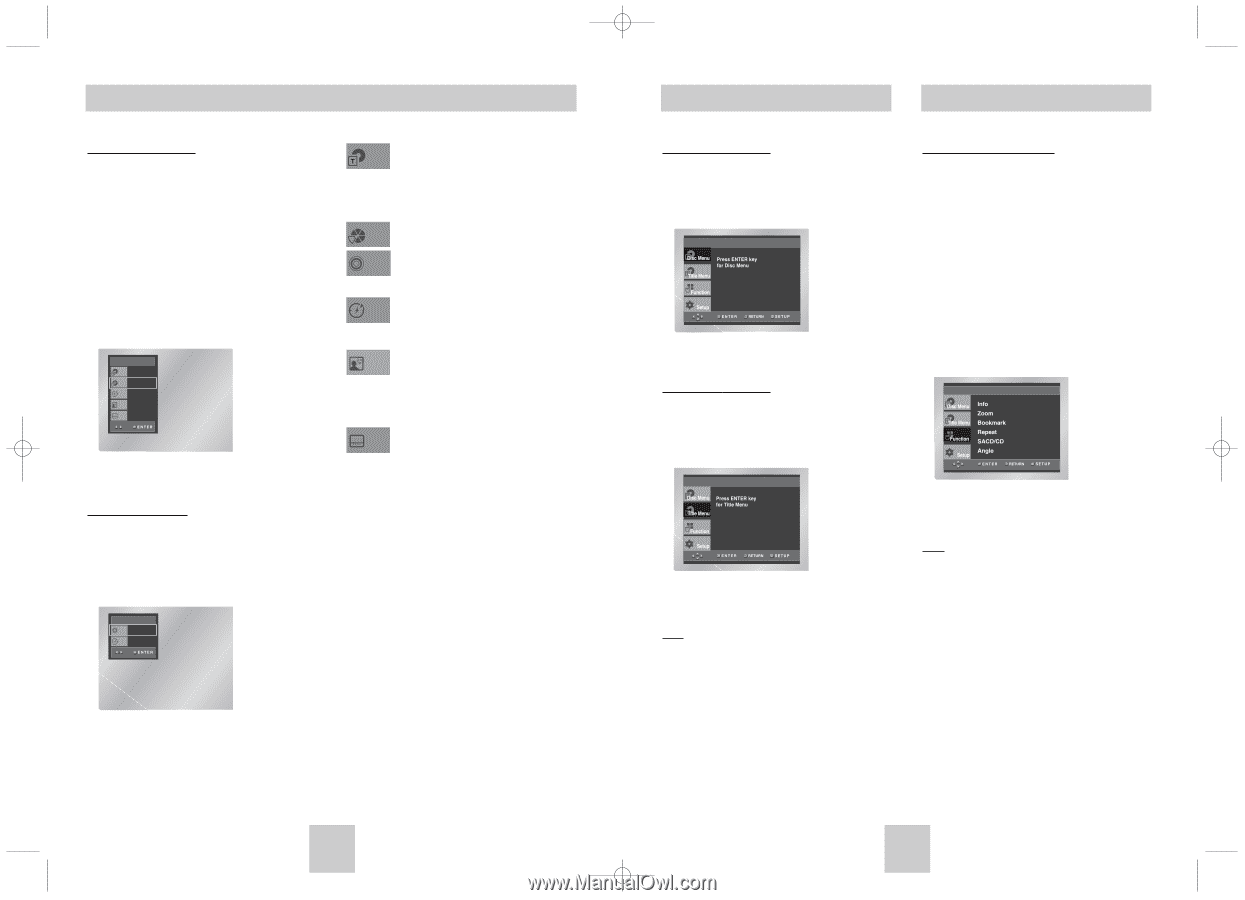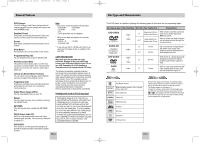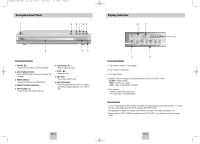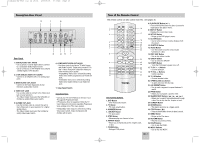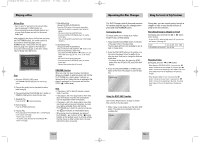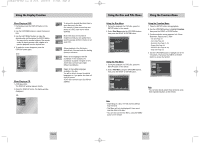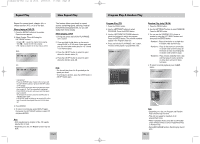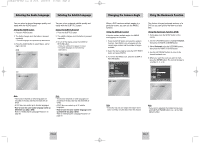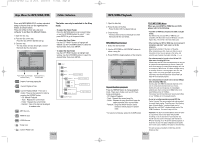Toshiba SD-6915 Instruction Manual - Page 9
Using the Disc and Title Menu, Using the Display Function, Using the Function Menu - dvd
 |
View all Toshiba SD-6915 manuals
Add to My Manuals
Save this manual to your list of manuals |
Page 9 highlights
Toshiba-SD-6915 fix ok rev01 2004/6/04 07:30am Page 16 Using the Display Function When Playing a DVD 1. During play, press the DISPLAY button on the remote. 2. Use the UP/DOWN buttons to select the desired item. 3. Use the LEFT/RIGHT buttons to make the desired setup and then press the ENTER button. • You may use the number buttons of the remote control to directly access a title, chapter or to start the playback from the desired time. 4. To make the screen disappear, press the DISPLAY button again. DVD DVD Title 01 Chapter 02 Time 0 : 0 0 : 1 3 Audio ENG 5.1CH Subtitle Off When Playing a CD 1. A CD play starts. The DISPLAY window appears directly. 2. Press the DISPLAY button, the display window disappears CD CD Track 01 Time 0 : 0 0 : 4 8 To access the desired title when there is Title more than one in the disc. For example, if there is more than one movie on a DVD, each movie will be identified. Most DVD discs are recorded in Chapter chapters so that you can quickly find a specific passage (similar to tracks on an ChTarpatcekr audio CD). Allows playback of the film from a Time desired time. You must enter the starting time as a reference. Refers to the language of the film Audio soundtrack. In the example, the soundtrack is played in English 5.1CH. A DVD disc can have up to eight different soundtracks. Refers to the subtitle languages Subtitle available in the disc. You will be able to choose the subtitle languages or, if you prefer, turn them off from the screen. A DVD disc can have up to 32 different subtitles. Using the Disc and Title Menu Using the Function Menu Using the Disc Menu 1. During the playback of a DVD disc, press the SETUP button on the remote. 2. Select Disc Menu using the UP/DOWN buttons, then press the RIGHT or ENTER button. Using the Title Menu 1. During the playback of a DVD disc, press the SETUP button on the remote. 2. Select Title Menu using the UP/DOWN buttons, then press the RIGHT or ENTER button. Using the Function Menu 1. Press the SETUP button during playback. 2. Use the UP/DOWN buttons to highlight Function, then press the RIGHT or ENTER button. 3. Function selection screen appears: Info, Zoom, Bookmark, Repeat and EZ View. - Info (See Page 17) - Zoom (See Page 22) - Bookmark (See Page 21~22) - Repeat (See Page 18) - SACD/CD (See Page 23~24) - Angle (See Page 21) 4. Use the UP/DOWN button to highlight one of the 6 functions. Then press the RIGHT or ENTER button to access the function. Note • You can also directly select these functions using their respective buttons on the remote. Note • Depending on a disc, the Title and Disc Menus may not work. • Title Menu will only be displayed if there are at least two titles in the disc. • You can also use the Disc Menu, using the MENU button on the remote. ENG-16 ENG-17