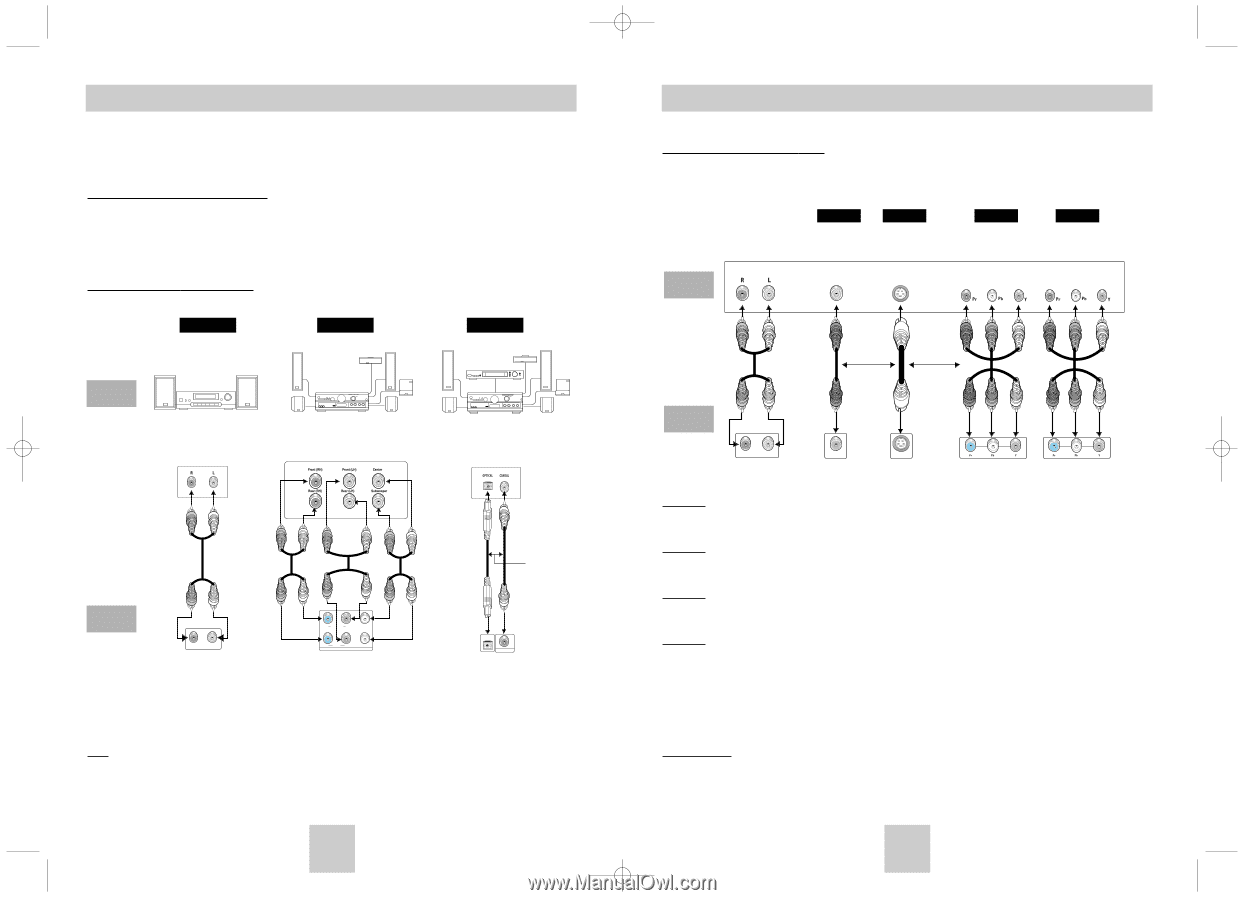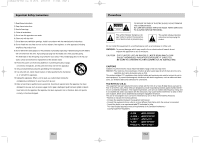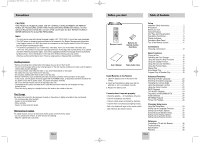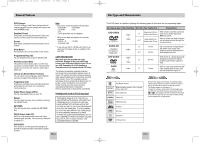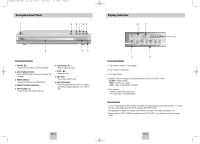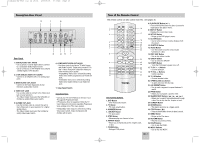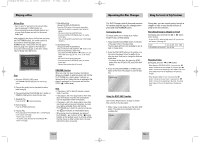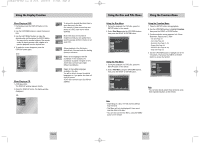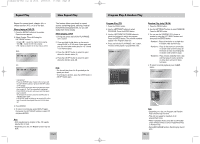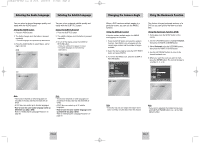Toshiba SD-6915 Instruction Manual - Page 7
Choosing a Connection - user manual
 |
View all Toshiba SD-6915 manuals
Add to My Manuals
Save this manual to your list of manuals |
Page 7 highlights
Toshiba-SD-6915 fix ok rev01 2004/6/04 07:30am Page 12 Choosing a Connection The following shows examples of connections commonly used to connect the DVD player with a TV and other components. Before Connecting the DVD Player • Always turn off the DVD player, TV, and other components before you connect or disconnect any cables. • If you connected an external Audio System, turn on your Audio System and set it to the correct Audio Input. • Refer to the owner's manual of the additional components you are connecting for more information on those particular components. Connection to an Audio System Method 1 Method 2 Method 3 AUDIO SYSTEM 2ch Amplifier Audio Input Jacks 5.1ch Analog Amplifier Audio Input Jacks Dolby Digital Decoder Digital Audio Input Jack DVD Player R - AUDIO - L Analog Audio Out (2 Channel) R SURROUND L S/W R FRONT L CENTER ANALOG AUDIO OUT Analog Audio Out (Multi Channel) OR OPTICAL COAXIAL Digital Audio Out Note • In case of DVD-AUDIO, SACD playback cannot use Digital Audio Out. • In case of SACD playback cannot use multi channel or 2 channel Digital Audio out. (See page 31~32) ENG-12 Choosing a Connection Connection to a TV (For Video) TV (Normal, Widescreen, Projection, etc..) • Turn on your TV and set it to the correct Video Input by pressing TV/VIDEO button on. Basic Audio Method 1 Good picture Method 2 Better picture Method 3 Best picture Method 4 Optimum picture TV AV Cable S-Video Cable OR Video Cables OR DVD Player R - AUDIO - L VIDEO S-VIDEO Method 1 Audio Output Jacks Video Output Jack S-Video Jack Component Video Component Video Jacks Jacks (Interlace) (Progressive) DVD Player + TV with Video Input Jack (The Video Output must select the S-Video or 525i(480i) by setting Video select switch.) Method 2 DVD Player + TV with S-Video Input Jack (The Video Output must select the S-Video by setting Video select switch.) Method 3 DVD Player + TV with Component Video Jacks (The Video Output must select the 525i(480i) by setting Video select switch.) Method 4 DVD Player + TV with Progressive Scan Jacks. (The Video Output must select the 525p(480p) by Video select switch.) • If you want to convert Video Output to the Progressive Scan, you have to first connect Video or S-Video on your TV. Then select 525p(480p) by using Video select switch. • If 525p(480p) Video Output is selected by setting Video select switch, Video(Composite) and S-Video will not work. • Our set do not have Video output setting in setup menu. Important Note • Consult your TV User's Manual to find out if your TV supports Progressive Scan. If Progressive Scan is supported, follow the TV User's Manual's instructions regarding Progressive Scan settings in the TV's menu system. • Depending on your TV, the Method of connection may differ from the illustration above. ENG-13