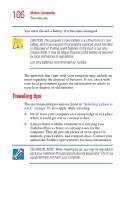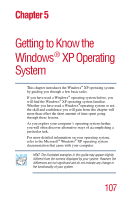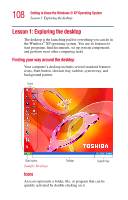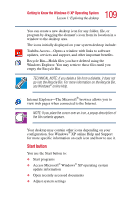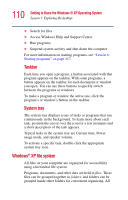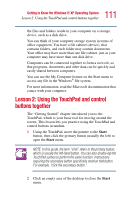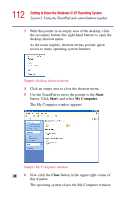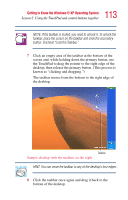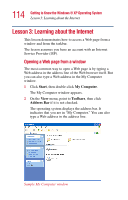Toshiba Satellite 1135-S1553 Satellite 1130/1135 Users Guide - Page 110
Windows® XP file system
 |
View all Toshiba Satellite 1135-S1553 manuals
Add to My Manuals
Save this manual to your list of manuals |
Page 110 highlights
110 Getting to Know the Windows® XP Operating System Lesson 1: Exploring the desktop ❖ Search for files ❖ Access Windows Help and Support Center ❖ Run programs ❖ Suspend system activity and shut down the computer For more information on starting programs, see "Lesson 6: Starting programs" on page 117. Taskbar Each time you open a program, a button associated with that program appears on the taskbar. With some programs, a button appears on the taskbar for each document or window you open. You can use these buttons to quickly switch between the programs or windows. To make a program or window the active one, click the program's or window's button on the taskbar. System tray The system tray displays icons of tasks or programs that run continuously in the background. To learn more about each task, position the cursor over the icon for a few moments and a short description of the task appears. Typical tasks in the system tray are Current time, Power usage mode, and speaker volume. To activate a specific task, double-click the appropriate system tray icon. Windows® XP file system All files on your computer are organized for accessibility using a hierarchal file system. Programs, documents, and other data are held in files. These files can be grouped together in folders, and folders can be grouped inside other folders for convenient organizing. All