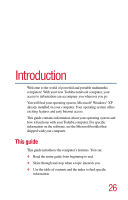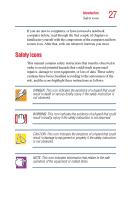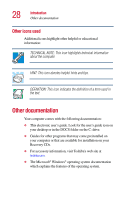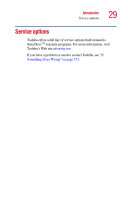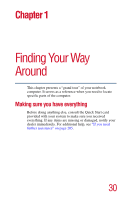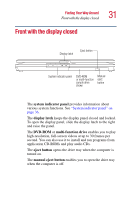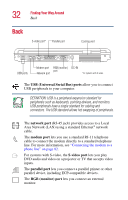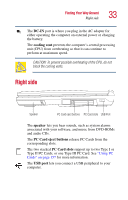Toshiba Satellite 1135-S1553 Satellite 1130/1135 Users Guide - Page 31
Front with the display closed
 |
View all Toshiba Satellite 1135-S1553 manuals
Add to My Manuals
Save this manual to your list of manuals |
Page 31 highlights
Finding Your Way Around Front with the display closed 31 Front with the display closed Display latch Eject button System indicator panel DVD-ROM or multi-function sample drive shown Manual eject button The system indicator panel provides information about various system functions. See "System indicator panel" on page 36. The display latch keeps the display panel closed and locked. To open the display panel, slide the display latch to the right and raise the panel. The DVD-ROM or multi-function drive enables you to play high-resolution, full-screen videos at up to 30 frames per second. You can also use it to install and run programs from application CD-ROMs and play audio CDs. The eject button opens the drive tray when the computer is turned on. The manual eject button enables you to open the drive tray when the computer is off.