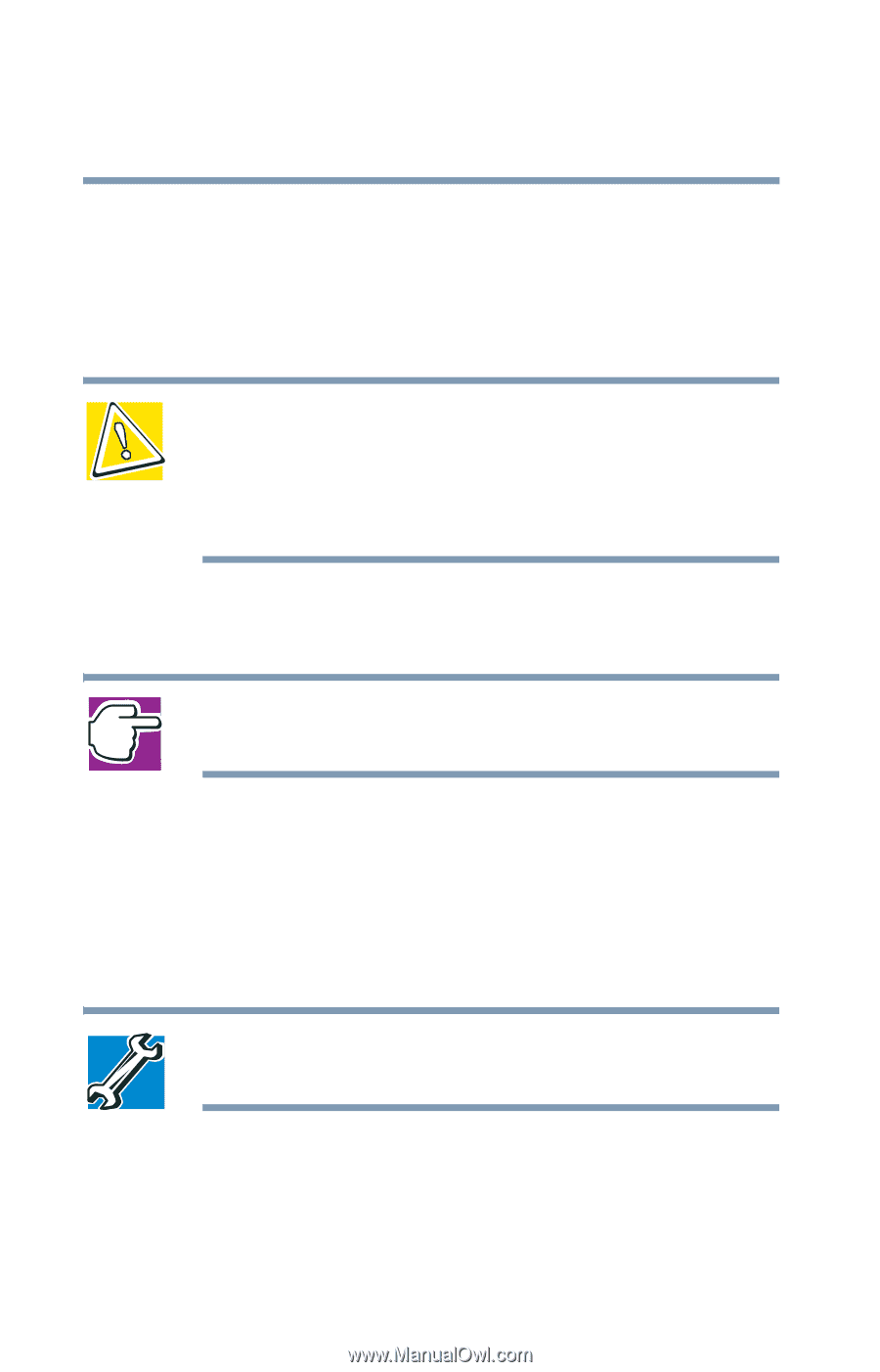Toshiba Satellite 1135-S1553 Satellite 1130/1135 Users Guide - Page 96
Power management, Charging the battery
 |
View all Toshiba Satellite 1135-S1553 manuals
Add to My Manuals
Save this manual to your list of manuals |
Page 96 highlights
96 Mobile Computing Charging the battery Power management Your computer ships with the power management options preset to a configuration that will provide the most stable operating environment and optimum system performance for both AC power and battery modes. CAUTION: Changes to these settings may result in system performance or stability issues. Users who are not completely familiar with the power management component of the system should use the preset configuration. For assistance with setup changes, contact Toshiba's InTouch Center. Charging the battery NOTE: Battery charge time may vary depending on the applications, power management settings, and features used. The battery needs to be charged before you can use it to power the computer. To charge the battery, plug the computer into a live wall outlet. It takes several hours to charge the battery with the computer off. It takes much longer to charge the battery while the computer is on. TECHNICAL NOTE: The battery does not charge while the computer is consuming full power. The battery may not start charging immediately if: ❖ The battery is extremely hot or cold.