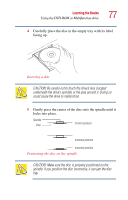Toshiba Satellite 1135-S1553 Satellite 1130/1135 Users Guide - Page 72
Starting a program, Saving your work
 |
View all Toshiba Satellite 1135-S1553 manuals
Add to My Manuals
Save this manual to your list of manuals |
Page 72 highlights
72 Learning the Basics Starting a program To turn off the cursor control overlay, hold down the Fn key and press F10 again. The cursor control mode light on the keyboard indicator panel goes out. Starting a program The easiest way to start a program is to double-click the name of the file that contains the information you want to work on. To find the file, use My Computer or Windows Explorer. If you prefer to open the program first, you have four options: ❖ Double-click the program icon on your desktop ❖ Use the Start menu ❖ Use Windows Explorer to locate the program file ❖ Use the Run dialog box The Windows® XP operating system tutorial chapter gives step-by-step instructions for starting a program from the Start menu. See "Lesson 6: Starting programs" on page 117. Saving your work Before you turn off the computer, save your work to the hard disk drive. NOTE: Always save your data even when you are using Standby mode. If your battery fully discharges, your information will be lost. Your computer can be configured to warn you when the battery is running low. See "Setting battery alarms" on page 101. Many programs offer a feature that saves documents at regular intervals, such as every 15 minutes. Check your programs' documentation to see whether they have an automatic save feature.