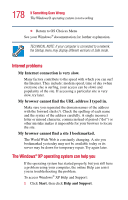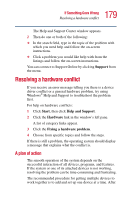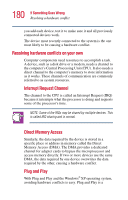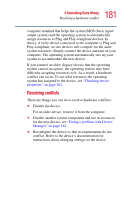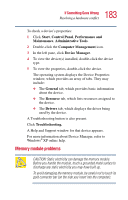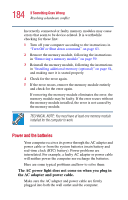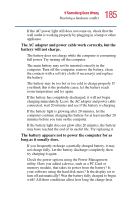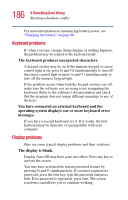Toshiba Satellite 1135-S1553 Satellite 1130/1135 Users Guide - Page 181
Resolving conflicts
 |
View all Toshiba Satellite 1135-S1553 manuals
Add to My Manuals
Save this manual to your list of manuals |
Page 181 highlights
181 If Something Goes Wrong Resolving a hardware conflict computer standard that helps the system BIOS (basic input/ output system) and the operating system to automatically assign resources to Plug and Play-compliant devices. In theory, if every device connected to the computer is Plug and Play-compliant, no two devices will compete for the same system resources. Simply connect the device and turn on your computer. The operating system automatically sets up your system to accommodate the new device. If you connect an older (legacy) device that the operating system cannot recognize, the operating system may have difficulty assigning resources to it. As a result, a hardware conflict can occur. To see what resources the operating system has assigned to the device, see "Checking device properties" on page 182. Resolving conflicts There are things you can do to resolve hardware conflicts: ❖ Disable the device. For an older device, remove it from the computer. ❖ Disable another system component and use its resources for the new device, see "Fixing a problem with Device Manager" on page 182. ❖ Reconfigure the device so that its requirements do not conflict. Refer to the device's documentation for instructions about changing settings on the device.