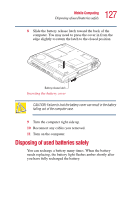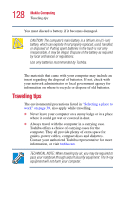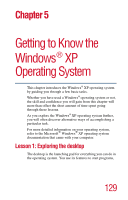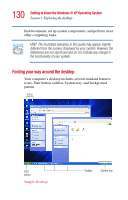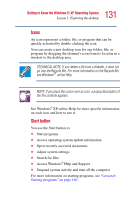Toshiba Satellite 1400-S152 Satellite 1400/1405-S151/S152 Users Guide (PDF) - Page 126
Inserting a charged battery, of the empty battery slot. When the tabs line up with
 |
View all Toshiba Satellite 1400-S152 manuals
Add to My Manuals
Save this manual to your list of manuals |
Page 126 highlights
126 Mobile Computing Changing the main battery Battery cover latch Tab Tab Battery cover latch Removing the battery from the battery cover 3 Lift the battery from the battery cover. Inserting a charged battery 1 Turn off the computer. See "Turn Off or Shut down command" on page 98. 2 Remove all cables connected to the computer. 3 Wipe the battery terminals of the charged battery with a clean cloth to ensure a good connection. 4 Hold the battery so that the label is face down. 5 Fit the battery in the battery cover, ensuring the battery connectors are exposed. Make sure the battery is secured by the battery cover latches. 6 Find the four side tabs on the battery cover and line them up with the corresponding recessed areas along the sides of the empty battery slot. When the tabs line up with the recessed areas, the battery cover will slip comfortably into the battery slot. 7 Once the battery cover has been inserted, slide the battery cover until the side of the battery release latch matches the side of the computer.