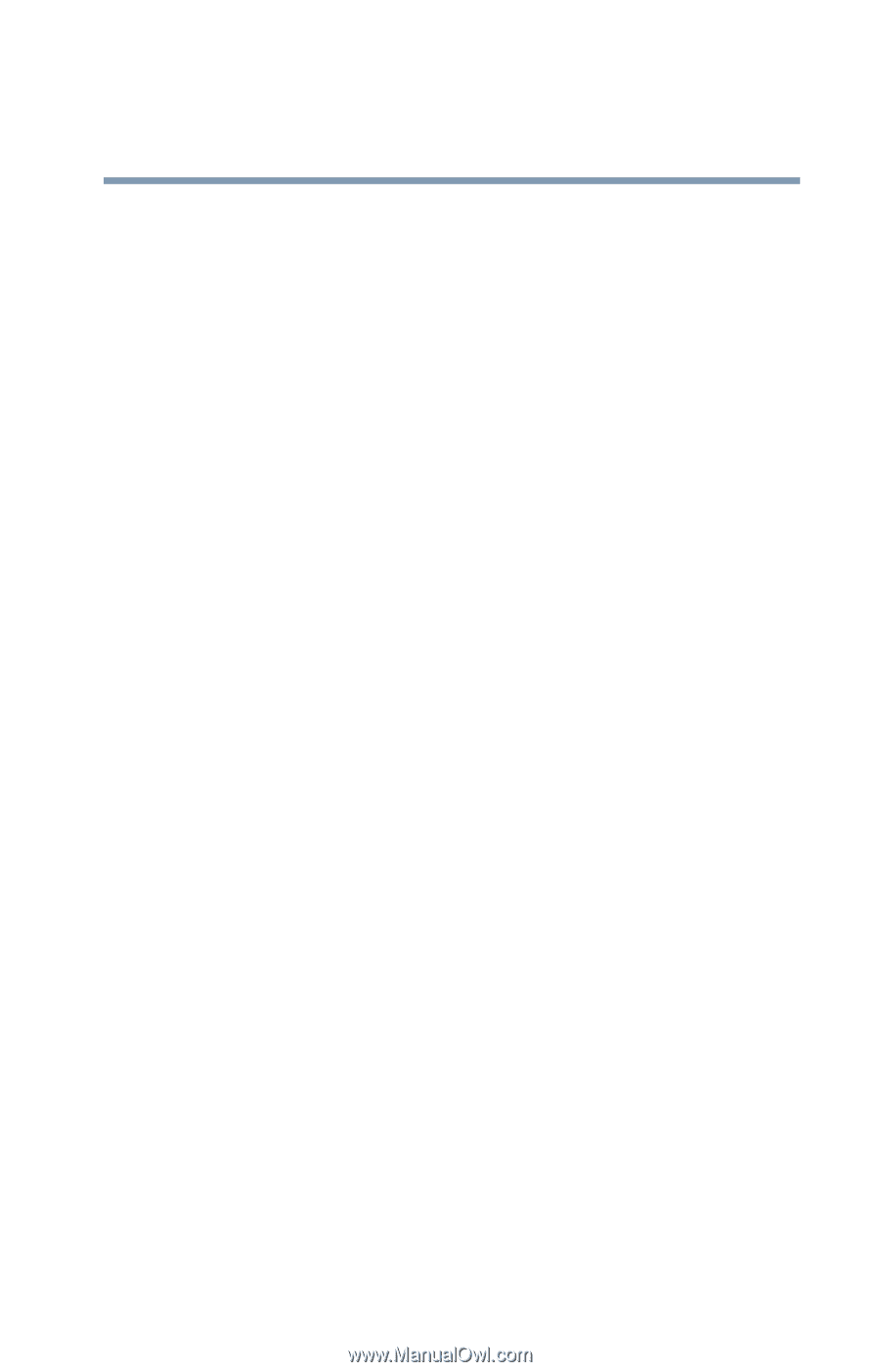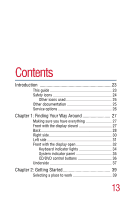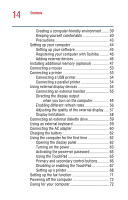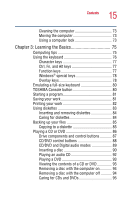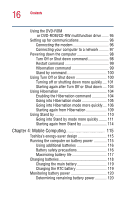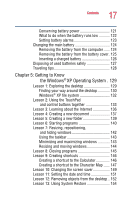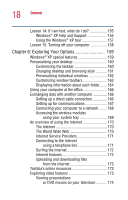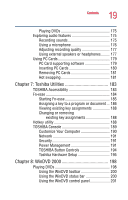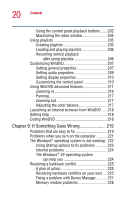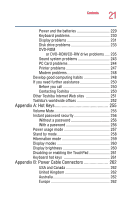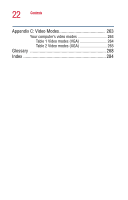Toshiba Satellite 1400-S152 Satellite 1400/1405-S151/S152 Users Guide (PDF) - Page 17
Getting to Know, the Windows, XP Operating System . 129
 |
View all Toshiba Satellite 1400-S152 manuals
Add to My Manuals
Save this manual to your list of manuals |
Page 17 highlights
17 Contents Conserving battery power 121 What to do when the battery runs low 122 Setting battery alarms 123 Changing the main battery 124 Removing the battery from the computer ...... 124 Removing the battery from the battery cover. 125 Inserting a charged battery 126 Disposing of used batteries safely 127 Traveling tips 128 Chapter 5: Getting to Know the Windows® XP Operating System . 129 Lesson 1: Exploring the desktop 129 Finding your way around the desktop 130 Windows® XP file system 132 Lesson 2: Using the TouchPad and control buttons together 133 Lesson 3: Learning about the Internet 136 Lesson 4: Creating a new document 137 Lesson 5: Creating a new folder 139 Lesson 6: Starting programs 140 Lesson 7: Resizing, repositioning, and hiding windows 142 Using the taskbar 143 Minimizing and maximizing windows 143 Resizing and moving windows 144 Lesson 8: Closing programs 145 Lesson 9: Creating shortcuts 146 Creating a shortcut to the Calculator 146 Creating a shortcut to the Character Map ...... 147 Lesson 10: Changing the screen saver 149 Lesson 11: Setting the date and time 151 Lesson 12: Removing objects from the desktop .. 152 Lesson 13: Using System Restore 154