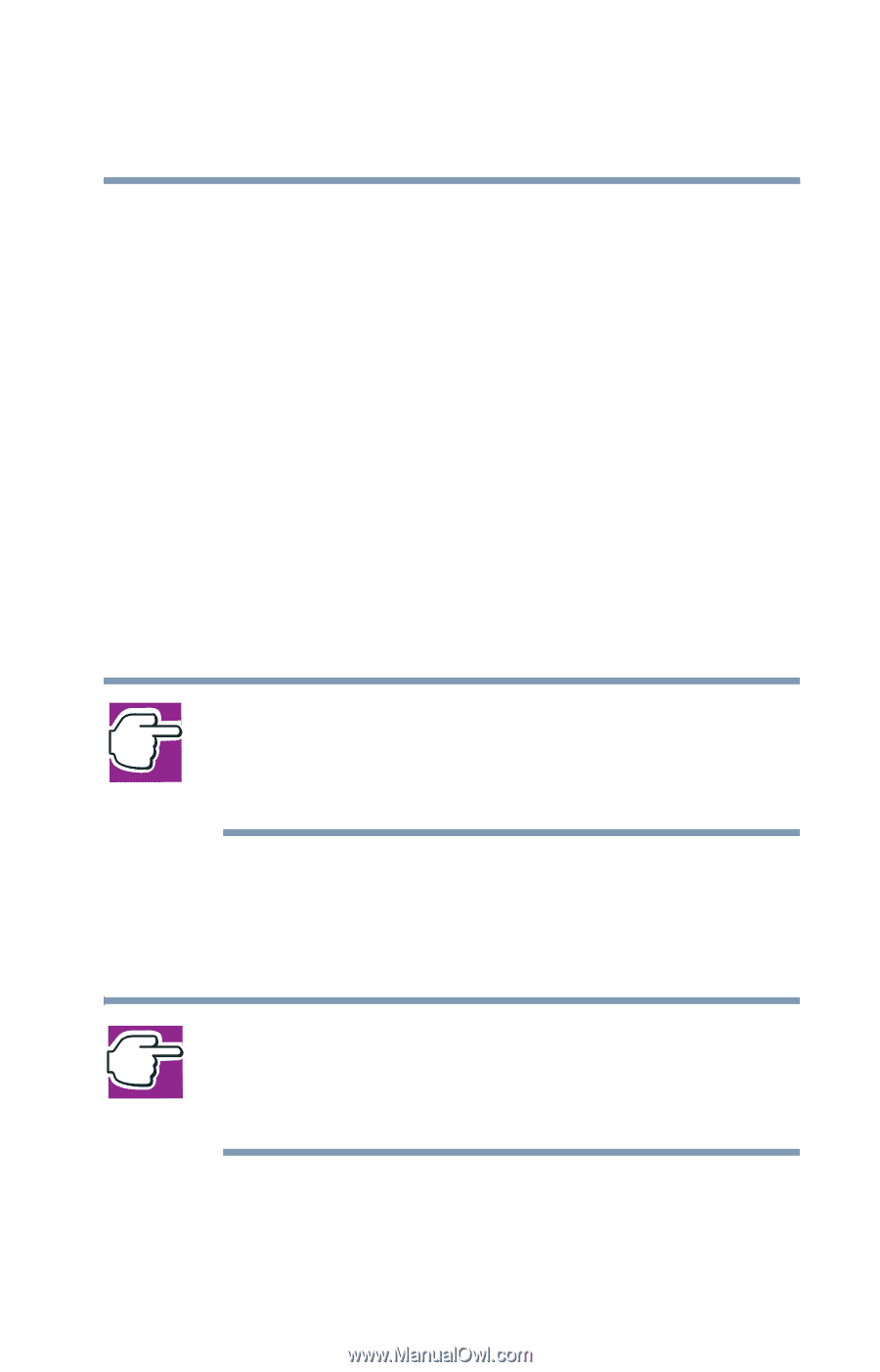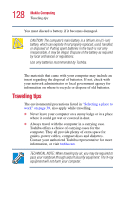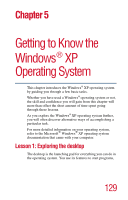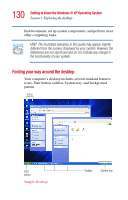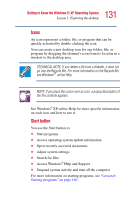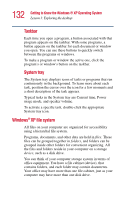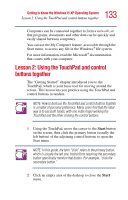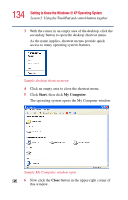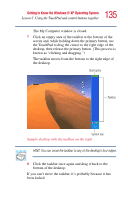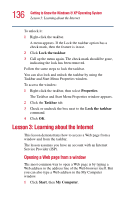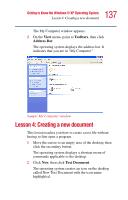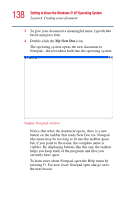Toshiba Satellite 1400-S152 Satellite 1400/1405-S151/S152 Users Guide (PDF) - Page 133
Lesson 2: Using the TouchPad and control buttons together
 |
View all Toshiba Satellite 1400-S152 manuals
Add to My Manuals
Save this manual to your list of manuals |
Page 133 highlights
133 Getting to Know the Windows® XP Operating System Lesson 2: Using the TouchPad and control buttons together Computers can be connected together to form a network, so that programs, documents and other data can be quickly and easily shared between computers. You can use the My Computer feature, accessible through the Start menu, to access any file in the Windows® file system. For more information, read the Microsoft® documentation that comes with your computer. Lesson 2: Using the TouchPad and control buttons together The "Getting Started" chapter introduced you to the TouchPad, which is your basic tool for moving around the screen. This lesson lets you practice using the TouchPad and control buttons in tandem. NOTE: How to best use the TouchPad and control buttons together is a matter of personal preference. Many users find that the ideal way is to use both hands, with one index finger working the TouchPad and the other clicking the control buttons. 1 Using the TouchPad, move the cursor to the Start button on the screen, then click the primary button (usually the left button) of the adjoining control buttons to open the Start menu. NOTE: In this guide, the term "click" refers to the primary button, which is usually the left one. Instructions requiring the secondary button specifically mention that button. For example, "click the secondary button." 2 Click an empty area of the desktop to close the Start menu.