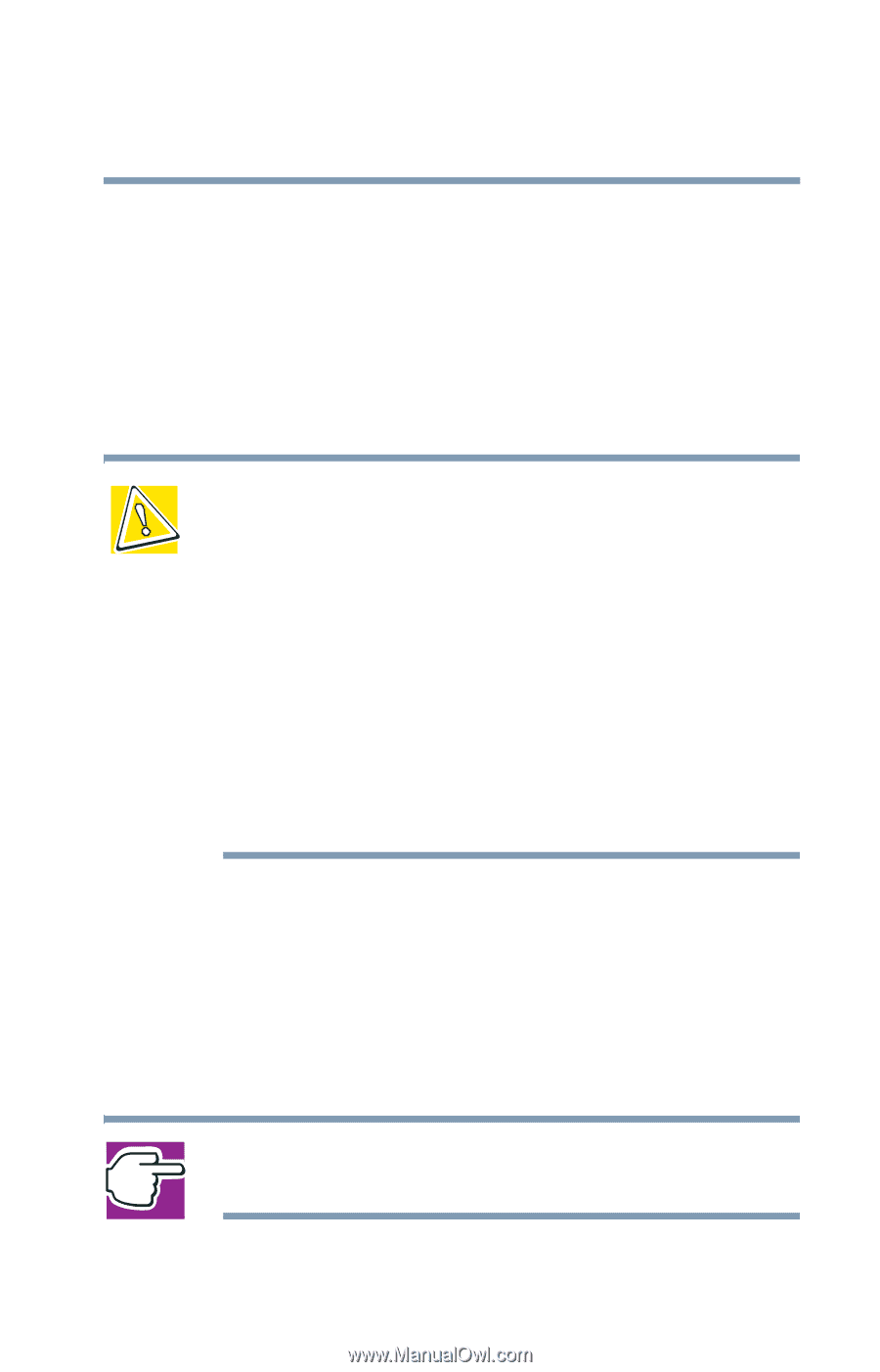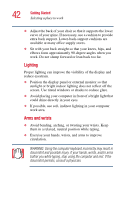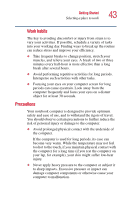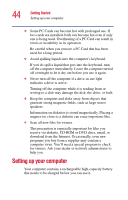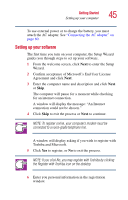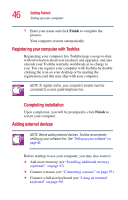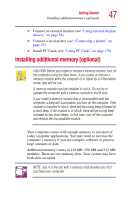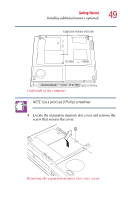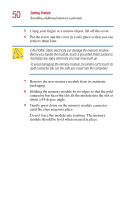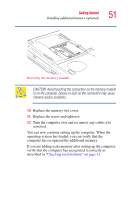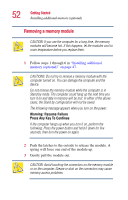Toshiba Satellite 1400-S152 Satellite 1400/1405-S151/S152 Users Guide (PDF) - Page 47
Installing additional memory (optional
 |
View all Toshiba Satellite 1400-S152 manuals
Add to My Manuals
Save this manual to your list of manuals |
Page 47 highlights
Getting Started Installing additional memory (optional) 47 ❖ Connect an external monitor (see "Using external display devices" on page 54) ❖ Connect a local printer (see "Connecting a printer" on page 53) ❖ Install PC Cards (see "Using PC Cards" on page 179) Installing additional memory (optional) CAUTION: Before you install or remove a memory module, turn off the computer using the Start menu. If you install or remove a memory module while the computer is in Stand by or Hibernation mode, data will be lost. A memory module must be installed in slot A. Do not try to operate the computer with a memory module in slot B only. If you install a memory module that is incompatible with the computer, a beep will sound when you turn on the computer. If the module is installed in slot A, there will be a long beep followed by a short beep. If the module is in slot B, there will be a long beep followed by two short beeps. In this case, turn off the computer and remove the incompatible module. Your computer comes with enough memory to run most of today's popular applications. You may want to increase the computer's memory if you use complex software or process large amounts of data. Additional memory comes in 128 MB, 256 MB and 512 MB modules. There are two memory slots. Your system may have both slots occupied. NOTE: Slot A is the slot with a memory module when you first purchase your computer.