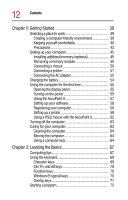12
Contents
Chapter 2: Getting Started
........................................................
39
Selecting a place to work
......................................................
39
Creating a computer-friendly environment
....................
39
Keeping yourself comfortable
..........................................
40
Precautions
.......................................................................
43
Setting up your computer
....................................................
45
Installing additional memory (optional)
..........................
45
Removing a memory module
.........................................
50
Connecting a mouse
........................................................
50
Connecting a printer
.........................................................
51
Connecting the AC adapter
..............................................
52
Charging the battery
.............................................................
54
Using the computer for the first time
..................................
55
Opening the display panel
................................................
55
Turning on the power
.......................................................
55
Using the AccuPoint II
......................................................
57
Setting up your software
..................................................
58
Registering your computer
..............................................
59
Setting up a printer
...........................................................
59
Using a PS/2 mouse with the AccuPoint II
....................
62
Turning off the computer
......................................................
63
Caring for your computer
.....................................................
63
Cleaning the computer
.....................................................
64
Moving the computer
.......................................................
64
Using a computer lock
.....................................................
64
Chapter 3: Learning the Basics
................................................
67
Computing tips
......................................................................
67
Using the keyboard
...............................................................
69
Character keys
..................................................................
69
Ctrl, Fn, and Alt keys
.........................................................
70
Function keys
....................................................................
70
Windows
®
special keys
..................................................
70
Overlay keys
......................................................................
71
Starting a program
................................................................
72