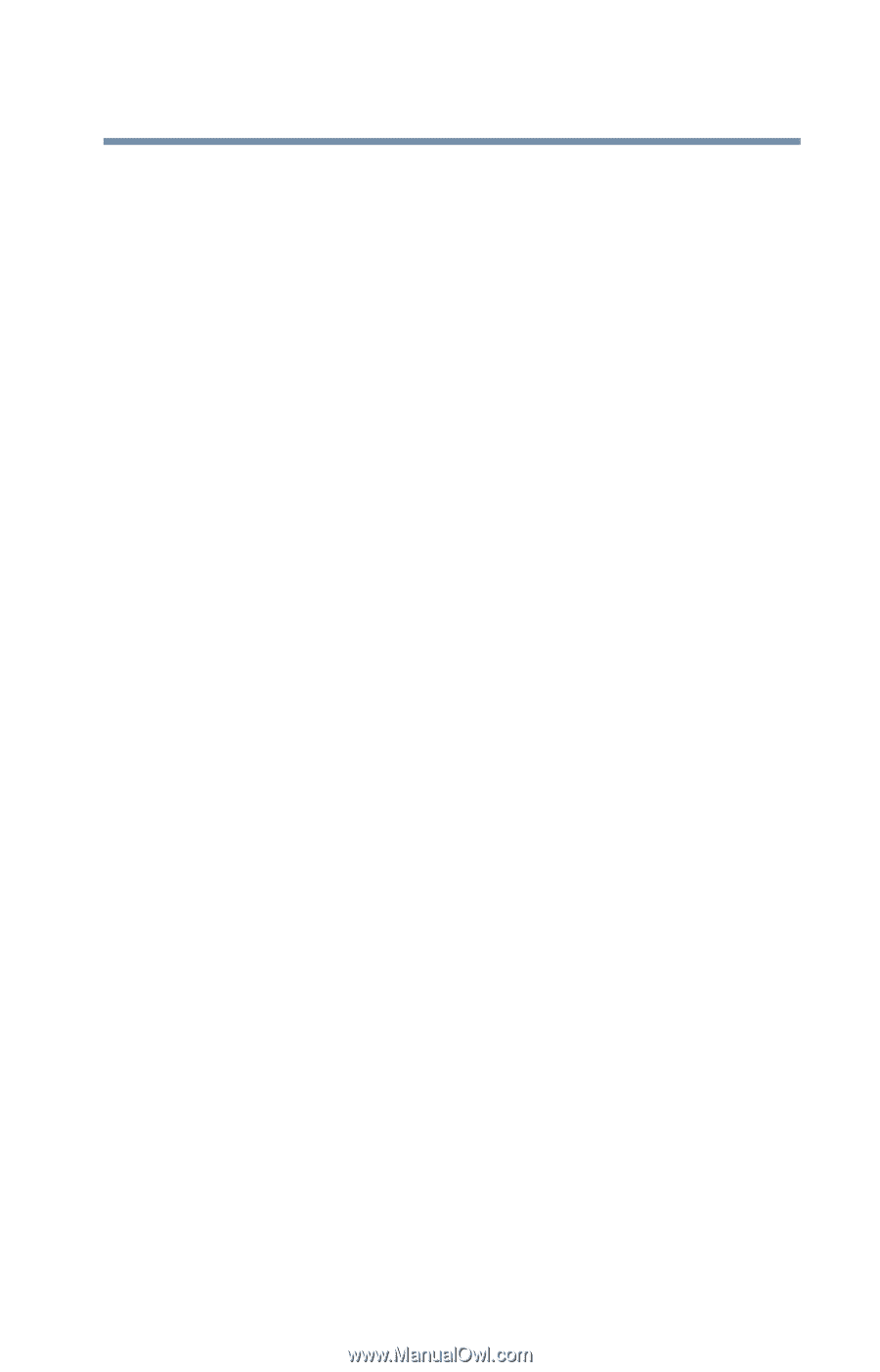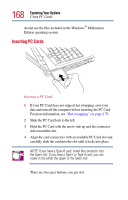Toshiba Satellite 2805 Toshiba Online User's Guide (Windows Me) for Satellite - Page 167
Using PC Cards, PC Card supporting software
 |
View all Toshiba Satellite 2805 manuals
Add to My Manuals
Save this manual to your list of manuals |
Page 167 highlights
167 Exploring Your Options Using PC Cards 3 Adjust the volume: ❖ For external speakers, use the volume controls on each speaker. ❖ For headphones, use the computer's volume control dial. Using PC Cards PC Cards expand your computer's capabilities and usefulness. You can purchase additional PC Cards from your dealer. Most PC Cards conform to the PCMCIA (Personal Computer Memory Card International Association) standard. Your computer has two stacked PC Card slots and supports three types of PC Cards: ❖ Type I cards and Type II cards are typically used for memory storage, network cards, etc. You can install up to two of these cards, one in each slot. ❖ Type III cards are used for removable hard disks and other functions that require a larger card. You can install just one of these cards. Check the documentation that came with the PC Card to see if it conforms to the PCMCIA 2.1 standard, or later. Other cards may work with your computer, but are likely to be much more difficult to set up and use. PC Card supporting software PC Cards require Card and Socket Services software - a set of programs that acts as a translator between the PC Card and the computer, and that makes hot swapping (switching cards while the computer is on) possible. The Windows® Millennium Edition operating system provides the Card and Socket Services for your PC Card. Even if your PC Card comes with its own version of Card and Socket Services, you