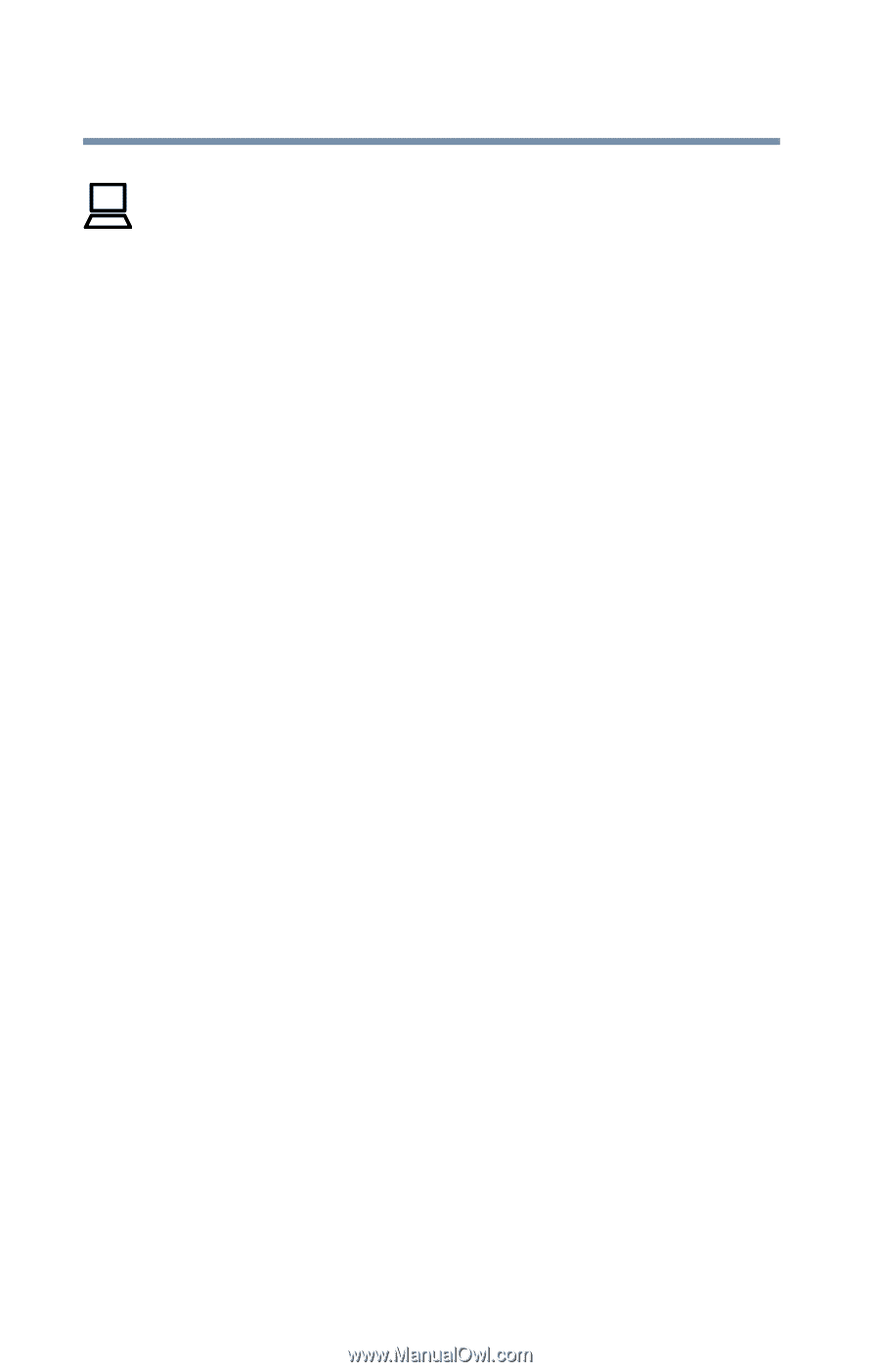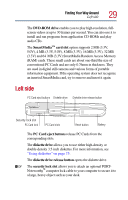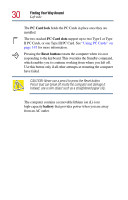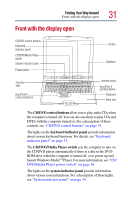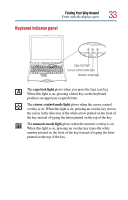Toshiba Satellite 2805 Toshiba Online User's Guide (Windows Me) for Satellite - Page 32
power button, function keys, AccuPoint, II control buttons, screen, speakers, Internet button
 |
View all Toshiba Satellite 2805 manuals
Add to My Manuals
Save this manual to your list of manuals |
Page 32 highlights
32 Finding Your Way Around Front with the display open On The power button turns the computer on and off. The function keys, when used with the Fn key, activate several different system functions. For more information, see "Hot Keys" on page 247. The AccuPoint® II control buttons work with the pointing device. The larger button acts as the primary button on a mouse. The smaller button acts as the secondary mouse button. The two small buttons above the primary button are up and down scroll buttons. For more information, see "Using the AccuPoint II" on page 57. The computer's screen is a liquid crystal display (LCD) that provides clear, sharp images. For more information on your viewing options, see "Satellite Series video modes" on page 254, or see "Display modes" on page 249. The stereo speakers and subwoofer option let you hear sounds, such as system alarms associated with your software, and music from DVD-ROMs and audio CDs. The Internet button turns on the computer and launches your default Internet browser. If you haven't established an Internet protocol, the button launches the Internet Connection Wizard. The AccuPoint II pointing device combines the function of a mouse with the convenience of never having to remove your hands from the keyboard. The 85-key keyboard provides all the functionality of a full-size keyboard. For more information, see "Using the keyboard" on page 69. The front panel provides a palm rest to assist you in maintaining proper posture while using the computer.