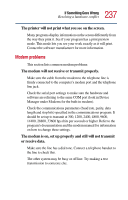Toshiba Satellite 2805 Toshiba Online User's Guide (Windows Me) for Satellite - Page 238
Develop good computing habits
 |
View all Toshiba Satellite 2805 manuals
Add to My Manuals
Save this manual to your list of manuals |
Page 238 highlights
238 If Something Goes Wrong Develop good computing habits Develop good computing habits Make sure you are prepared. Save your work frequently. You can never predict when your computer will lock, forcing you to close a program and lose unsaved changes. Many software programs build in an automatic backup, but you should not rely solely on this feature. Save your work! See "Computing tips" on page 67 for instructions. On a regular basis, back up the information stored on your hard disk. Here are some ways you can do this: ❖ Copy files to diskette in the Windows® Millennium Edition operating system, following the steps in "Saving your work" on page 73. ❖ Connect a tape drive to the system and use specialized software to copy everything on the hard disk to a tape. Some people use a combination of these methods, backing up all files to tape weekly and copying critical files to diskette on a daily basis. If you have installed your own programs, you should back up these programs as well as your data files. If something goes wrong that requires you to reformat your hard disk and start again, reloading all your programs and data files from a backup source will save time. Read the user's guides. It's very difficult to provide a fail-safe set of steps you can follow every time you experience a problem with the computer. Your ability to solve problems will improve as you learn about how the computer and its software work together.