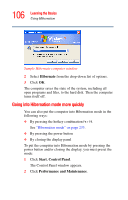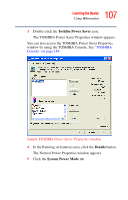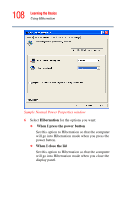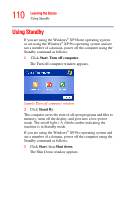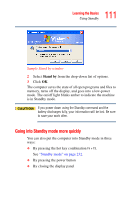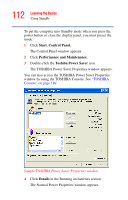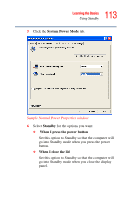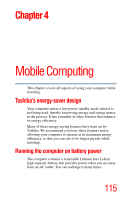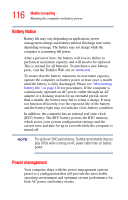Toshiba Satellite A15-S1291 User Manual - Page 111
Going into Standby mode more quickly, Stand
 |
View all Toshiba Satellite A15-S1291 manuals
Add to My Manuals
Save this manual to your list of manuals |
Page 111 highlights
111 Learning the Basics Using Standby Sample Stand by window 2 Select Stand by from the drop-down list of options. 3 Click OK. The computer saves the state of all open programs and files to memory, turns off the display, and goes into a low-power mode. The on/off light blinks amber to indicate the machine is in Standby mode. If you power down using the Standby command and the battery discharges fully, your information will be lost. Be sure to save your work often. Going into Standby mode more quickly You can also put the computer into Standby mode in three ways: ❖ By pressing the hot key combination Fn + F3. See "Standby mode" on page 232. ❖ By pressing the power button ❖ By closing the display panel
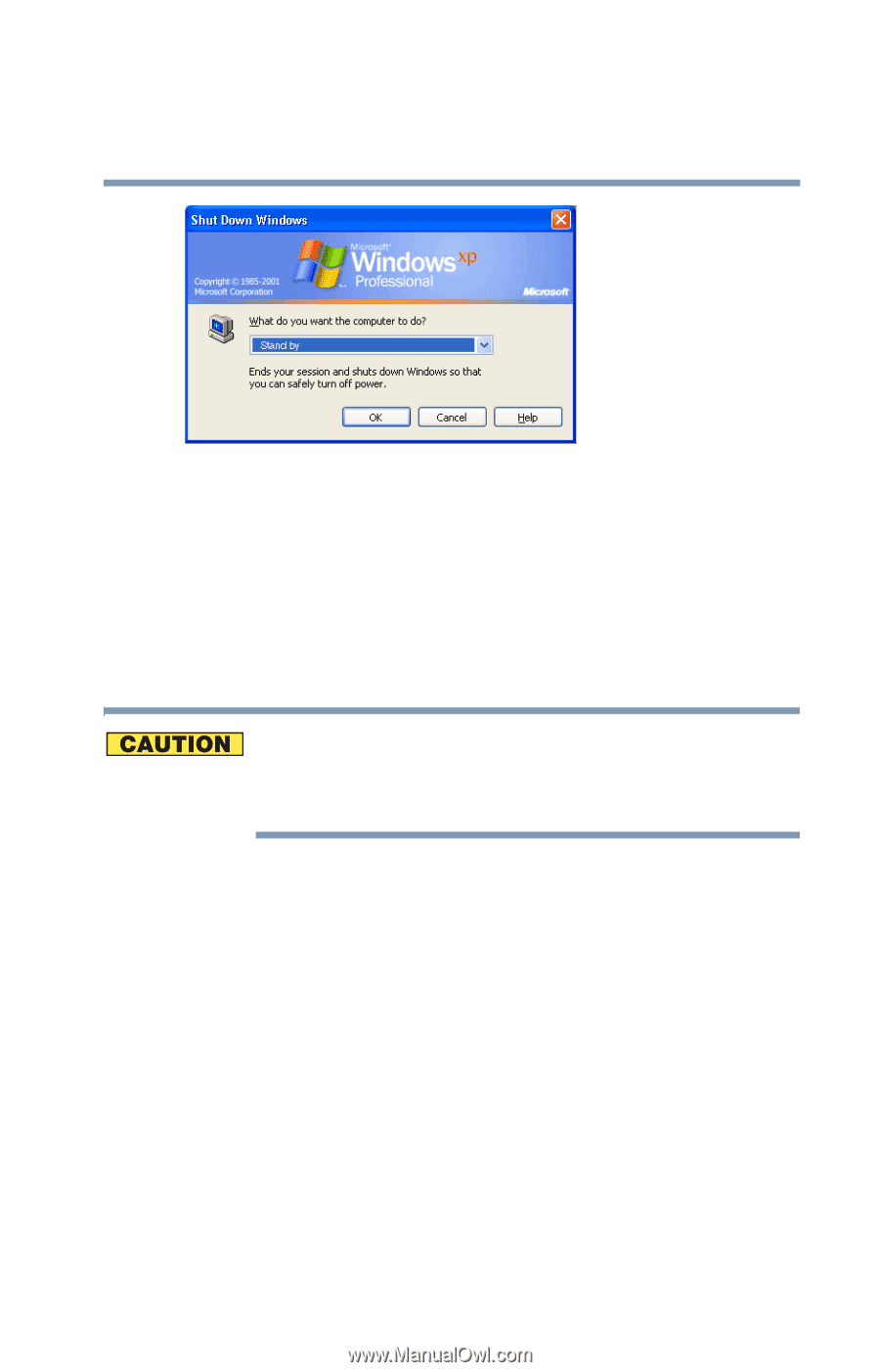
111
Learning the Basics
Using Standby
Sample Stand by window
2
Select
Stand by
from the drop-down list of options.
3
Click
OK
.
The computer saves the state of all open programs and files to
memory, turns off the display, and goes into a low-power
mode. The on/off light blinks amber to indicate the machine
is in Standby mode.
If you power down using the Standby command and the
battery discharges fully, your information will be lost. Be sure
to save your work often.
Going into Standby mode more quickly
You can also put the computer into Standby mode in three
ways:
❖
By pressing the hot key combination
Fn + F3.
See
“Standby mode” on page 232
.
❖
By pressing the power button
❖
By closing the display panel