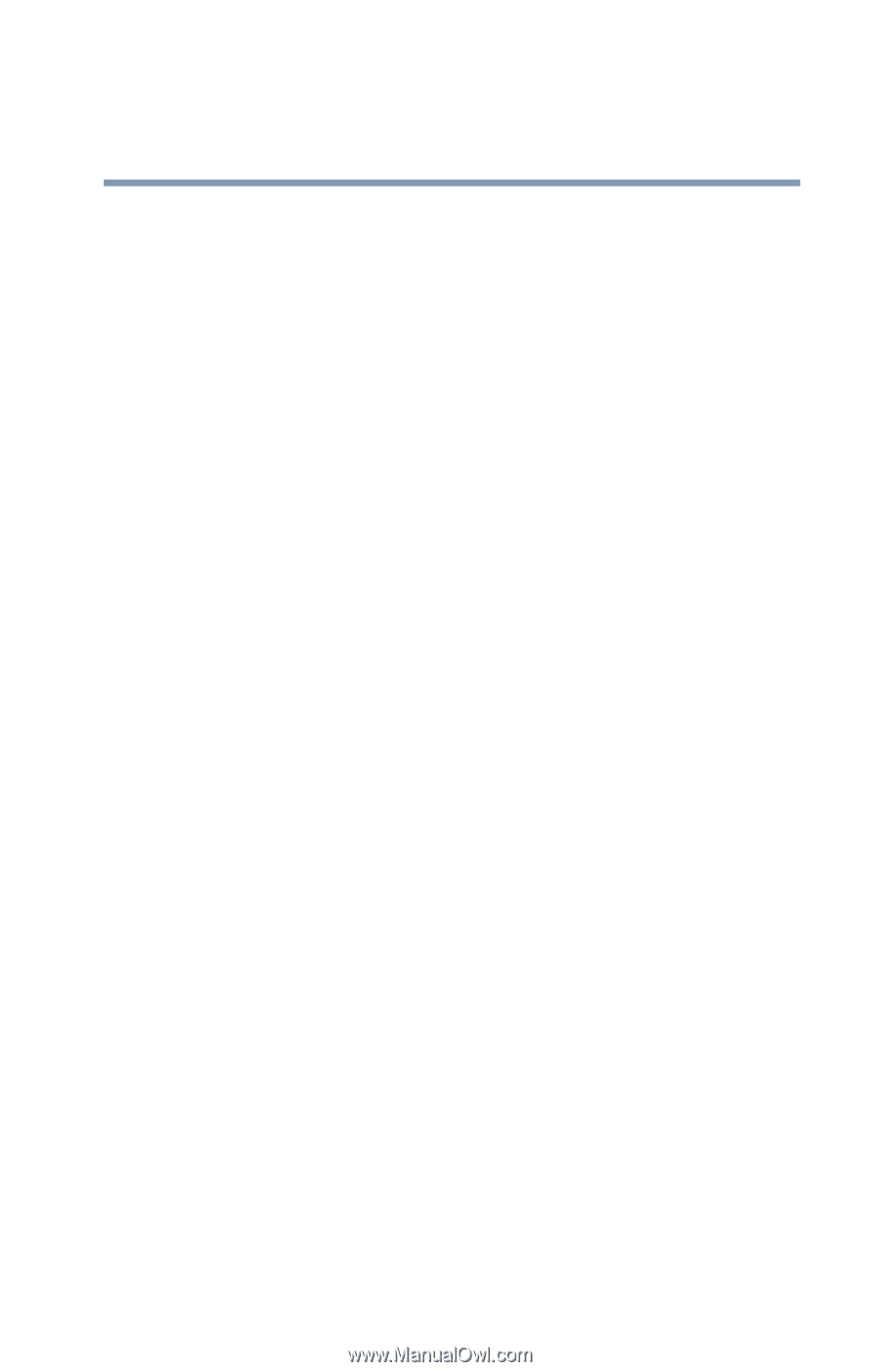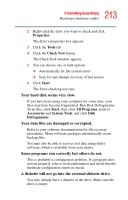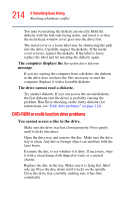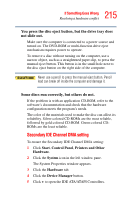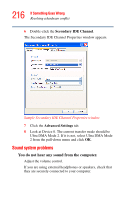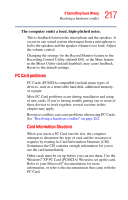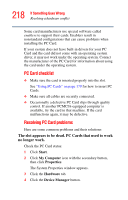Toshiba Satellite A15-S1291 User Manual - Page 213
A diskette will not go into the external diskette drive., Your data files are damaged or corrupted.
 |
View all Toshiba Satellite A15-S1291 manuals
Add to My Manuals
Save this manual to your list of manuals |
Page 213 highlights
213 If Something Goes Wrong Resolving a hardware conflict 2 Right-click the drive you want to check and click Properties. The drive's properties box appears. 3 Click the Tools tab. 4 Click the Check Now button. The Check Disk window appears. 5 You can choose one or both options: ❖ Automatically fix file system errors ❖ Scan for and attempt recovery of bad sectors 6 Click Start. The Error-checking test runs. Your hard disk seems very slow. If you have been using your computer for some time, your files may have become fragmented. Run Disk Defragmenter. To do this, click Start, then click All Programs, point to Accessories and System Tools, and click Disk Defragmenter. Your data files are damaged or corrupted. Refer to your software documentation for file recovery procedures. Many software packages automatically create backup files. You may also be able to recover lost data using utility software, which is available from your dealer. Some programs run correctly but others do not. This is probably a configuration problem. If a program does not run properly, refer to its documentation and check that the hardware configuration meets its needs. A diskette will not go into the external diskette drive. You may already have a diskette in the drive. Make sure the drive is empty.