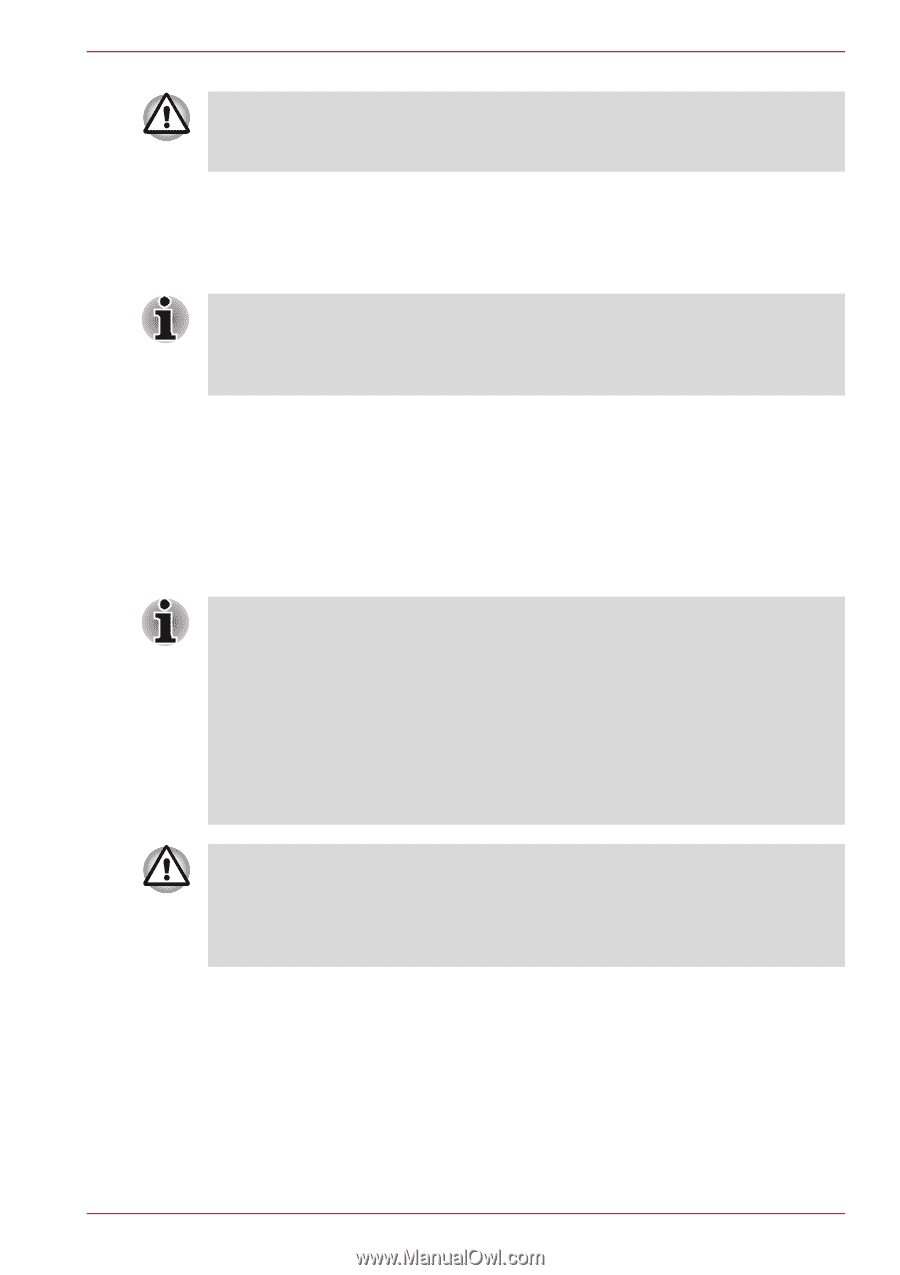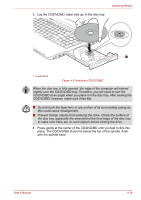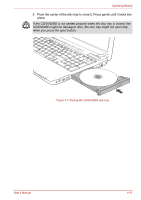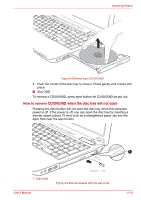Toshiba Satellite A660 PSAW0C-0ML006 Users Manual Canada; English - Page 138
Writing CD/DVD/BD on DVD Super Multi drive or BD-Writer drive or BD-Combo drive, Important message
 |
View all Toshiba Satellite A660 PSAW0C-0ML006 manuals
Add to My Manuals
Save this manual to your list of manuals |
Page 138 highlights
Operating Basics Turn off the power before you use the eject hole. If the CD/DVD/BD is spinning when you open the disc tray, the CD/DVD/BD could fly off the spindle and cause injury. Writing CD/DVD/BD on DVD Super Multi drive or BD-Writer drive or BD-Combo drive The optical drive installed on this computer cannot write multiple sessions on DVD-R Dual Layer disc sessions. Once a disc has been written to once, it will be finalized. Once finalized, no further writing to the disc will be possible regardless of what portion of the total disc capacity was used. You can use the DVD SuperMulti drive or BD-Writer drives or BD-Combo drives to write data to either CD-R, CD-RW, DVD-R, DVD-R (Dual Layer), DVD-RW, DVD+R, DVD+R (Double Layer), DVD+RW, DVD-RAM, DVD-R (Dual Layer) or BD-R/BD-RE discs. TOSHIBA Disc Creator and Corel DVD MovieFactory are provided as writing software with this computer. Corel DVD MovieFactory can be used to write files in video format. TOSHIBA Disc Creator can be used to write data. ■ Please refer to the section Writable discs, Chapter 2 for details about the types of writable CD, DVD and BD discs that can be supported by this computer. ■ Do not turn off the power to the optical disc drive while the computer is accessing it as this may cause you to lose data. ■ CD-R/RW media cannot be accessed using the Create CD/DVD option in Media Center. ■ To write data to CD-R/-RW media, use the TOSHIBA Disc Creator feature that is installed on your computer. When writing information to media using an optical drive, you should always ensure that you connect the AC adaptor to a live power socket. It is possible that, if data is written while powered by the battery pack, the write process may sometimes fail due to low battery power - in these instances data loss may occur. Important message Before you write or rewrite to any of the media supported by the DVD Super Multi drive or BD drive, please read and follow all of the setup and operating instructions in this section. If you fail to do so, you may find that the DVD Super Multi drive or BD drive may not function properly, and you may fail to write or rewrite information successfully. This may cause you to either lose data or incur other damage to the drive or media. User's Manual 4-20