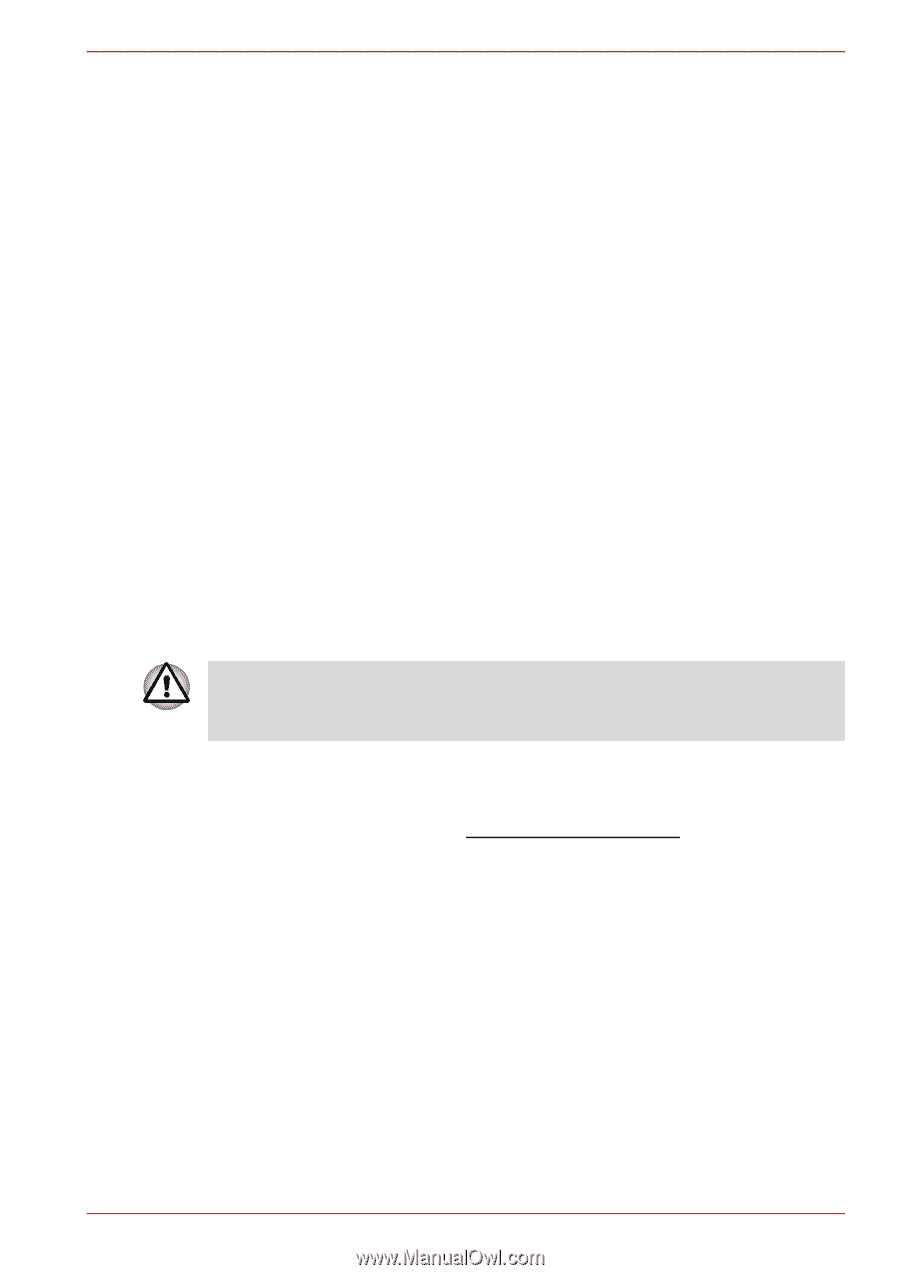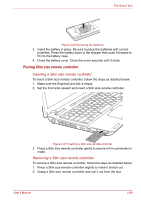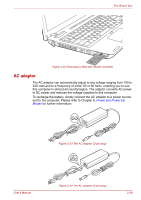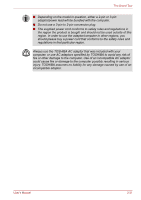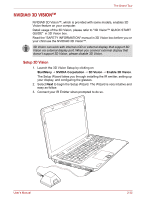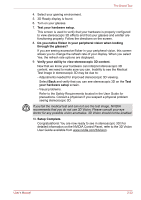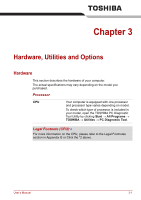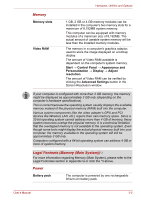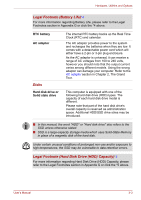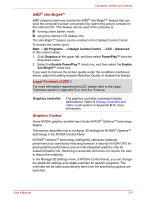Toshiba Satellite A660 PSAW0C-0ML006 Users Manual Canada; English - Page 77
Setup Complete., your hardware setup
 |
View all Toshiba Satellite A660 PSAW0C-0ML006 manuals
Add to My Manuals
Save this manual to your list of manuals |
Page 77 highlights
The Grand Tour 4. Select your gaming environment. 5. 3D Ready display is found. 6. Turn on your glasses. 7. Test your hardware setup. This screen is used to verify that your hardware is properly configured to view stereoscopic 3D effects and that your glasses and emitter are functioning properly. Follow the directions on the screen. 8. Do you notice flicker in your peripheral vision when looking through the glasses? If you are seeing excessive flicker in your peripheral vision, this screen allows you to change the refresh rate of your display. When you select Yes, the refresh rate options are displayed. 9. Verify your ability to view stereoscopic 3D content. Now that we know your hardware can interpret stereoscopic 3D content, we need to make sure you can. Inability to see the Medical Test image in stereoscopic 3D may be due to: - Adjustments needed for improved stereoscopic 3D viewing. Select Back and verify that you can see stereoscopic 3D on the Test your hardware setup screen. - Visual problems. Refer to the Safety Requirements located in the User Guide for precautions. Consult a physician if you suspect a physical problem seeing stereoscopic 3D. If you fail the medical test and can not see the test image, NVIDIA recommends that you do not use 3D Vision. Please consult your eye doctor for any possible vision anomalies. 3D Vision should not be enabled. 10. Setup Complete. Congratulations! You are now ready to see in stereoscopic 3D! For detailed information on the NVIDIA Control Panel, refer to the 3D Vision User Guide available from www.nvidia.com/3dvision. User's Manual 2-33