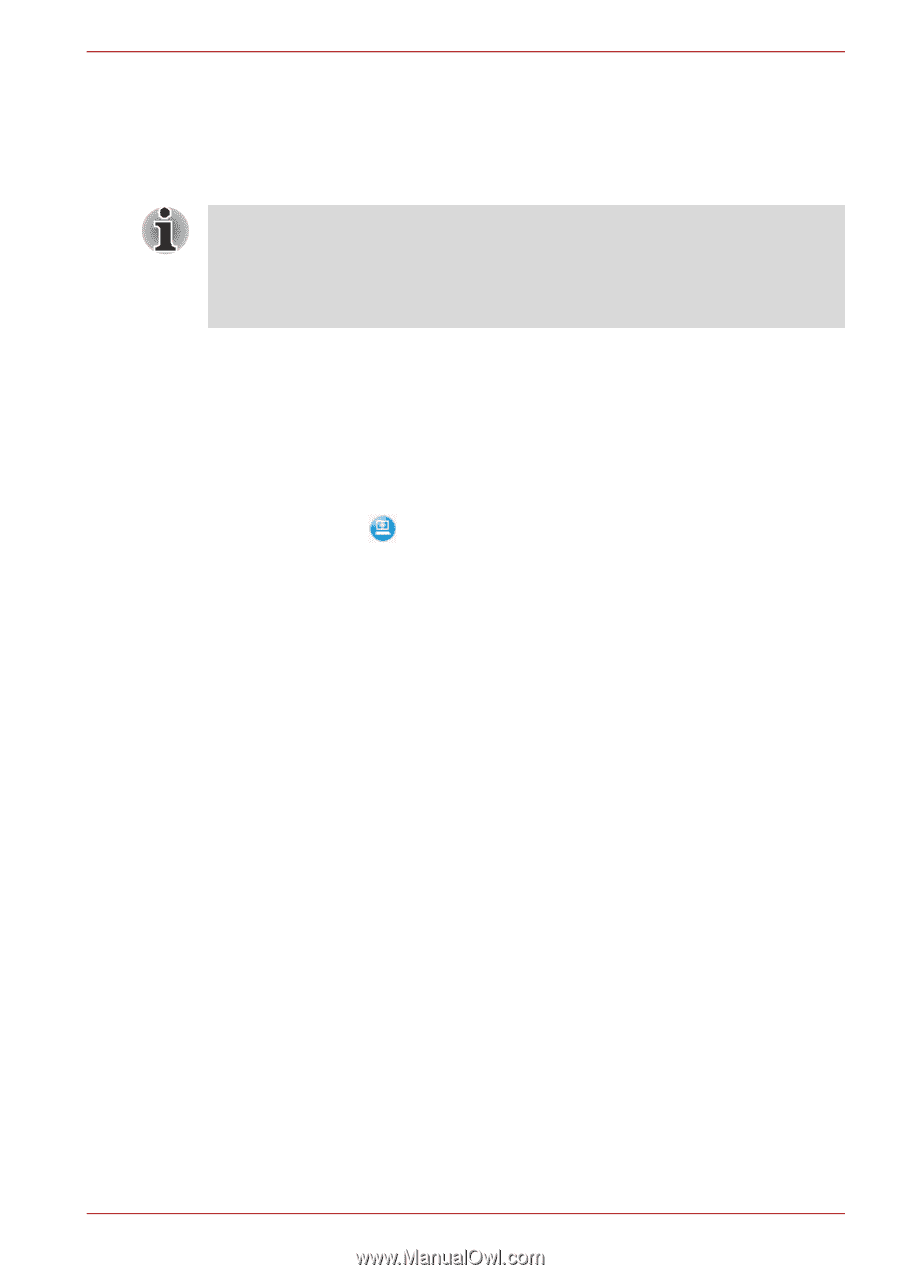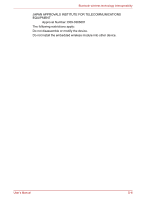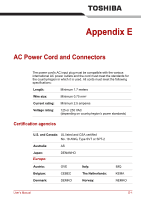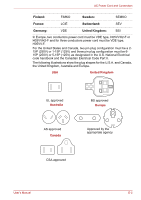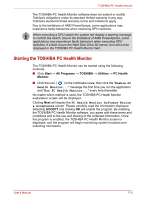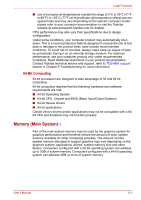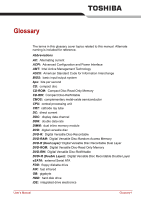Toshiba Satellite A660 PSAW0C-0ML006 Users Manual Canada; English - Page 242
Starting the TOSHIBA PC Health Monitor, Start, All Programs, TOSHIBA, Utilities, PC Health, Monitor
 |
View all Toshiba Satellite A660 PSAW0C-0ML006 manuals
Add to My Manuals
Save this manual to your list of manuals |
Page 242 highlights
TOSHIBA PC Health Monitor The TOSHIBA PC Health Monitor software does not extend or modify Toshiba's obligations under its standard limited warranty in any way. Toshiba's standard limited warranty terms and limitations apply. Due to the limitations of AMD PowerXpress, some applications may experience faulty behaviors when executing GPU switches. When executing a GPU switch the system will display a warning message to confirm the switch. Due to the limitations of AMD PowerXpress, some applications may experience faulty behaviors when executing GPU switches. If a fault occurs the Hard Disk Drive 3D sensor icon will not be displayed in the TOSHIBA PC Health Monitor field. Starting the TOSHIBA PC Health Monitor The TOSHIBA PC Health Monitor can be started using the following methods: ■ Click Start → All Programs → TOSHIBA → Utilities → PC Health Monitor. ■ Click the icon ( ) in the notification area, then click the "Enable PC Health Monitor..." message the first time you run the application and "Run PC Health Monitor..." every time thereafter. No matter which method is used, the TOSHIBA PC Health Monitor explanation screen will be displayed. Clicking Next will display the PC Health Monitor Software Notice & Acceptance screen. Please carefully read the information displayed. Selecting ACCEPT and clicking OK will enable the program. By enabling the TOSHIBA PC Health Monitor software, you agree with these terms and conditions and to the use and sharing of the collected information. Once the program is enabled, the TOSHIBA PC Health Monitor screen is displayed, and the program will begin monitoring system functions and collecting information. User's Manual F-2