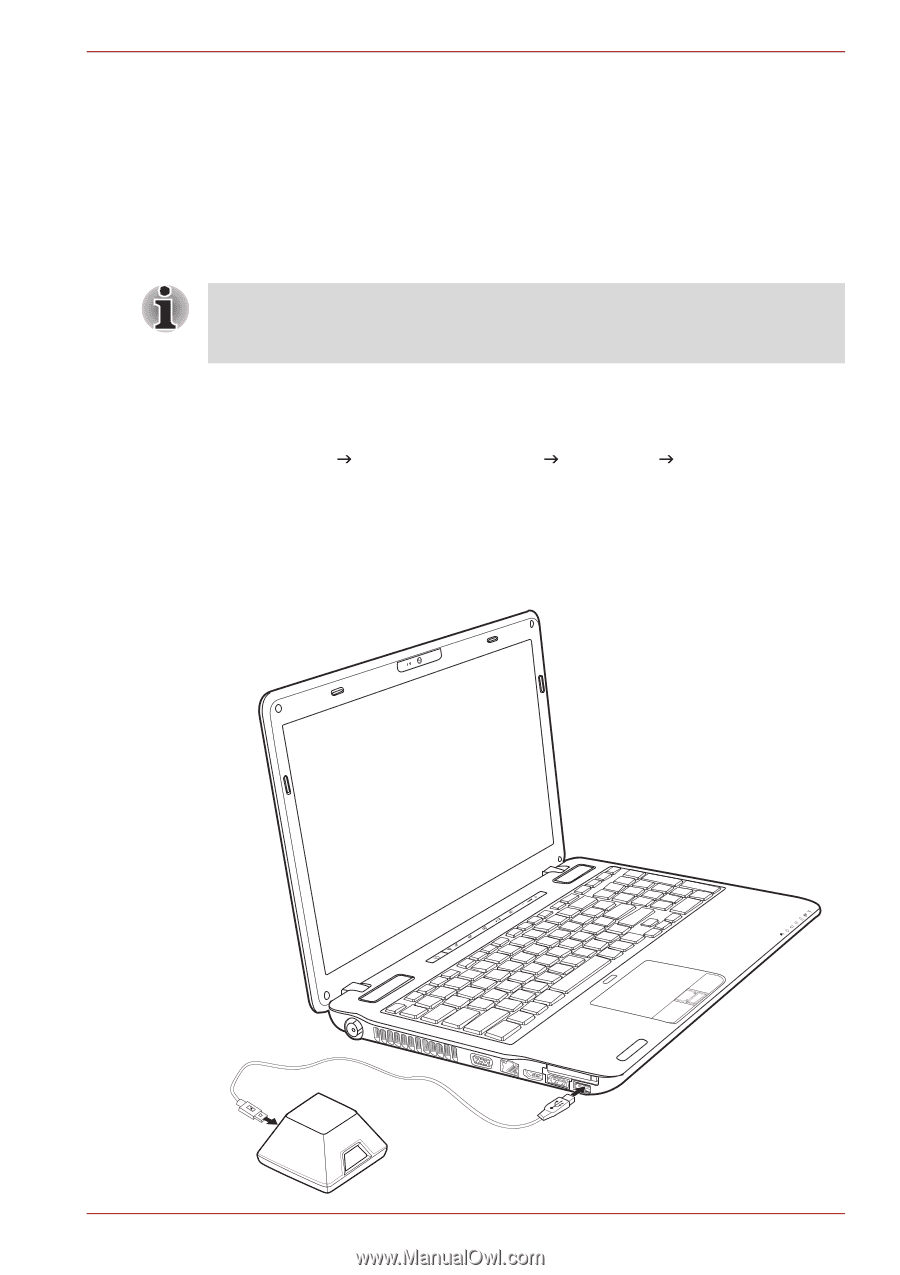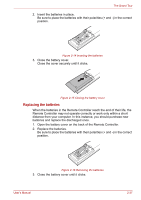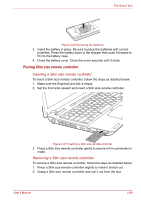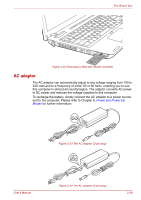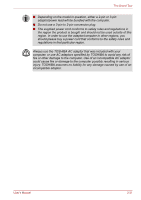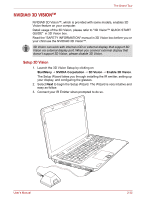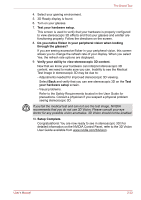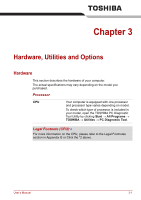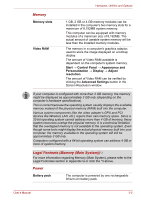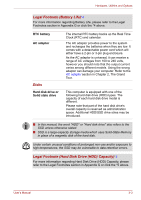Toshiba Satellite A660 PSAW0C-0ML006 Users Manual Canada; English - Page 76
NVIDIA® 3D VISIONTM, Setup 3D Vision
 |
View all Toshiba Satellite A660 PSAW0C-0ML006 manuals
Add to My Manuals
Save this manual to your list of manuals |
Page 76 highlights
The Grand Tour NVIDIA® 3D VISIONTM NVIDIA® 3D Vision™, which is provided with some models, enables 3D Vision feature on your computer. Detail usage of the 3D Vision, please refer to "3D Vision™ QUICK START GUIDE" in 3D Vision box. Read the "SAFETY INFORMATION" manual in 3D Vision box before you or your child use the NVIDIA® 3D Vision™. 3D Vision can work with internal LCD or external display that support 3D Vision via external display port. When you connect external display that doesn't support 3D Vision, please disable 3D Vision. Setup 3D Vision 1. Launch the 3D Vision Setup by clicking on StartMeny J NVIDIA Corpotation J 3D Vision J Enable 3D Vision. The Setup Wizard takes you through installing the IR emitter, setting up your display, and configuring the glasses. 2. Select Next to begin the Setup Wizard. The Wizard is very intuitive and easy as follow. 3. Connect your IR Emitter when prompted to do so. User's Manual 2-32