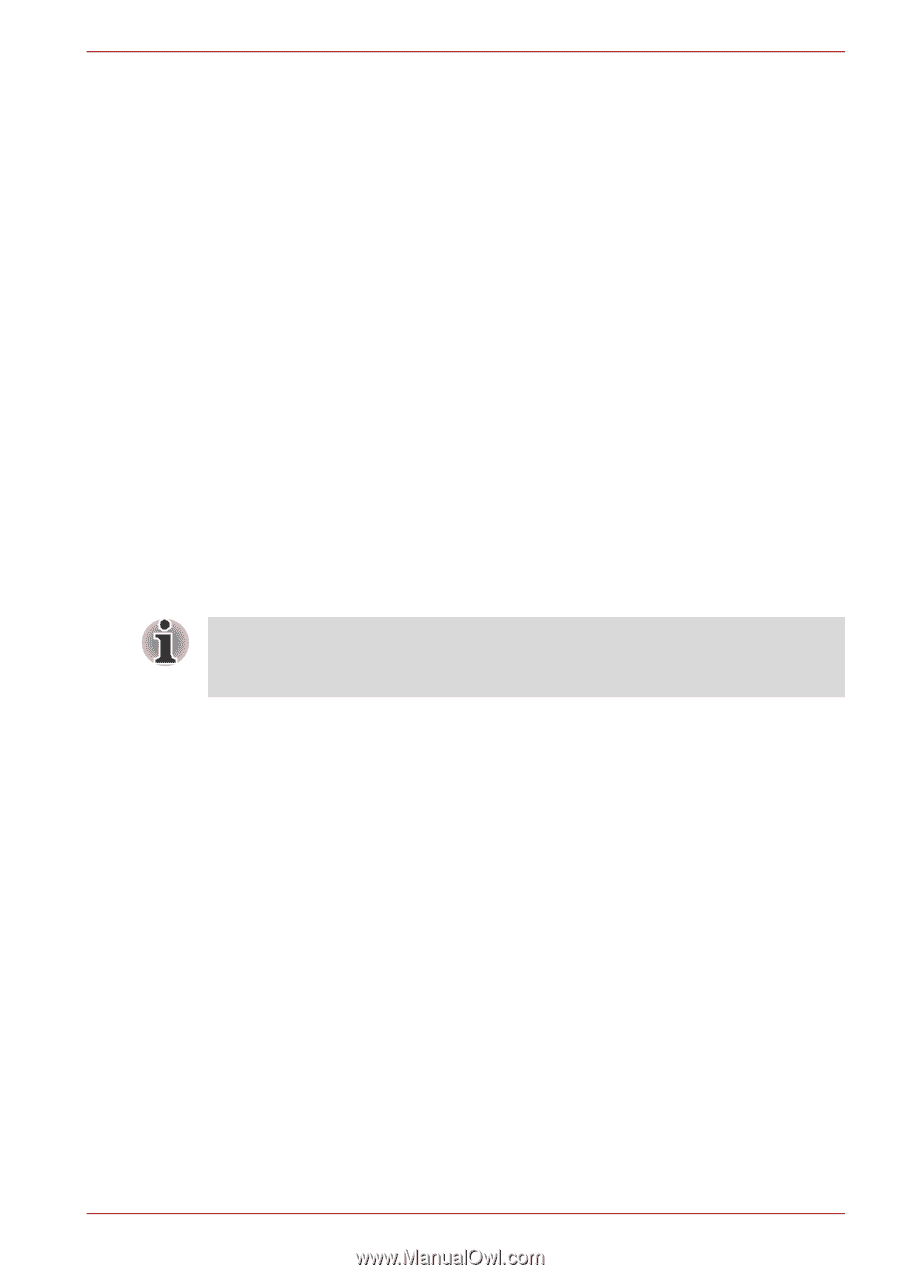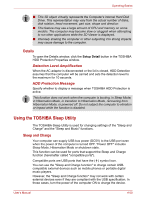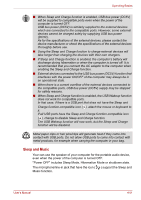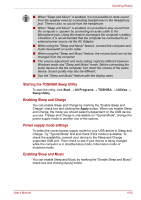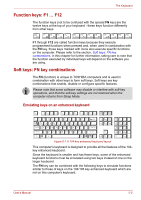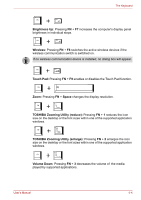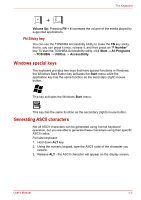Toshiba Satellite A660 PSAW0C-0ML006 Users Manual Canada; English - Page 171
Heat dispersal, Enable under Battery Mode
 |
View all Toshiba Satellite A660 PSAW0C-0ML006 manuals
Add to My Manuals
Save this manual to your list of manuals |
Page 171 highlights
Operating Basics Enable under Battery Mode You can enable to use Sleep function(s) only with the embedded battery pack (without AC adapter connected) by marking the "Enable under Battery Mode" check box and clicking the Apply button. "Enable under Battery Mode" check box is not available when both of "Sleep and Charge" and "Sleep and Music" are disabled. Even if "Sleep and Charge" or "Sleep and Music" is enabled, if the remaining battery life falls below the lower limit of remaining battery life setting, the Sleep function(s) will be stopped and your device will no longer be charged or play sound. The usable time of Sleep function(s) with battery depends on the device connected, the battery charge capacity and the configuration/settings of PC. Heat dispersal To protect against overheating, the processor is equipped with an internal temperature sensor which activates a cooling fan or lowers the processing speed if the computer's internal temperature rises to a certain level. You are able to select whether to control this temperature by either turning on the fan first, then if necessary lowering the processor speed, or by lowering the processor speed first, then if necessary turning on the fan. Both of these functions are controlled through the Power Options. When the processor's temperature falls within normal range, the fan will be turned off and the processor operation returned to its standard speed. If the processor's temperature reaches an unacceptably high level with either setting, the computer automatically shuts down to prevent any damage. In this instance all unsaved data in memory will be lost. User's Manual 4-53